Costs by Employee
The Costs by Employee Report is a handy tool to view staff gross wages for a pay period, compare this against a roster to check for variances or two different pay periods.
You can find Costs by Employee Reporting under Reports and under Cost Reports click Costs by Employee:
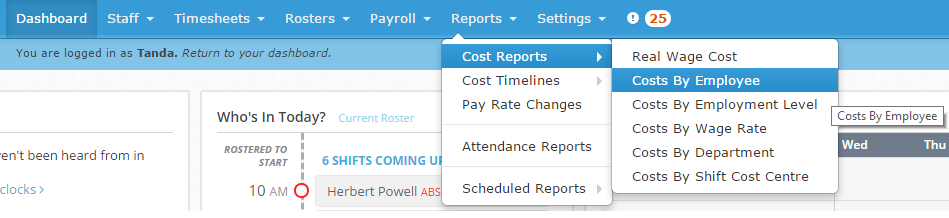
Before running the report, if you’re wanting to compare against a roster, ensure you have created a roster for the time period and approved timesheets for the time period. If you need a hand with either of those steps have a look at the following walkthroughs: Creating your first roster or Approving Timesheets in Tanda
Cost by Employee Reports
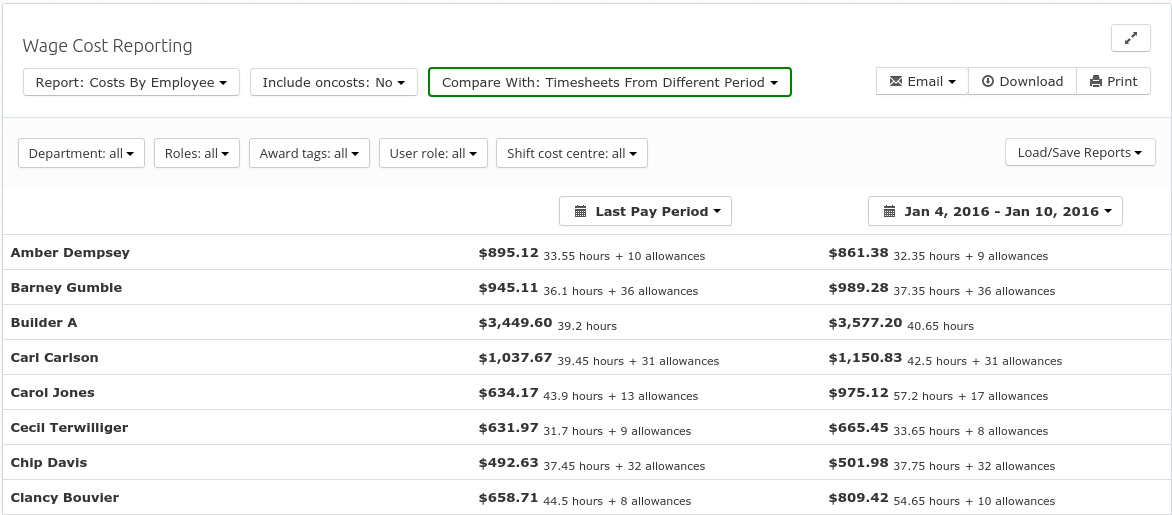
Comparing Timesheets and Rosters
The Costs by Employee Report can compare timesheets with the roster from the same period or two time periods to show variances. To change between report types click Compare With and select the report type you would like to see
Including Oncosts
If you would like super, workcover and leave accrual costs to be included in the report, click the Include Oncosts menu and select Yes , otherwise select No.
Filtering Your Results
You can filter your report by a variety of fields. To generate a cost by wage rate report for a particular team, click on Team and select the team. You can apply different filters by clicking on them and selecting the filter type.
Loading, Saving and Exporting Reports
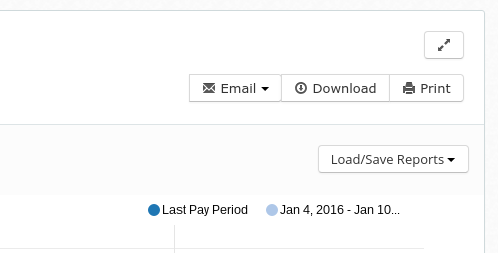
Use the Email , Download and Print buttons to export the report or use the Load/Save reports drop down menu to save your configuration or load a previous report