Costs by Reporting Team
The Costs by Team Report helps you compare staff reporting team wage costs between timesheets from different periods or between a roster and a timesheet of the same period.
You can find Costs byTeam Reporting under Reports and under Cost Reports click Costs by Department:
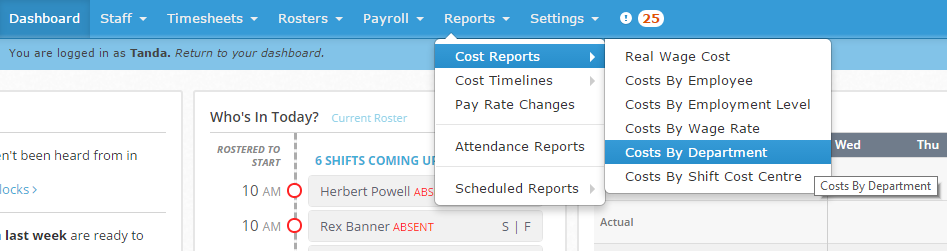
Before running the report, you’ll need to ensure you have set a Default Team for each employee on their profile.
If you’re also wanting to compare against a roster, ensure you have created a roster for the time period you want to compare. If you need a hand creating a roster, have a look at this guide: Creating your first roster
Also ensure you have approved all timesheets for the time period. A walkthrough is included in this guide: Approving Timesheets in Tanda
Cost by Department Reports
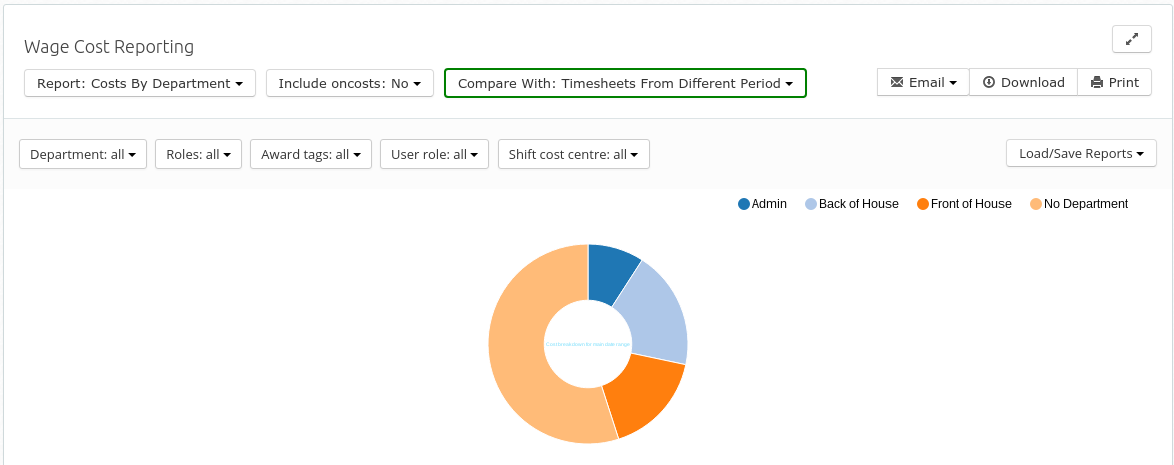
Comparing Timesheets and Rosters
The Costs by Department Report can compare timesheets with the roster from the same period or two time periods to show variances. To change between report types click Compare With and select the report type you would like to see.
Including Oncosts
If you would like super, workcover and leave accrual costs to be included in the report, click the Include Oncosts menu and select Yes , otherwise select No.
Filtering Your Results
You can filter your report by a variety of fields. To generate a cost by wage rate report for a particular team, click on Team and select the team. You can apply different filters by clicking on them and selecting the filter type.
Team Breakdown

If it says No Team in the report, this means some employee’s haven’t had their Reporting Team set. It might be as they work in more than on Team. In order for this report to run accurately, you need to ensure every staff member has a Reporting Team set.
The report will then break down costs per team for each pay period. To change one or both columns to a different pay period click on the Pay Period (e.g. Jan 4, 2016 - Jan 10, 2016) and select the start and end dates from the Calendar view.
Loading, Saving and Exporting Reports
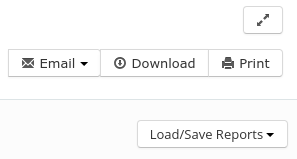
Use the Email , Download and Print buttons to export the report or use the Load/Save reports drop down menu to save your configuration or load a previous report.