Approving Timesheets
When your staff clock-in-and-out on the Time Clock, this information is sent to a Timesheet in Tanda. You can view adjust and approve timesheets in two different views, Daily or Weekly. The view you use will depend on your workflow.
Daily Timesheets
View all staff shifts on a day to day basis.
Weekly / Fortnightly Timesheets
View timesheets for the entire pay period for an individual staff member. This might be weekly or fortnightly depending on your setup.
Tanda highly advises using the Daily timesheets and approving timesheets at the end of the day, or start of the next day for the day before, as this is the most efficient in terms of your time.
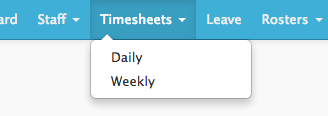
To view your timesheets click on timesheets from the navigation menu. By default you will see all timesheets for the current pay period. You can use the view toggle to easily switch between timesheet views.
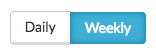
Approving shifts in weekly / fortnightly timesheets
Click on the timesheet you wish to approve. These timesheets will list all the shifts for that pay period (week or fortnight) for an individual staff member.
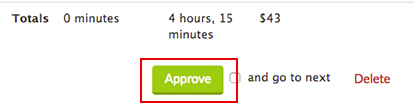
Click the Approve button to approve the timesheet.
Approving shifts in daily timesheets
Approving timesheets daily is the suggested approach. To navigate to daily timesheets either select it from the navigation menu or click on it from the view toggle.
Unlike weekly / fortnightly view, daily timesheets will organise shifts for every staff member on 1 timesheet per day. For example all the shifts for wednesday will be grouped, all the shifts for thursday will be grouped etc.

You can approve shifts by clicking on the grey tick or approve all shifts for that day at once with the Approve all button. Once you are happy with your changes Save them.