Shift Cost vs Roster Cost on Single Schedule
The Shift Cost column on the Single Schedule let’s you know what the Shift Cost is compared with the forecasted Roster cost.
If the shift cost is greater than the Roster cost the shift will highlight in orange. This is so you have a visual warning to double check the hours, as you might not have approved the employee to work past their rostered time, so you will be wanting to edit this if it is not the correct time to pay the employee until. This will display as a positive variance.
If the shift cost less than expected, you will notice a negative variance, meaning you saved money on this shift: 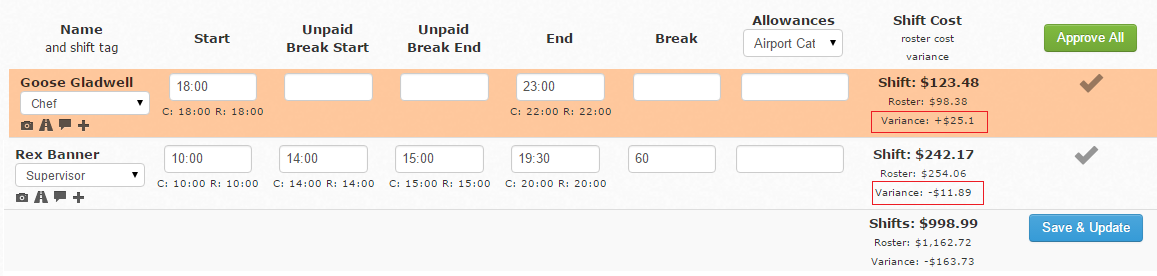
You will also notice at the bottom of the Single Schedule, there is a daily Shift versus Roster cost and the Variance.
If you want to look at a quick snapshot of a Team you can click the filters at the top:
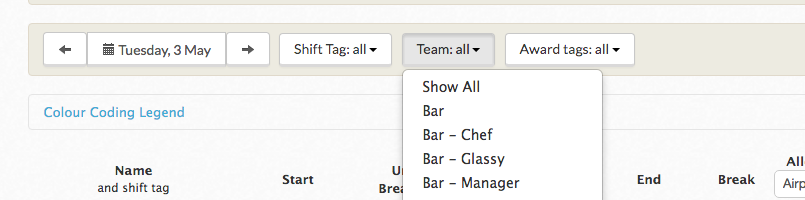
This will then only display those shifts matching that filter and you can compare the total shift cost.