Costing the Roster
In Rosters and Current Roster you will notice as you create shifts the Total Cost is updated on the main screen:

If you want to just view the total cost for a particular Team you can use the filters on the left. Click on the relevant Team and you will notice the roster cost updated:
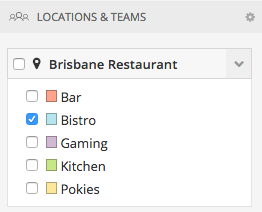
To view a further breakdown of the costs for the particular roster, you can go to the Cost View on the side bar by selecting the downwards facing arrow next to Staff. To read more about the Cost View please head to this article.
Sales and Cost in Day View
If you would like to compare a sales target to your current roster cost, you can do this in the Day View.
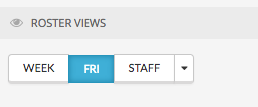
Next to Costs in the top right corner, you will now see Sales and Hours as well. If you have connected a Point of Sale System such as Kounta, you will notice that this box has been populated with an amount which is the average of the past four weeks on that same day. You can override this number if you wish. If you do not use a Point of Sale System, you may like to put in a sales target or past sales for that particular day.

Once you have entered in an amount into the Sales box, you will notice two things happen:
- The Cost tool calculates a percentage figure which represents your roster cost as a percentage of sales.
- The Hours tool calculated a $/hour amount, this represents the sales amount per hour per staff member.