Exporting Timesheets to MYOB (Australian desktop versions)
Configuring MYOB
Before exporting, you just need to ensure you have the following setup in MYOB:
- Timesheets turned on:
Under Setup , click on Preferences and then under the System tab, ensure you have ticked I Use Timesheets for Payroll and my Week Starts on a….:
Note - you may need to change “Turn on Category Tracking” to Not Required if you don’t use this:
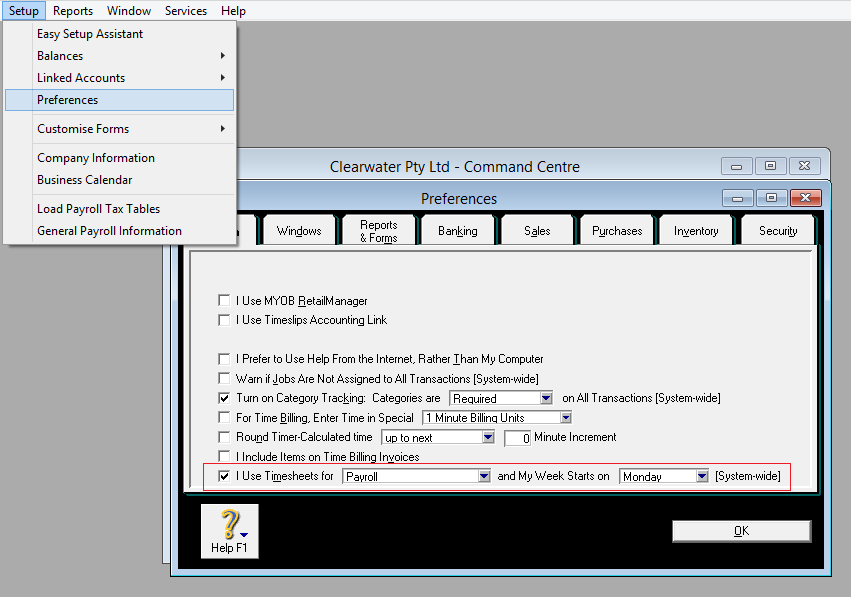
- Removed Standard Pay (not for Salaried):
Some businesses use Standard Pay hours to make processing pay quicker. As we’re sending timesheet hours from Tanda, if you have Standard Pay hours as well, you’ll be doubling up. You’ll want to remove this for all Full Time, Part Time and Casual Staff:
To remove Standard Pay in MYOB:
Go to Card File, Cards List and Employee. Select a staff member and then go to their Payroll Details tab. Click on Standard Pay and in the table, where you see Base Hourly and in the next column for Hours, you might see 40 or 76 hours. Double click the number and Delete and then click Ok.
Repeat this for all your Full Time, Part Time and Casual Staff.
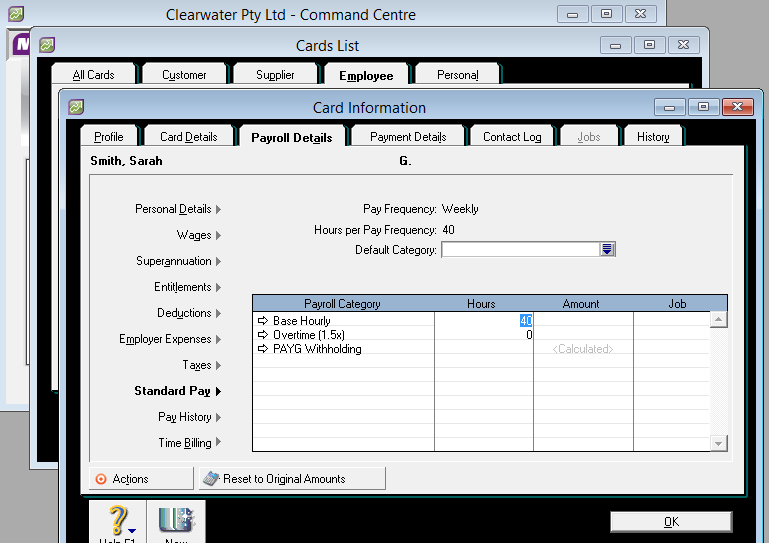
In Tanda
You should have done this when you imported your staff from MYOB, but if you didn’t, you’ll need to ensure that all your staff in Tanda have a Card ID that matches in MYOB.
In Tanda, this is done in Staff > My Team > click on staff member’s name to go to their profile and click on the Payroll tab. The MYOB Card ID should be in the Employee ID field.
In MYOB, the Card ID is located in the employee’s card file:
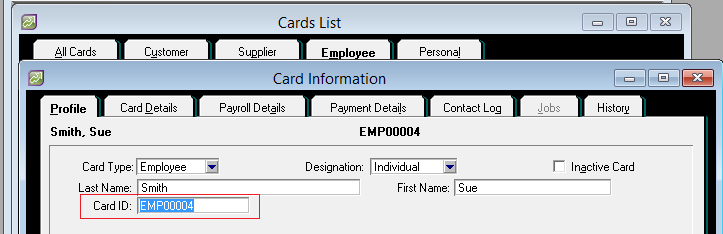
Once you have a Card ID for all staff, and you’ve approved all your timesheets and configured Tanda for your payroll, you can now export the timesheets to MYOB.
In Timesheets click the Export to Payroll link.
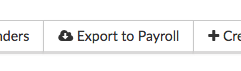
You will be taken to the Timesheet Export Preview page. Here any errors on your timesheets will be flagged. You can easily check each timesheet and when you are ready to export click Export Timesheets.
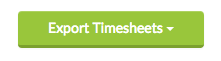
When you click the button, a file will be downloaded to your computer. The file has the extension .txt. Save this somewhere on your computer where you can easily find it again.
Importing into MYOB
Click on the File menu and then choose Import Data (or Import/Export Assistant) and select Timesheets :
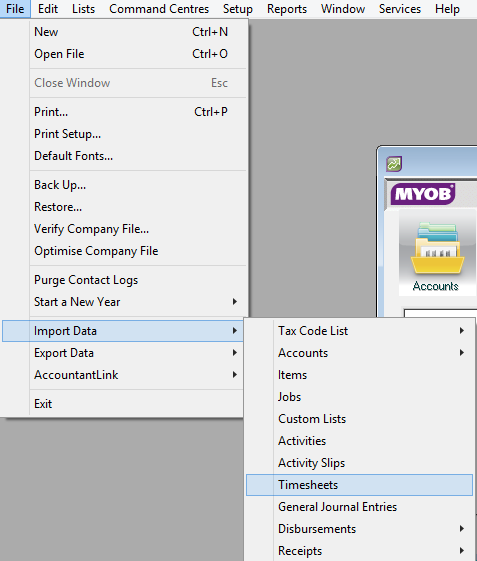
Choose the following configuration settings for the file you’ll import:
Import File Format: Tab-delimited
First record is: Header Record
Identify employee by: Emp. Card ID.
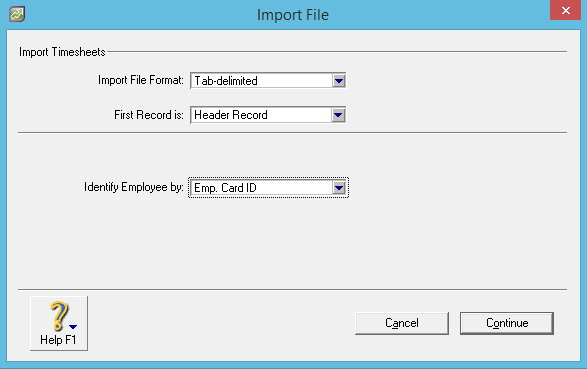
When you click Continue, you’ll be prompted to choose a file. Choose the file you downloaded from Tanda.
When prompted as to which fields to import, select Match All. A list of fields will appear in the far right column, under Matching Import File. The first field should be Emp. Co./Last Name. Click on this field (in the far right column) and it should disappear:
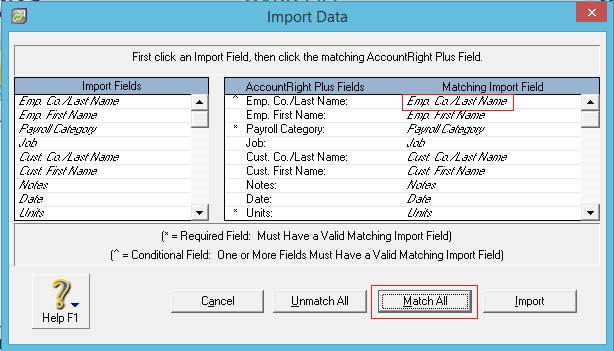
Deselecting the Emp. Co./Last Name field forces MYOB to match staff by the Emp. Card ID field, which is the field Tanda uses to match data to MYOB. If you don’t do this, MYOB will have trouble importing multi-word surnames (like “van Halen”), other double-barrelled names, or data for staff with middle names.
Click Import to commence the import process. When the process is complete you’ll see a message with the results of your import.
If you see a number in the records imported without errors or with warnings , then you have been successful (warnings are just when a cost center might not have linked, so if you’re not using cost centers just ignore this).
If you see records skipped , you’ll want to bring up the MYOB Log to see what they were. The link is provided in the summary:
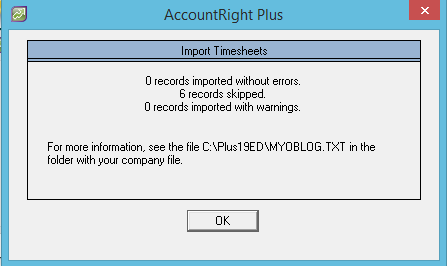
You can email a copy of the MYOB Log to Tanda at support@tanda.co for us to assist you with the errors, otherwise we’ll provide some basic troubleshooting below.
If you had an error with one timesheet, once you have fixed it, you can export one timesheet from Tanda and re-import it. If you use the same import file as before (with all the timesheets), MYOB will double up everyone else’s hours.
Processing Payroll
When you’re ready to process, in MYOB go to Payroll and Process Payroll :
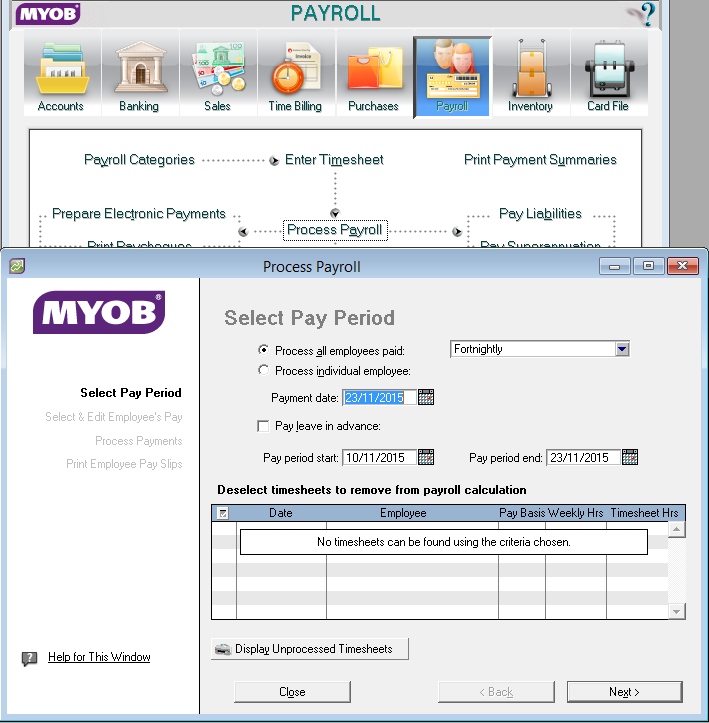
Ensure your Pay period start and end dates match with Tanda and click Next.
From here you can cross check against Tanda to ensure you’re happy how everything has exported and process your pay run as normal.
MYOB Troubleshooting
General:
-
If data is not importing for some staff, make sure that you are deselecting the Emp. Co./Last Name field when doing a timesheet import. This ensures MYOB checks for staff based on their Card ID (Tanda unique ID) which will fix issues around importing double barrelled names.
-
If you get an error while attempting to import the file into MYOB, make sure you don’t have it open in any other programs (such as Notepad).
-
Tanda uses “Base Hourly” as the default payroll category, so data that has not been matched to a specific payroll category will be entered into that one. Some old versions of MYOB use “Basic Hourly” instead of “Base Hourly”. If yours does, you should create a Tanda award with that name.
-
If MYOB says that your timesheets have been imported successfully, but they are not showing up showing up in MYOB’s timesheets section, check that the correct payroll year is open. Check by going to File > Close Payroll Year.
-
Check that your computer’s date format matches what you expect. If your computer is set to use American date formats, then the date formats Tanda exports won’t work because MYOB will mix around the months and days. In your Control Panel’s Region settings you can change the date format - we recommend English (United Kingdom).
MYOB Log:
-
Error -218: Payroll category is not an hourly wage category. In MYOB go to Payroll > Payroll Categories and find the item that is not linking up. Check it is setup as hourly.
-
Error -216: Payroll Category not found. Either it has been spelled incorrectly in Tanda or it has not been created in MYOB. Check under Payroll Categories in MYOB that is has been created and in Tanda check under Payroll > Award Rules. If you’re using a Tanda Managed Aware, check your Configuration Report to check you have spelled the new Payroll Categories correctly.
-
Error - 217: Payroll Category is not linked to employee. Check in the employee’s Card File in MYOB that this Payroll Category is ticked on to them.
-
Error -296: Employee not found. Timesheet not imported. Check that you have added this employee to MYOB and that the Card ID in Tanda matches with MYOB