Exporting Timesheets to MYOB EXO (Australia)
Configuring MYOB EXO
In the Setup Payroll tab, under Other Setup and Other, ensure you have ticked Import time transactions - CSV File :
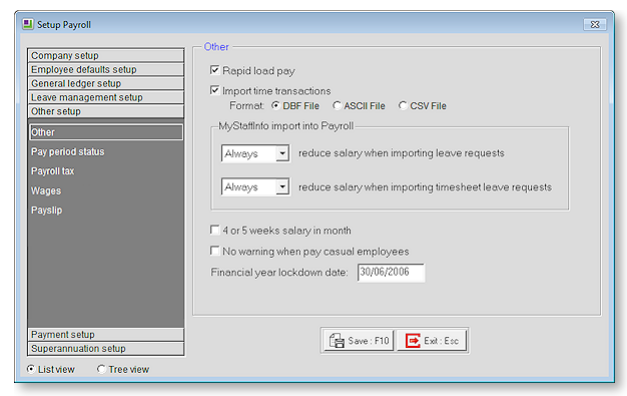
In Tanda
Once you have approved all your timesheets, you can now export the timesheets to MYOB EXO.
In Timesheets click the Export to Payroll link.
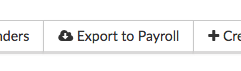
You will be taken to the Timesheet Export Preview page. Here any errors on your timesheets will be flagged. You can easily check each timesheet and when you are ready to export click Export Timesheets.
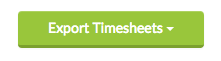
If given the option save this file, or copy and paste it from your Download to the folder on your C drive where you MYOB Exo is. Look for a folder calld Payrollv and either save or paste the file in there.
Importing to MYOB EXO
Select Import Time Transactions and provided you have saved the file in the correct location, the following menu will show:
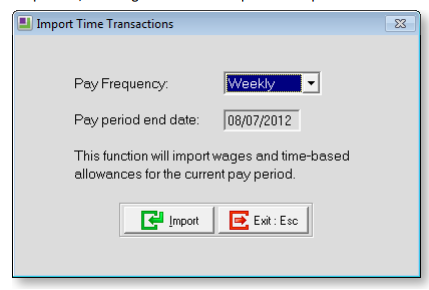
Select your Pay Frequency and Pay period end date and click Import.
You will then be prompted to make a backup of your file and once that’s complete you will be given the option to print or view the Time Transaction Import Audit report.
Once you have reviewed it, the Current Pay is updated and the import is complete.