Exporting Timesheets to MYOB AccountRight Live
Configuring MYOB
Before exporting, you just need to ensure you have the following setup in MYOB:
- Timesheets turned on:
Under Setup , click on Preferences and then under the System tab, ensure you have ticked I Use Timesheets for Payroll and my Week Starts on a….:
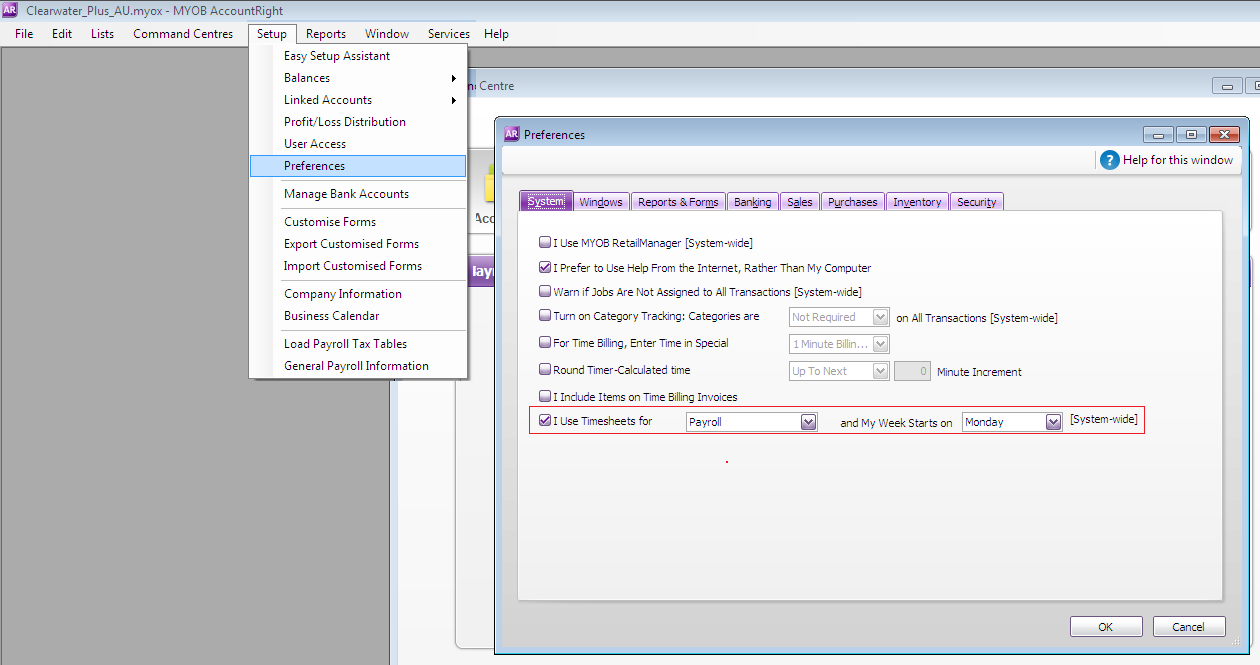
- Removed Standard Pay (not for Salaried):
Some businesses uses Standard Pay hours to make processing pay quicker. As we’re sending timesheet hours from Tanda, if you have Standard Pay hours as well, you’ll be doubling up. You’ll want to remove this for all Full Time, Part Time and Casual Staff:
To remove Standard Pay in MYOB:
Go to Card File, Cards List and Employee. Select a staff member and then go to their Payroll Details tab. Click on Standard Pay and in the table, where you see Base Hourly and in the next column for Hours, you might see 40 or 76 hours. Double click the number and Delete and then click Ok.
Repeat this for all your Full Time, Part Time and Casual Staff.
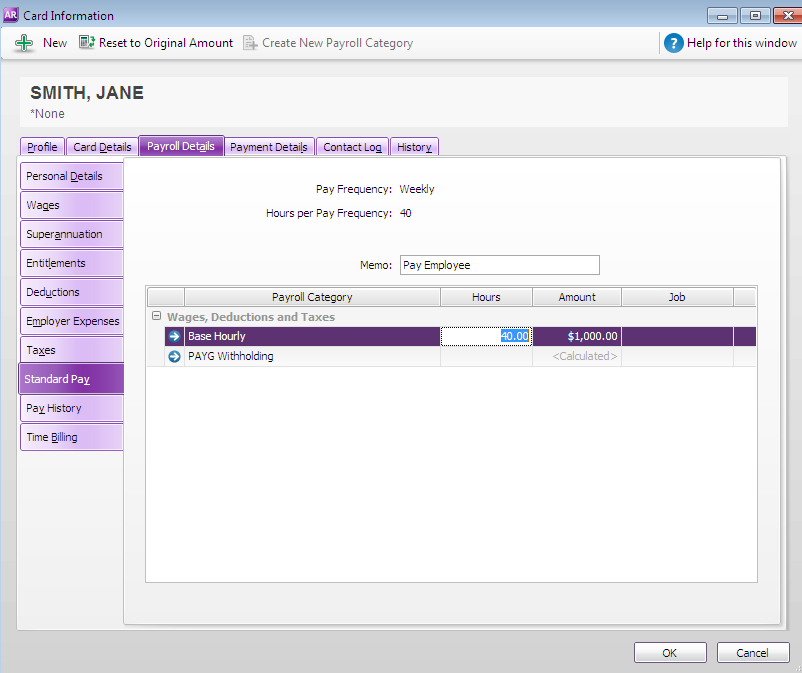
In Tanda
Once you have approved all your timesheets and configured Tanda for your payroll, you can now export the timesheets to MYOB Live.
In Timesheets click the Export to Payroll link.
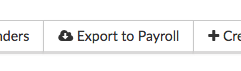
You will be taken to the Timesheet Export Preview page. Here any errors on your timesheets will be flagged. You can easily check each timesheet and when you are ready to export click Export Timesheets.
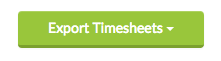
If your MYOB Live connection with Tanda has been disconnected, you may be taken to the login screen to MYOB.
This is a two step process. First, log in to your MYOB account. Then, choose your MYOB business name and enter the login details for your company file. Leave the password field blank if you do not have a password for your company file.
You will then see a thinking bar showing that the timesheet is being sent to MYOB. Depending on how many timesheets you are sending, this can take a minute or so.
Once it has completed you will be taken to the following screen:
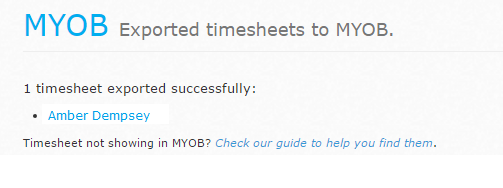
You can now go to MYOB and begin processing your payroll.
Errors
If you did get an error with all of any of your timesheets, there will be a message to let you know what the error was.
-
You may need to update to the latest version of MYOB AccountRight Live. - You need to update to a version of MYOB ARL that works with cloud timesheets. See http://download.myob.com/arl/Current/MYOB_AccountRight_Release_Notes_AU.pdf and http://myobaustralia.custhelp.com/app/answers/detail/a_id/33727 for more information on how to do so, or contact MYOB support.
-
Tried to apply wage categories (list) - ensure these are assigned to (name) in MYOB. - Before you can export timesheets with particular wage categories to a MYOB employee, you must ensure they can have these wage categories applied to their timesheets. In MYOB, go to your employee card list, open up the employee question, go to the wages tab and ensure the appropriate categories are ticked.
-
If you get an error while using AccountRight Live , try doing a text file export (using AccountRight Desktop) to see if you get the same error. If you don’t, it means your Live file might be taking a while to sync. Contact MYOB support if this is a recurring problem.
Re-exporting Timesheet
Once your timesheet is in MYOB, if you notice something wasn’t quite right you can either fix it up directly in MYOB in the payrun, otherwise you can delete and re-export from Tanda.
To do this, in MYOB go to Payroll and Enter Timesheet. Select the Employee from the drop down box and the relevant week(s) and at the bottom, click Clear Timesheet.
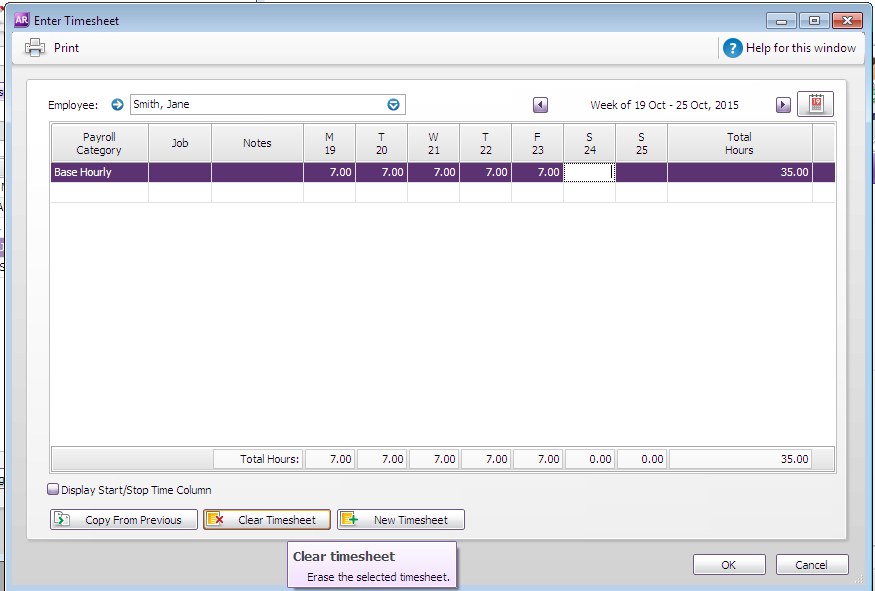
Back in Tanda, go to an individual employee’s Timesheet and click Export to…MYOB ARL to resend that one timesheet.