Exporting Timesheets to Attaché
Exporting from Tanda
Timesheet data can be exported into a file readable by Attaché. In Timesheets click the Export to Payroll link.
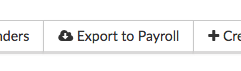
You will be taken to the Timesheet Export Preview page. Here any errors on your timesheets will be flagged. You can easily check each timesheet and when you are ready to export click Export Timesheets.
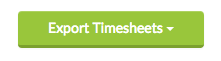
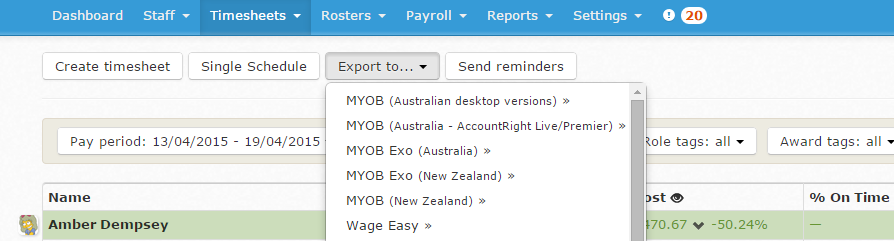
The data exported reflects the timesheets that are currently displaying. So, if you are only viewing an individual employee’s timesheets, you can export just their data into Attaché.
When you click the button, a file will be downloaded to your computer. The file has the extension .inp but is structured as a plain text file.
Tanda exports files that meet the Attaché T6 Disk File Entry specification. Contact your Attaché consultant if you are not sure what version you are using. Contact Support at Tanda at support@tanda.co if you use a different format which you would like to see supported.
Importing into Attaché
To import data into Attaché, follow these steps.
- Take a backup of your payroll data.
- Copy the file downloaded from Tanda to the directory containing your Attaché Payroll data.
- Ensure the file downloaded from Tanda is named
PAYTSHT.INP. - You can run a test import by choosing
Transactions>Payroll>Disk File Entries>Test File Entries. After running the test import, fix any errors that were found. - To import the data, choose
Transactions>Payroll>Disk File Entries>Read File Entries. - The file will be renamed to
PAYTSHT.BAK. You can keep a copy of this file for your records if you like.