Importing Staff from MYOB (Australian desktop versions)
Tanda can import staff information from an MYOB employee card export. The exact export process depends on your version of MYOB, but they are all fairly similar.
Before exporting your staff from MYOB, you will need to check that:
- All staff you wish to import have a MYOB Card ID. Tanda uses this field to import data back in to MYOB. Staff without a Card ID will not be imported back to MYOB when you are ready to export timesheets for Payroll. You can set a Card ID when editing employee details in MYOB:
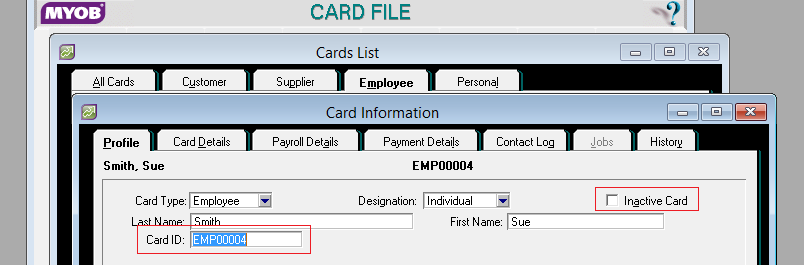
- Inactive staff have a termination date set and have a tick in the “Inactive Card” field in their Employee Profile in MYOB (as seen in the above and below screenshots):
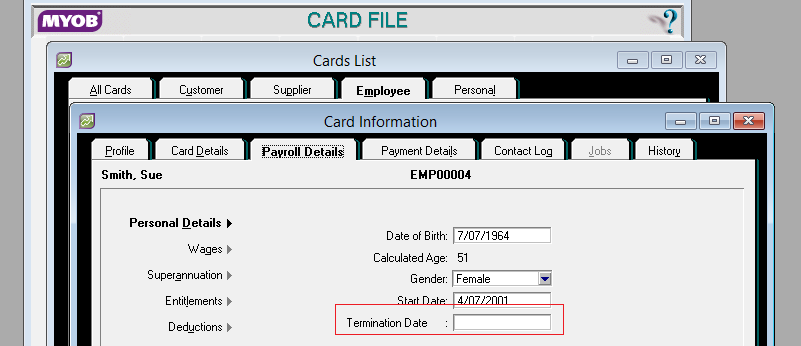
- All staff have a mobile phone number and/or email address : you can use staff phone numbers and/or emails to send out their 4 digit password as well as the roster, so it’s worth having it in MYOB now so it can just import automatically.
Note: Not all MYOB versions have an email address field, so the staff you import may not come with emails. If you want to send out bulk emails in Tanda to staff with their passcodes or let them log in to the employee portal, you’ll need to set their emails yourself in Tanda
When you have done this:
- Go to the File menu.
- Click an item that says Export Data , Export Assistant, or similar.
- If prompted, select to export Cards data and then Employee Cards
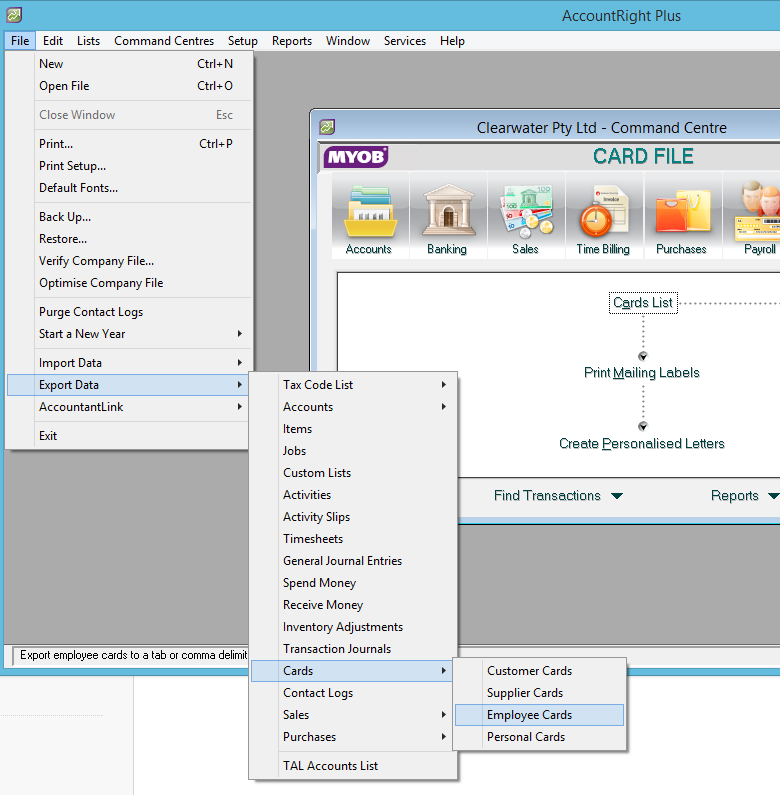 4. Ensure the Export File Format is : Tab-delimited, the First Record is : Header Record and then click Continue
4. Ensure the Export File Format is : Tab-delimited, the First Record is : Header Record and then click Continue
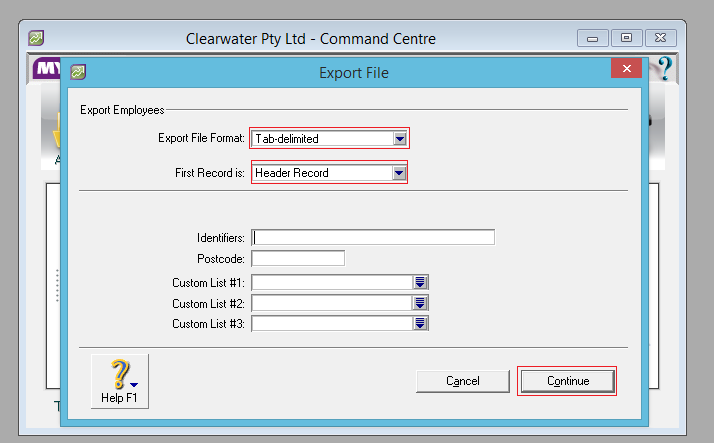
Match All fields (Tanda will only import information necessary for Tanda, not bank details or TFN etc)
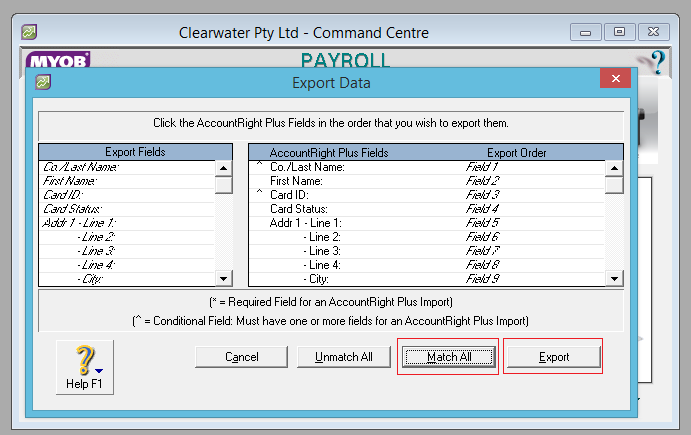
- Click Export and then you will be prompted to save the .txt file. Save it somewhere on your computer that you can find it again shortly.
Importing into Tanda
In Tanda, go to Staff and My Team and on the right click on Import from… and select MYOB (Australian desktop versions):
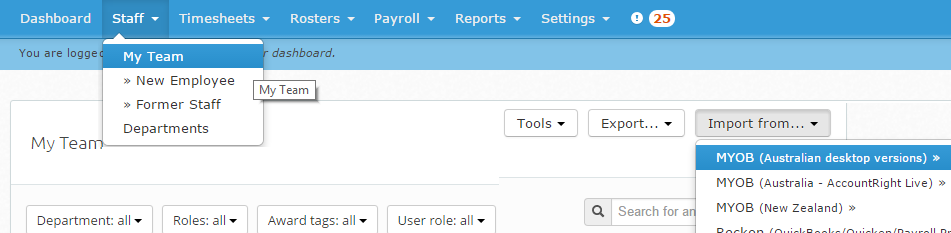
Follow the prompts to upload the .txt file you exported from MYOB:
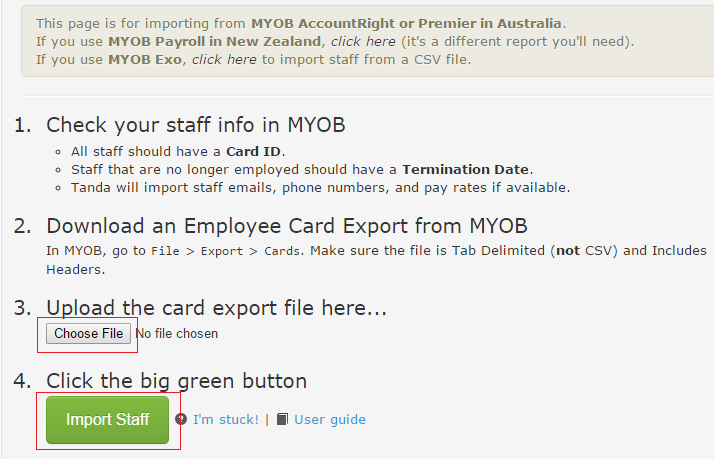
You’ll then be redirected back to Tanda, where you’ll see a progress indicator and once your staff have been imported you’ll see the list of them.
If you see any staff imported that shouldn’t, it might be they weren’t ticked as inactive or have a termination date. You can then delete them, have a read of this article on how to delete staff from Tanda.
Contact support@tanda.co if you get any errors you are unable to fix.