Importing Staff from MYOB AccountRight Live
Tanda can automatically import staff from MYOB AccountRight Live by securely accessing relevant staff data from your MYOB file.
Before syncing, it is worth checking in MYOB:
1. That you have marked inactive staff and also set a termination date :
- Tick the “ Inactive Card” box under Card File > Employee > Staff Member’s profile:
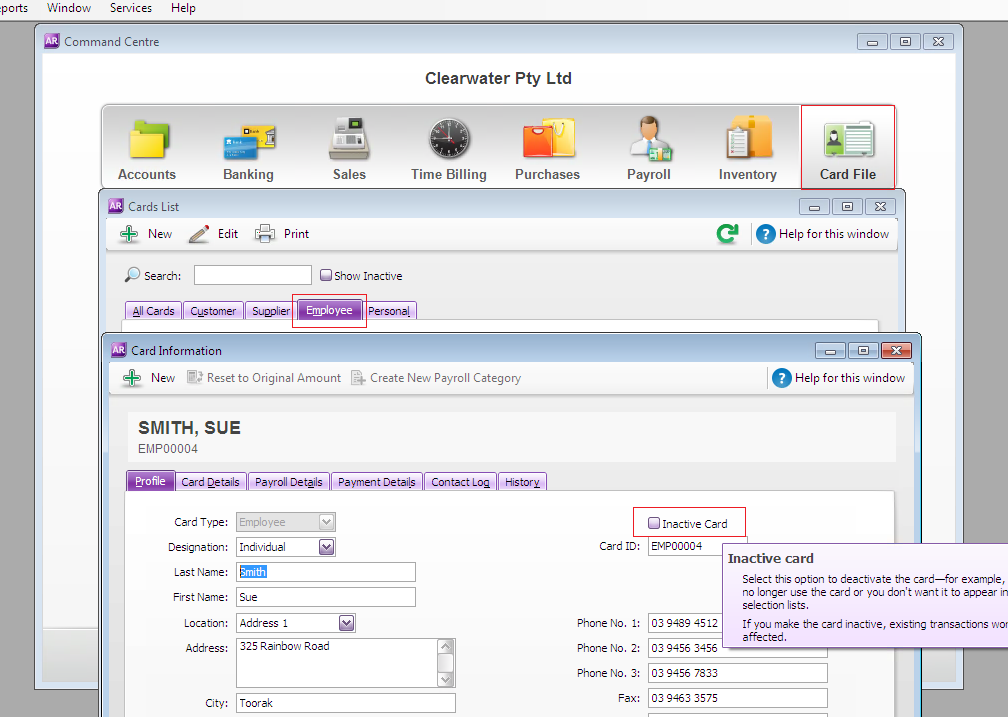
- Enter a Termination Date under the Payroll Details tab:
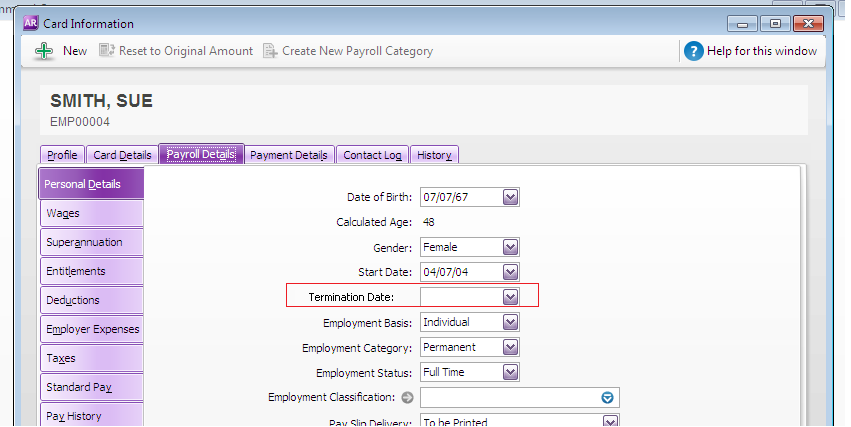
2. All staff have a mobile phone number and/or email address : you can use staff phone numbers and/or emails to send out their 4 digit password as well as the roster, so it’s worth having it in MYOB now so it can just import automatically.
Syncing staff with MYOB AccountRight Live
In Tanda, go to Staff and My Team and on the right click on Import from… and select MYOB AccountRight Live :
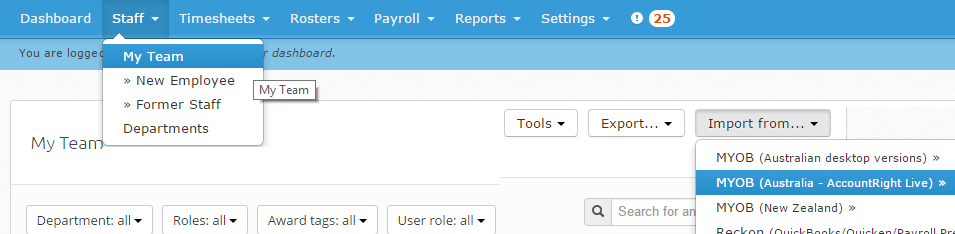
You’ll then be redirected to the MYOB login screen where you will need to enter your Email and Password that you would login to MYOB AccountRight Live with. Please note you will need to have Administrator level access to sync with Tanda.
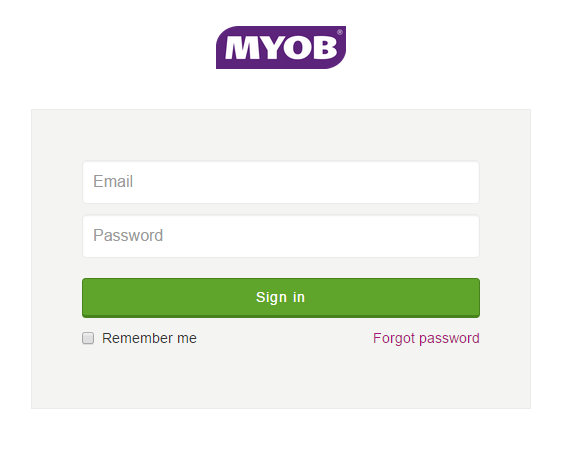 Next, choose your MYOB business name, and enter the login details for your company file. Leave the password field blank if you do not have a password for your company file.
Next, choose your MYOB business name, and enter the login details for your company file. Leave the password field blank if you do not have a password for your company file.
You’ll then be redirected back to Tanda, where you’ll see a progress indicator and once your staff have been imported you’ll see the list of them.
If you see any staff imported that shouldn’t, it might be they weren’t ticked as inactive or have a termination date. You can delete them, have a read of this article on how to delete staff from Tanda.
Contact support@tanda.co if you get any errors you are unable to fix.