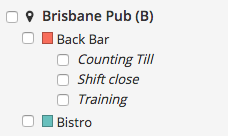Create Locations & Teams
Now that you have your staff setup in Tanda. It’s time to setup the locations and teams that make up your business. Navigate to the Team Setup page under staff.
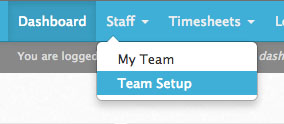
Manage Your Team
Under Team setup you will find your current organisation setup with your current business locations and teams at each location. If you are new to Tanda, you will be prompted to create your first location.
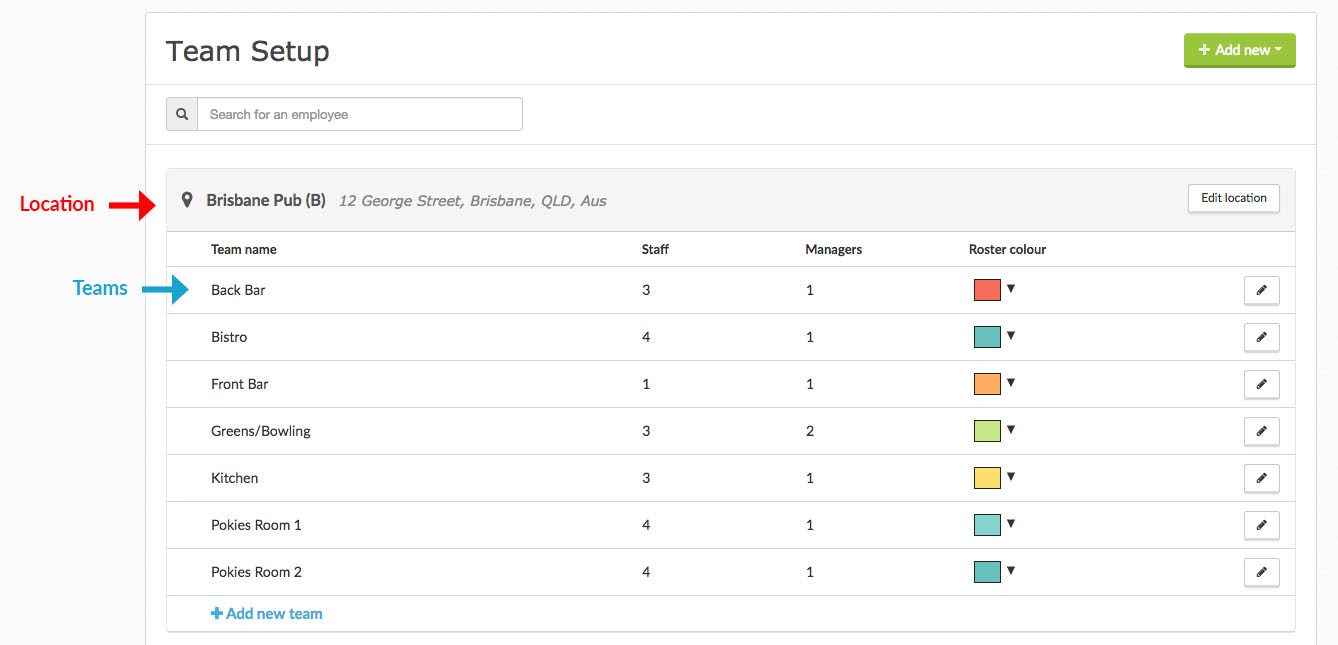
Locations
Locations represent physical business locations in your organisation and allow you to easily roster and report across multiple locations. To add a new location for your business, click on the green “Add” button in the top right hand corner and select “Location”.
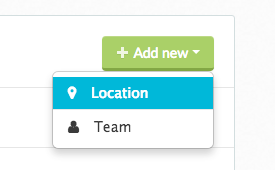
To set up your new location, give your location a name and set the stress address. The short code which will be shown on the Roster will automatically be filled in based upon the business name, however if you wish to change it you can do so before selecting “Add Location”
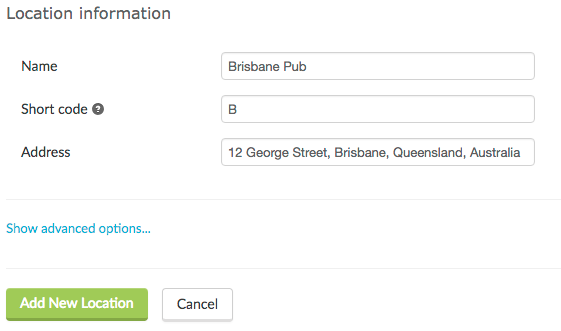
Teams
After setting up your business locations you can create teams that work at these locations. Teams reflect the areas your staff work in or the type of duties they perform for example “Pokies”, “Kitchen”, “Bistro” or “Front Bar”. To create a new team for one of your Locations click the green “Add” button in the top right hand corner and select “Team”.
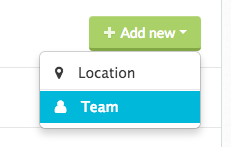
Alternatively if you have no teams set up for a Location you can select “Add new team” underneath the Location.
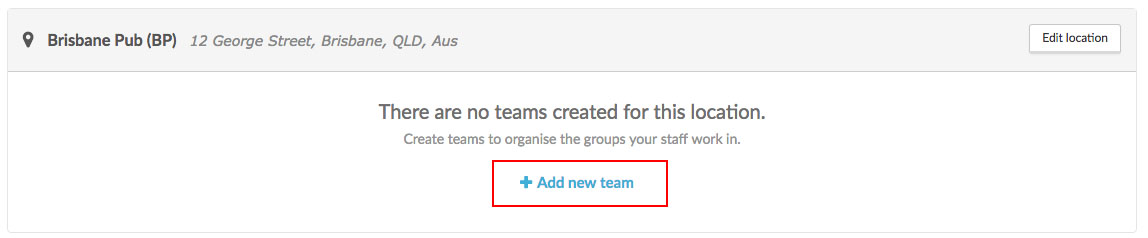
Create your team by selecting the location and giving your team a name. You can select a colour to be applied to staff working in this team, which will then be reflected on the roster.
Next, select the Staff and Manager of this team. Staff you select will then be able to be rostered in this team, Managers will be able to approve timesheets and roster staff for this particular team.
If you have not yet set your staff and managers up in Tanda you can leave these fields blank and come back to them. When you have entered these details select “Add Team” to create your team.
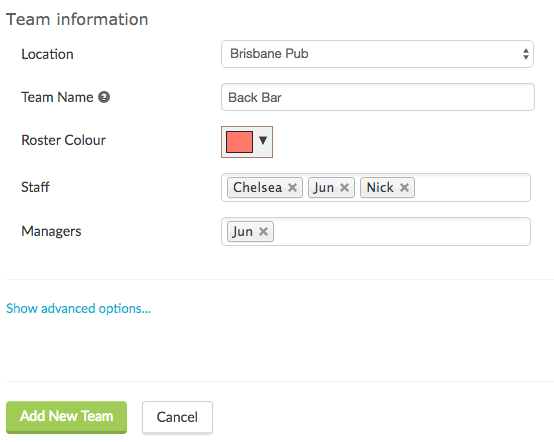
Teams Advanced Options
If you need to set up job or cost centre tracking for your teams in Tanda in your payroll software you can set a job or cost centre export name to match your payroll software wage item. This can be set using the Payroll cost tracking section.
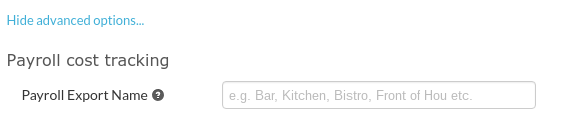
Shift Details
If you need to add extra details to your shifts whilst rostering, you are able to create Shift Details. These provide extra information or direction to your staff when they receive their shifts. Shift details can be set for any staff member on the Roster, therefore we recommend you only use them to provide staff with extra details about their shift such as “training” or “shift close”
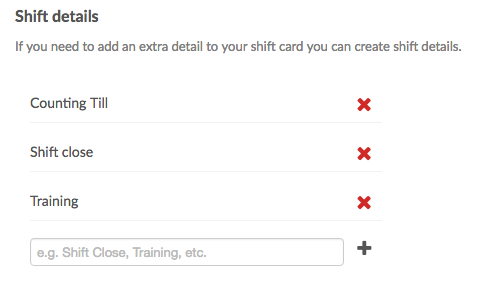
Shift details will display on the Roster sidebar and provide an extra level of detail which you can use to filter your Roster if needed.