Importing Staff from CloudPayroll
Tanda can process staff information from a CloudPayroll Staff Detailed Table report:
- Go to the
Reportslist. - Choose
Staff - Detailed Table> - Right click the
Open as Textlink - Choose the option to save the link. The wording will differ depending on your web browser, but it should say something like “Save Link As…” or “Download Linked File As…”. Take note of where on your computer you save the
.txtfile.
Importing into Tanda
In Tanda, go to Staff and My Team and on the right click on Import from… and select CloudPayroll :
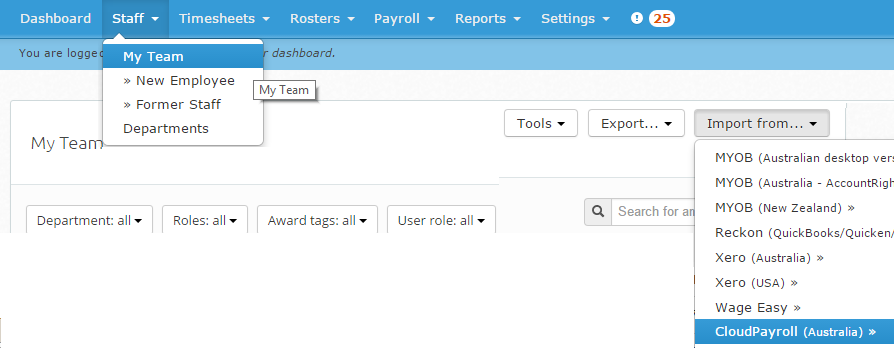
Follow the prompts to upload the report you exported from CloudPayroll:
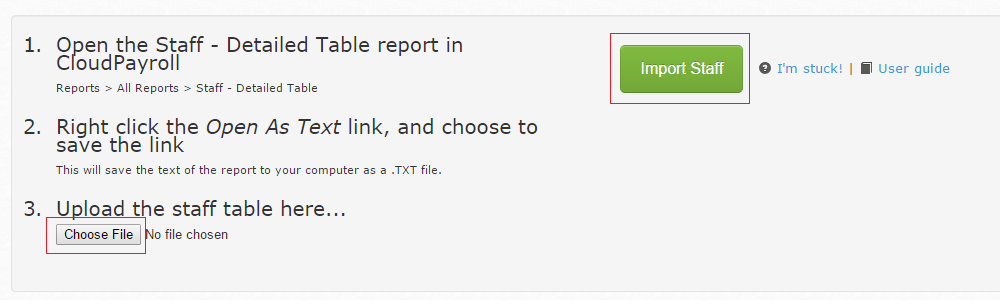
You’ll then be redirected back to Tanda, where you’ll see a progress indicator and once your staff have been imported you’ll see the list of them.
If you see any staff imported that shouldn’t, you can delete them, have a read of this article on how to delete staff from Tanda.
Contact support@tanda.co if you get any errors you are unable to fix.