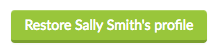Deactivate a Staff Member's Profile
There may be a number of reasons you may need to deactivate a staff members profile i.e. they may have duplicated as their profile was imported twice, they don’t work for you anymore or they only work for the business during certain times of the year.
You can deactivate the staff member through their profile. Go to Staff and My Team
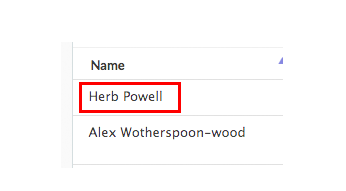
Click on the relevant staff member’s name to go to their profile.
Once you are in their profile, you will see in the bottom right hand corner, a button to deactivate their profile.
![]()
After you have deactivated a staff members profile you will still be able to view them within the former staff section of Tanda. You can find this by navigating to the Tools section within the My Team page.
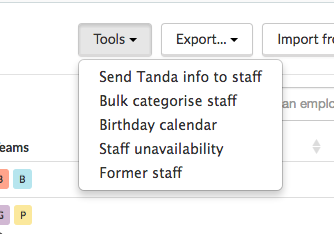
Once in here, you will see all of your deactivated (former) staff.
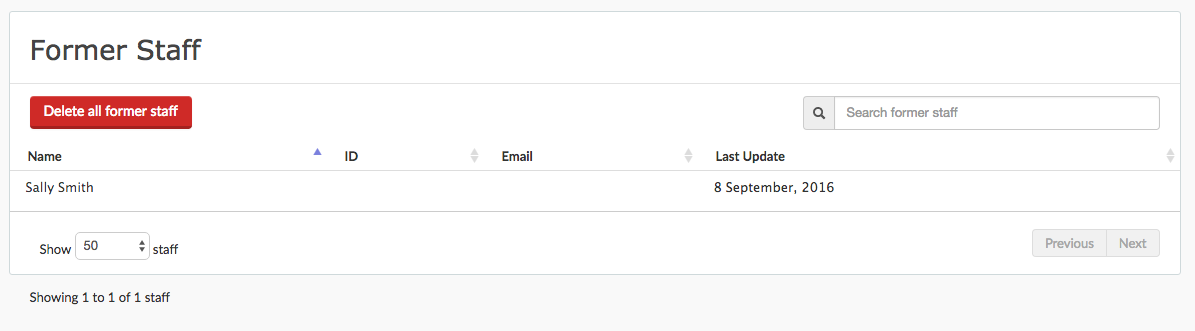
If you would like to reactivate a staff member simply click into their profile and click on the Restore button in the bottom left hand corner and the staff members profile will be restored into the My Team section.