Assign Staff & Manager Permissions
Assign permission levels to your staff to determine what they can see and do in Tanda.
Go to Staff and My Team.
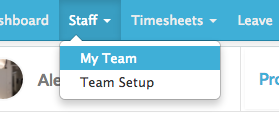
Click on the relevant staff member’s name to go to their profile. Permissions are enabled in the bottom right hand corner of the Profile.
Employee
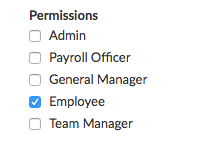
Staff are set as Employees by default. Staff must be ticked as Employee in order to clock in and out on the Timeclock and the Online Timeclock.
Team Manager

Select the Team(s) by selecting Team Manager, a field will appear where you can select the teams you would like this staff member to manage.
Team Managers can approve timesheets and rosters for staff within their teams. You can restrict Team Managers from being able to see pay rates and approving their own timesheet.
This is done by going to Settings and General Settings and clicking on the Managers tab.
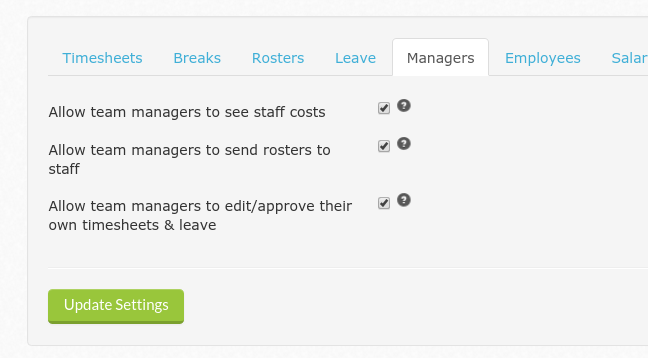
You can then untick the options that you don’t want your Team Managers to have access to and click Update Settings at the bottom to save these changes.
General Manager
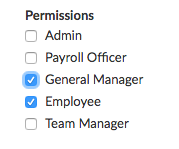
Tick the General Manager box to enable one of your staff to see everything in Tanda except Payroll or Settings.
This option is best used if you have Team Managers, and a General Manager that they report to. A General Manager can see all staff, but if you also select a Department next to Manager of Teams, they will only see staff in that Team.