Costs by Day
The Costs by Day report shows you a timeline of wage costs day by day, allowing you to see trends in your wage expenditure over the week, month or financial year.
You can find Cost by Day Reporting under Reports and under Cost Timelines click Costs by Day:
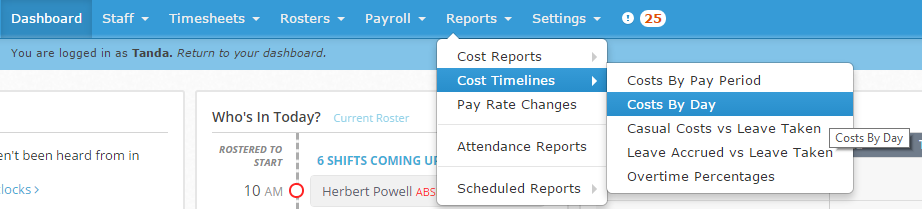
Before running the report, if you’re wanting to compare against a roster, ensure you have created a roster for the time period and approved timesheets for the time period. If you need a hand with either of those steps have a look at the following walkthroughs: Creating your first roster or Approving Timesheets in Tanda
Costs by Day Reports
Comparing Timesheets and Rosters
The Costs by Day can compare timesheets with the roster from the same period or two time periods to show variances. To change between report types click Compare With and select the report type you would like to see
Comparing Timesheets
The timeline graph can be organised with cost bars grouped together or stacked to help you best interpret the data. To switch between the two views, select the Grouped or Stacked check circle in the top left hand section of the graph.
Grouped View
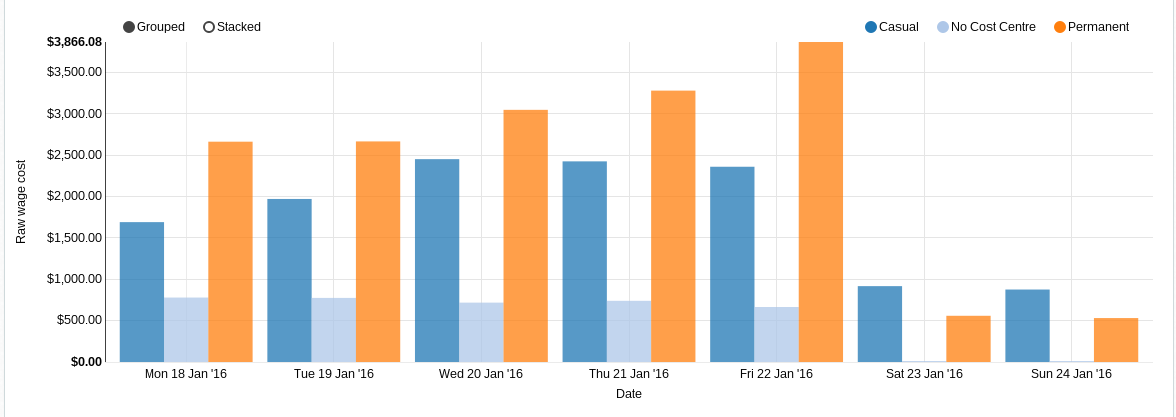
Stacked View
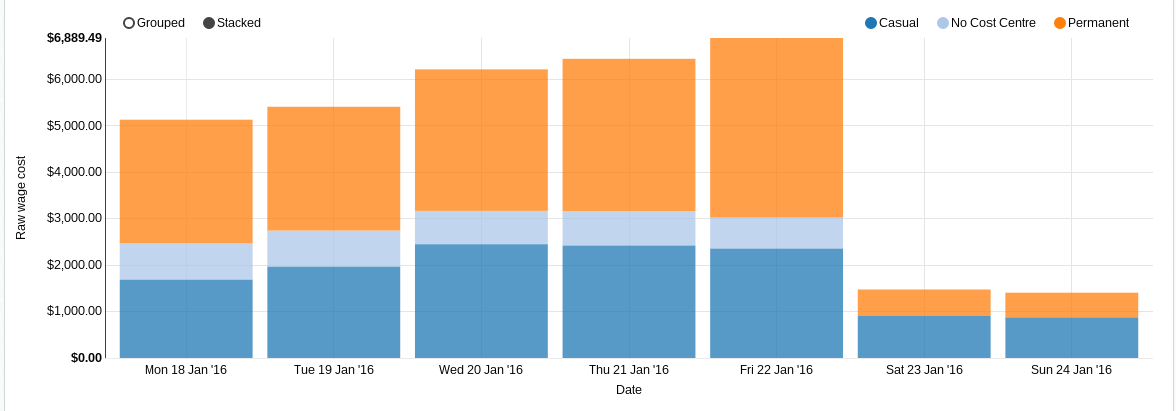
Comparing against Roster
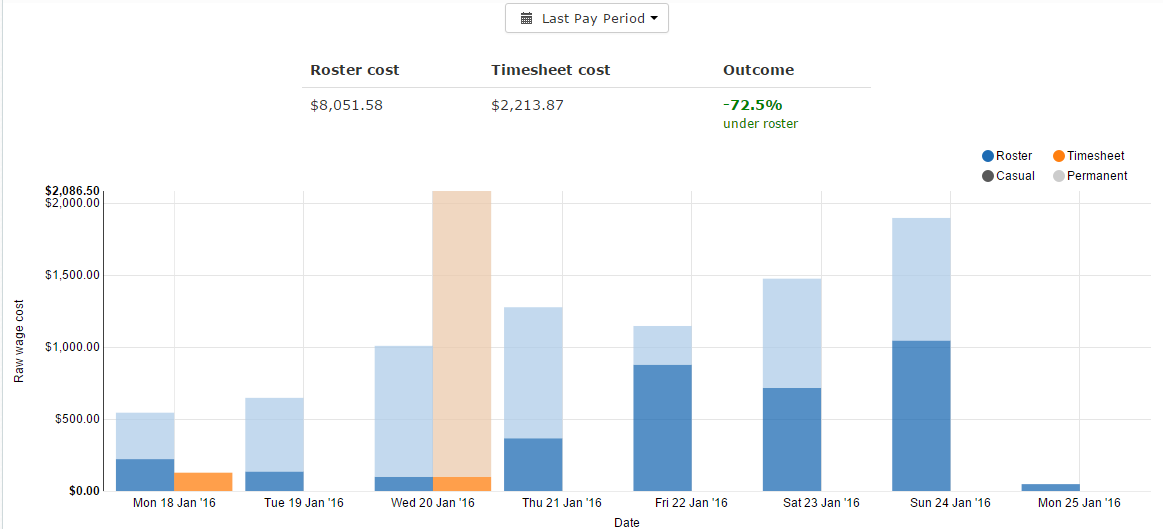
Choosing Your Date Range
To select which pay periods are included in the timeline click the calendar drop down box directly above the graph and select a pay period from the menu on the right, or select a custom date range from the calendars provided.
Including Oncosts
If you would like super, workcover and leave accrual costs to be included in the report, click the Include Oncosts menu and select Yes , otherwise select No.
Filtering Your Results
You can filter your wage cost by Location, Team, Award Tags , and User Role. To generate a wage cost report for a particular team, click on Team and select the team. You can apply different filters by clicking on them and selecting the filter type.
Cost by Day Breakdown
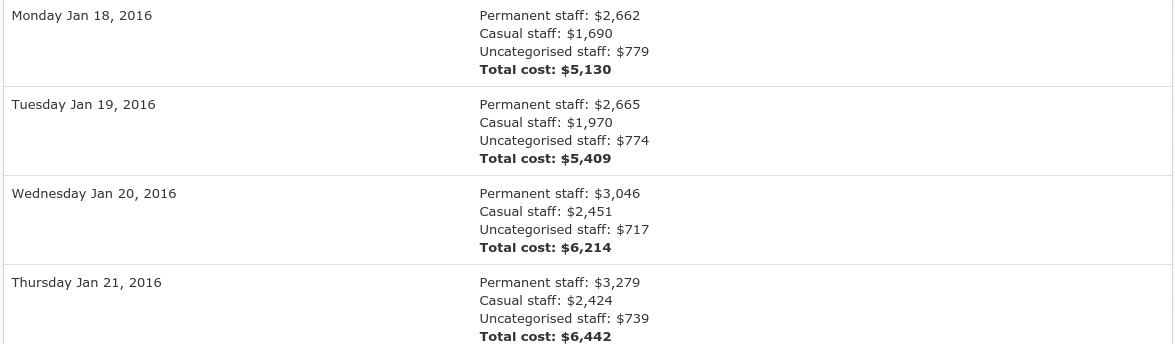
Underneath the cost timeline is a cost breakdown for each day in the report. The cost breakdown includes costs for each cost centre as well as the total cost for the pay period.
Loading, Saving and Exporting Reports
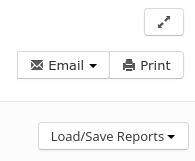
Use the Email or Print buttons to export a wage cost report or use the Load/Save reports drop down menu to Load/Save reports, and select a report to load or save. To have the report emailed to you at a regular interval click Email and select a time.