Exporting Timesheets to Talent2
Once you have approved all your timesheets, you are ready to export for the pay run!
First, set your Talent 2 Client ID under Settings > Add ons > Talent2:
The Talent2 export format requires a Client ID, which identifies your organisation to Talent2 payroll processing. Contact your Talent2 account manager to get your Client ID. It should be five characters, eg “PA674”.
Then, in Timesheets click the Export to Payroll link.
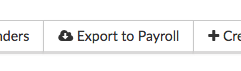
You will be taken to the Timesheet Export Preview page. Here any errors on your timesheets will be flagged. You can easily check each timesheet and when you are ready to export click Export Timesheets.
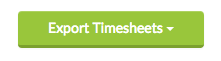
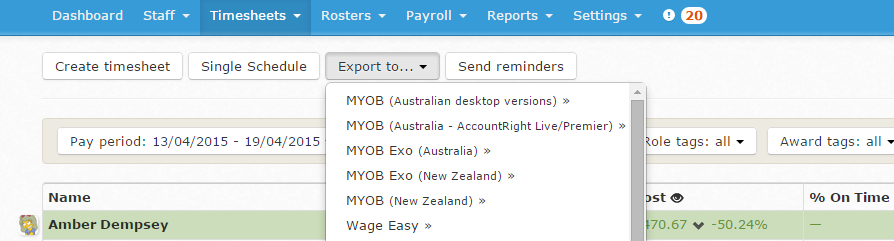
The data exported reflects approved timesheets that are currently displaying. So, if you are only viewing an individual employee’s timesheets, you can export just their data to Talent2.
Once you have downloaded the file, email it to Talent2 Payroll processing as you normally would.