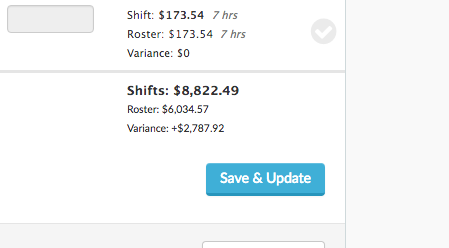Enter an Allowance on Timesheets
Under the Allowances column on your timesheets will sit all the applicable allowances in your account, this is dependent on your award or custom setup.
To view Allowances, click the drop down box under the heading Allowances:
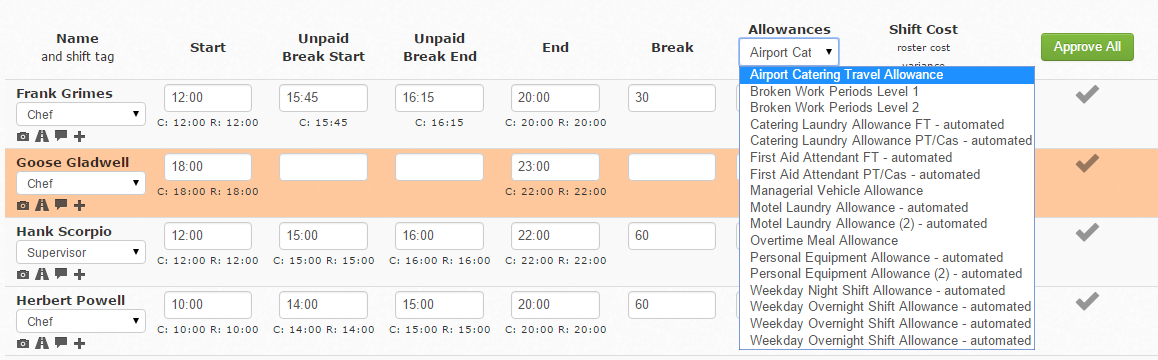
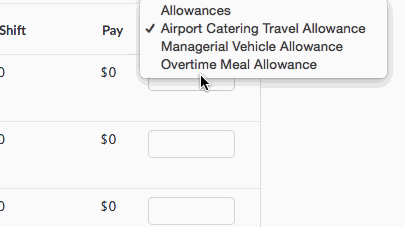
Allowances with the word - automated at the end are, automatically applied. You can click on one of these to see if it’s applying on the shift:
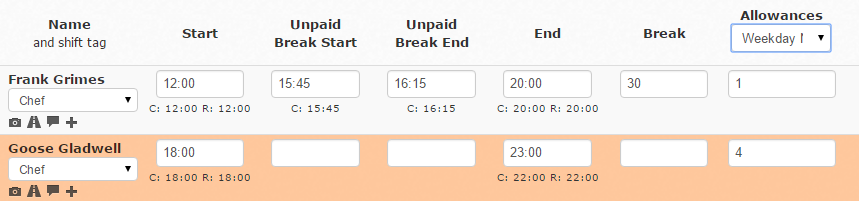
In the example above, we have selected Weekday Nightshift Allowance and we can see for the first employee it is applying for 1 hour and for the second employee, 4 hours.
If you need to apply a manual allowance, click the drop down to select the name and then enter the units applicable:

In the example above, the allowance is paid hourly on the employee’s shift, so we have put in 8 as the units payable.
Once you have entered all your manual allowances for this day, either Approve the shift by clicking the tick at the end of the row or Save & Update at the bottom of the Single Schedule: