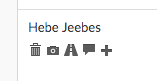Adjusting Timesheets
When your staff clock-in-and-out on the Time Clock, this information is sent to a Timesheet in Tanda. You can adjust and approve timesheets in two different views, Daily or Weekly. The view you use will depend on your workflow.
Daily Timesheets
View all staff shifts on a day to day basis. All shifts for a day will be listed on a timesheet.
Weekly / Fortnightly Timesheets
View timesheets for the entire pay period for an individual staff member. This might be weekly or fortnightly depending on your setup.
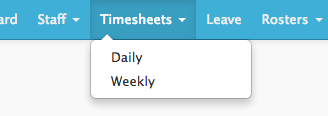
Making adjustments on timesheets
Once you have a timesheet open, simply click into any of the fields and make your adjustments.

When you are done, click Save & Update from the bottom of the page.
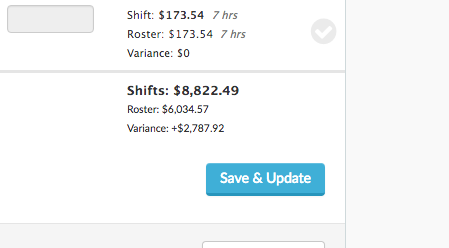
Overview of timesheet fields
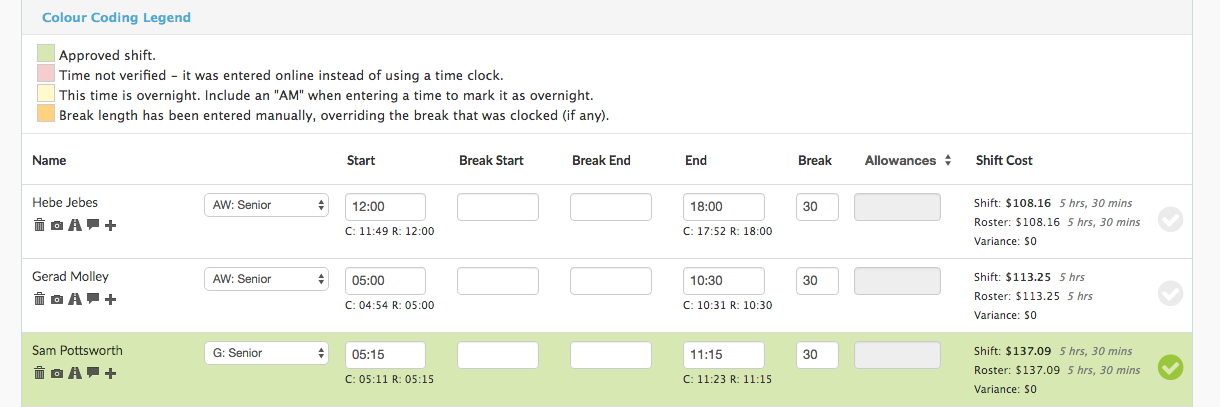
- Staff names: listed in alphabetical order
- Team tag : tagged automatically or by clicking the drop down to select.
- Start time : the time in the box is the time the staff member will get paid from. The C: below the box is the clocked time and the R: the rostered time. If you have rounding applying you may notice that a staff member clocks in at 16:50 but the time in the box is 17:00. Check how rounding is applying in Settings.
- Unpaid Break Start and End time: if your staff are clocking their breaks, the clock-out and clock-in times will show here
- End time : the clock out time that staff will be paid until. Depending on how you have applied rounding, this will either pay by the minute, or rounded to the rostered time.
- Total Break time : if you have an automated break setup in Settings, this will show the time being deducted from the staff member for this shift as unpaid break.
- Allowances : select manual allowances to be applied by clicking the drop down and entering the units to apply for that staff member. If the allowance is automatically applied, you can view this under View Timesheets in the Export Summary.
- Shift cost : comparing actual vs roster cost and the variance.
- Approval button: once you are happy with the times, click the tick to approve the shift. More information on approving timesheets is available here.
Delete a timesheet / shift
In weekly view, scroll down to the bottom of the timesheet and click Delete.
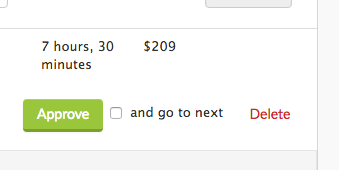
In Daily view, click the bin icon that sits underneath a staff members name to delete their shift.