Ordering your Time Clock
Ordering your timeclock is important to ensure you can get your staff clocking in and out as soon as possible. This information will be automatically synced with your Tanda account where timesheets are created and attendance is tracked.
To order the timeclock, click the Request now link from the Dashboard.
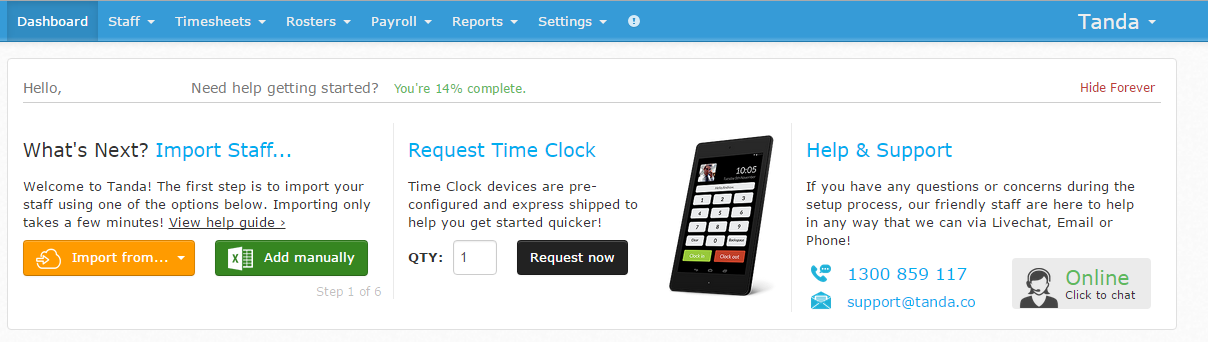
Under the Request Time Clock header, enter how many Time Clocks you want to order and then click Request Now.
Alternatively, there will be a button on your Dashboard, as shown in the screenshot below. Click Get Your Time Clock Now to go through to the next screen to enter your address details.
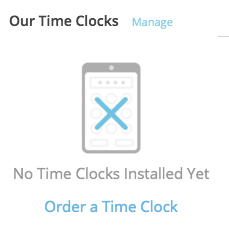
Can’t find the page? Go here: https://my.tanda.co/device_management/new
On the next screen, fill in the address details of where you want the Time Clock posted to. We can post directly to your business, home or PO Box:
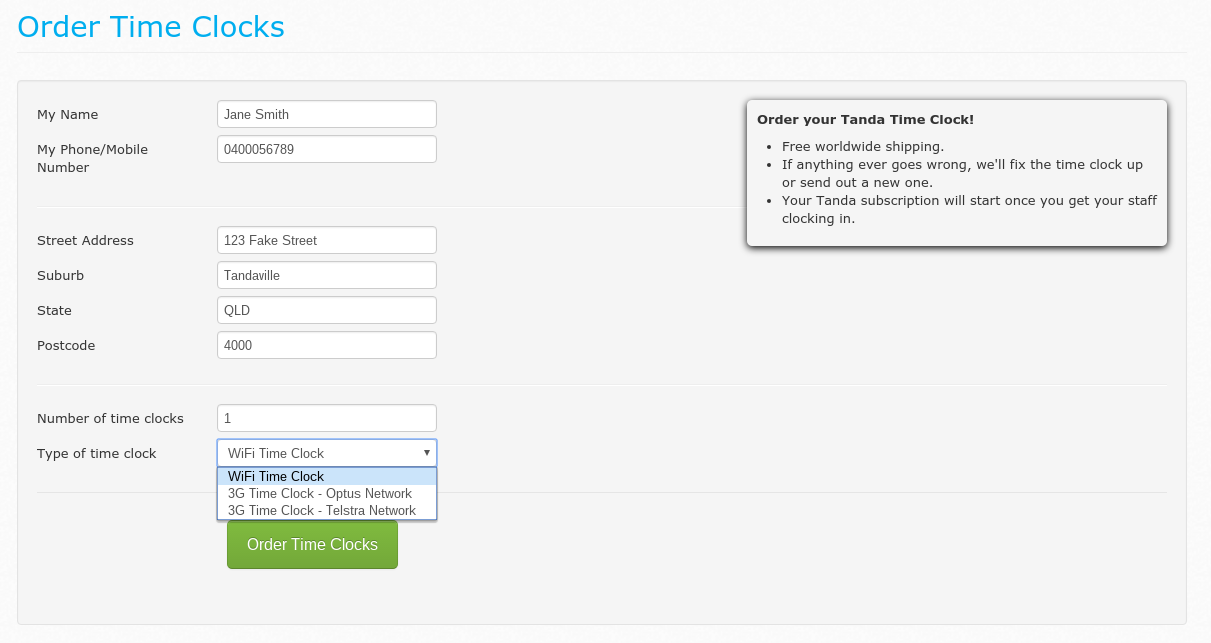
Ensure you have filled in your name, contact number, address and how many Time Clocks you want to order.
- To order more than one Time Clock, click the up arrow that appears in the box or type in the correct number.
Finally, select the type of time clock you wish to order. If you have a reliable Wi-Fi network at your business, a Wi-Fi time clock will suit, otherwise if you would like your timeclock to run on a standalone mobile network and you have coverage in your area an Optus or Telstra timeclock can be provided for a small fee.
Next you will be taken to the Account Details screen, please confirm your credit card and click Process Credit Card to proceed.
If you are wanting to pay by invoice or direct debit, your Time Clock order will have still gone through so you can just return back to the Dashboard and let your Onboarding Consultant know or email accounts@tanda.co to have a direct debit form sent through:
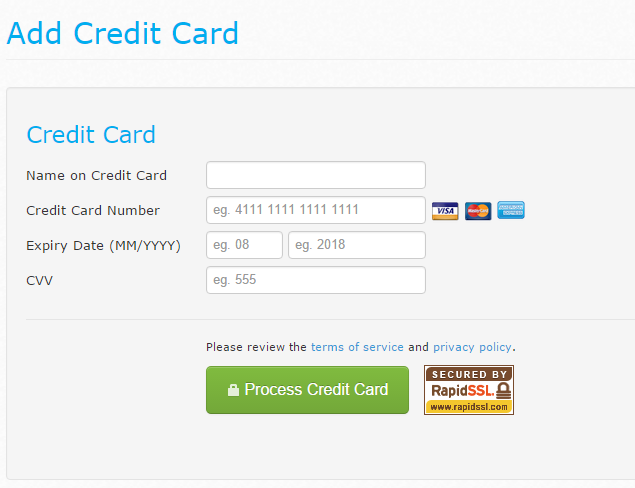
The next step will be to import your staff, once you have done this let your Onboarding Consultant know or email support@tanda.co and they will organise for the Time Clock to be dispatched.