How to use the Time Clock - Staff
The Tanda time clock completely removes the need for paper timesheets and replaces them with an accurate and simplified alternative.
As a staff member you won’t ever need to fill out a paper timesheet again, you can simply clock-in and out using the time clock and this information will be automatically synced to Tanda in the form of timesheets where it can be approved by your manager.
How to Clock in / out
You will have received an email and/or text message, with your very own 4 digit Tanda Passcode. This passcode is what you will use to clock in and out of your shifts using the Tanda time clock (the tablet that will be stuck on the wall at your business).
Simply enter your passcode, and click Clock in.
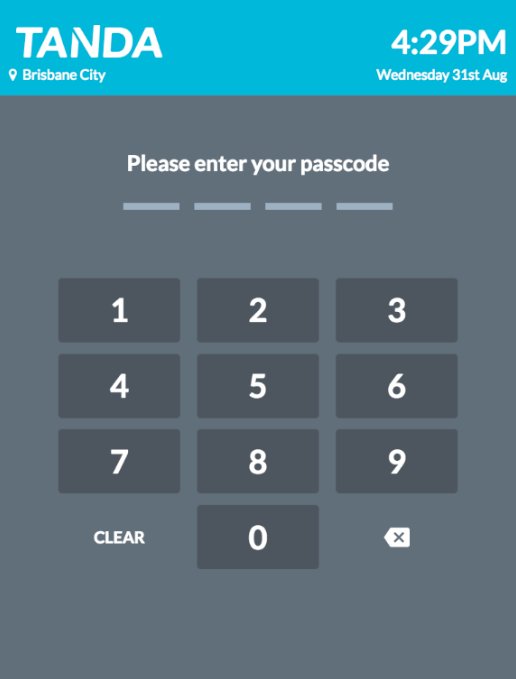
Based on whether you are clocking in at the start of your shift or clocking out, the buttons will be larger and will flash to help direct you. For example, if you are yet to Clock In for the day, the Clock In button will be larger.
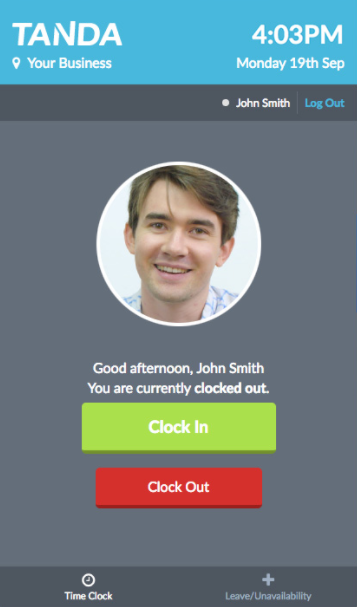
Shift Information
After you have clocked in information about the shift will be displayed on the screen. Telling you the start and end times and the team you will be working. Likewise, when you clock-out your next shift information will be displayed on screen.
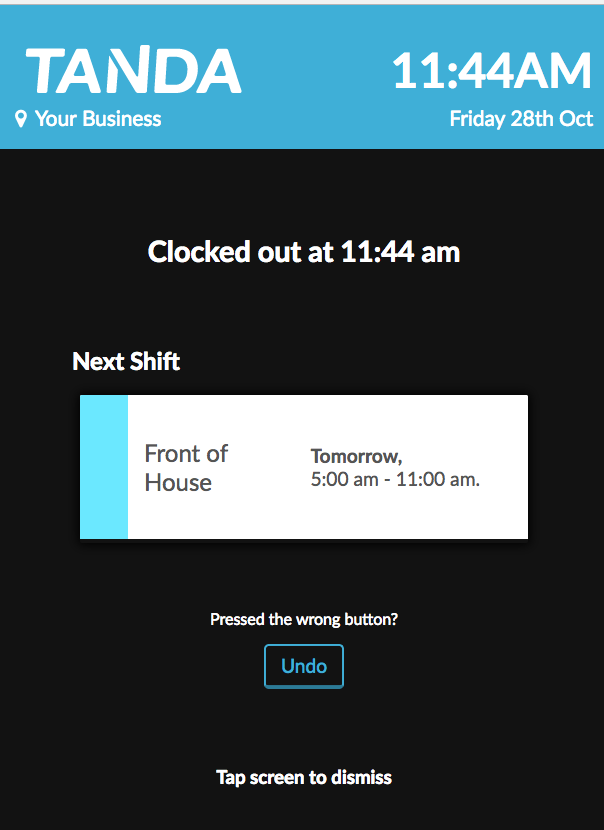
Submit Leave / Unavailability
As well as clocking in and out for shifts, you can also apply for leave or submit your unavailability.
Once you have entered your passcode, you will see two buttons at the bottom of the screen, by default you will already be on the Time Clock page. Click the Leave/Unavailability button and switch to that page.
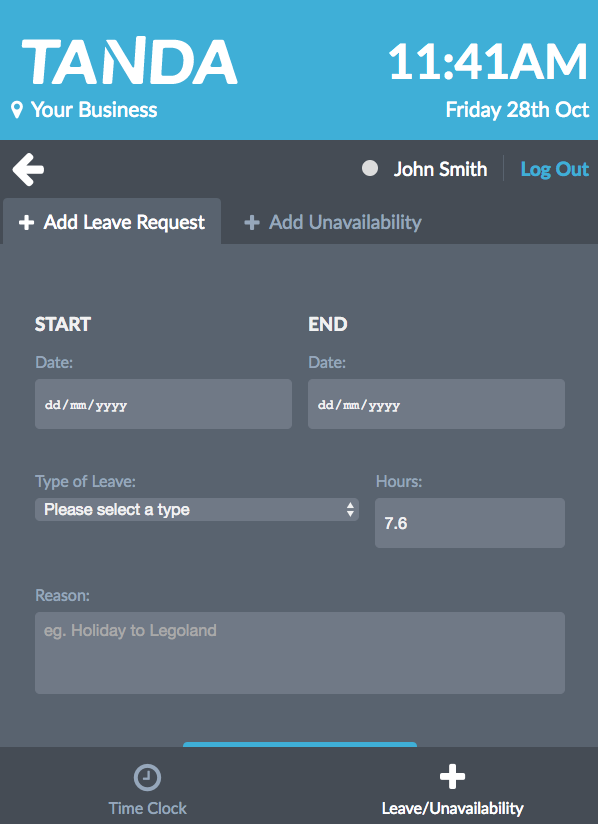
Here you can switch between the leave form and the unavailability form. Fill out the details and click Send. This information will automatically be sent to your manager.
This is a feature that may be switched off by your employer.