Nexus Model: Time Clock not recording Clock-ins - Updating the Tanda App
If your Time Clock is not recording Clock-ins and you have already tested whether the sim needs resetting, the Tanda App might need updating.
To update the App:
- Swipe down from the top right hand corner and select ‘Settings’ drop-down menu.
- Select ‘Home’
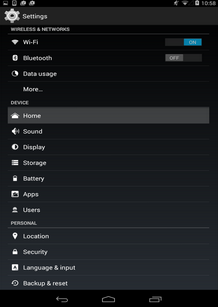
- Select ‘Launcher’, and then press the home button to return to the main page
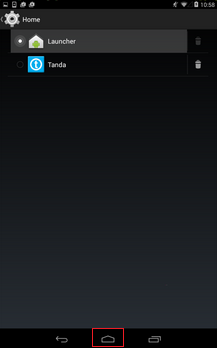
If your device does not have a ‘Home’ option as displayed in the first image:
- Click on ‘Apps’ and then click on the Tanda App
- Click on ‘Clear defaults’
- Then when you click on the Home button at the bottom of the device, it will then ask you whether you want to open Launcher or Tanda.
- Click on Launder and ‘Just once’
If your device is referencing an Apex Launcher, in Settings then Apps you will need to click on Apex Launcher and then Force Stop, to get the Home screen.
Once you are on the Home Screen the next step is to:
- Select the Google Play Store from the main page
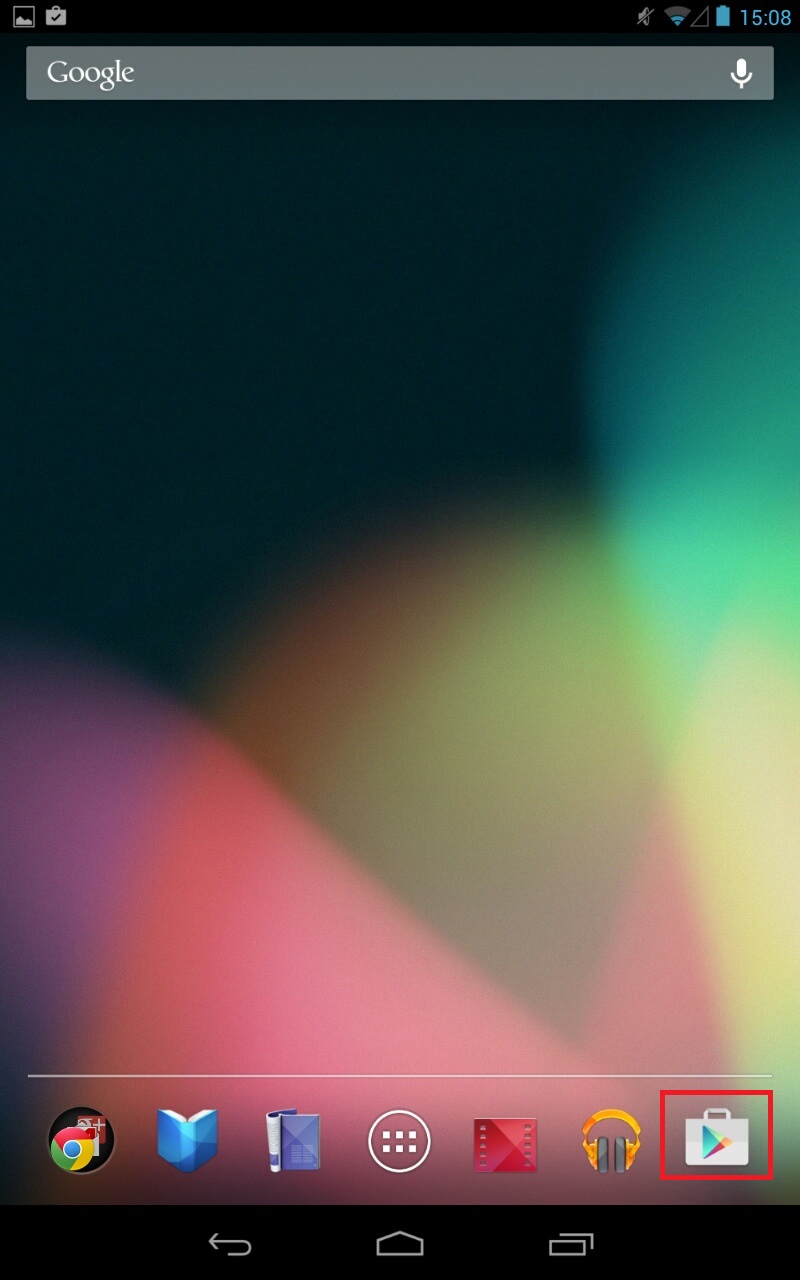
- Once in the Store, click on the Magnifying Glass at the top right of the screen to search and enter Tanda
- If the Google Playstore asks you to login, the account details to enter are:
Login: timeclock@payaus.com Password: password
- The search will then bring up the Tanda App in the results
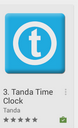
- Click on the Tanda App
- Click Update
- If it prompts you to accept any conditions or give access just press ‘Accept’
- Once the App has finished updating, swipe down from the top right again on the device to access Setting
- Then click on Home and then select Tanda, as opposed to Launcher
- When you click on the Home button at the bottom of the device, it will come back with the Time Clock
If you did not have the Home button in Settings, when you click on the Home button at the bottom of the device, it will prompt you to click on either Launcher or Tanda, this time click on Tanda and ‘Always’
Finally, test out the Time Clock by clocking in and making sure it records in Tanda. If it is still not working, please email support@tanda.co to order a new Time Clock.