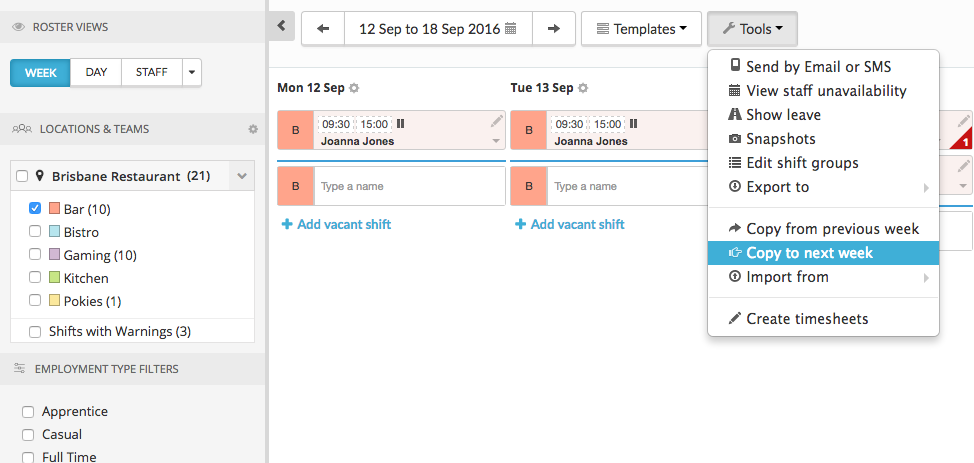Copying The Roster To The Next Week
Copying the roster week to week is a very efficient way to build your rosters. Rather than having to create a roster from scratch each week, simply use last weeks roster as a template. There are a few different ways you can copy a roster, it will depend on your rostering processes and preferences with which way you choose.
Automatically copy each week
If your Roster is the same each week, with maybe a few small tweaks, you can set Tanda to automatically apply it. Do this by going to Settings > Notifications & Tasks > Scheduled Tasks:
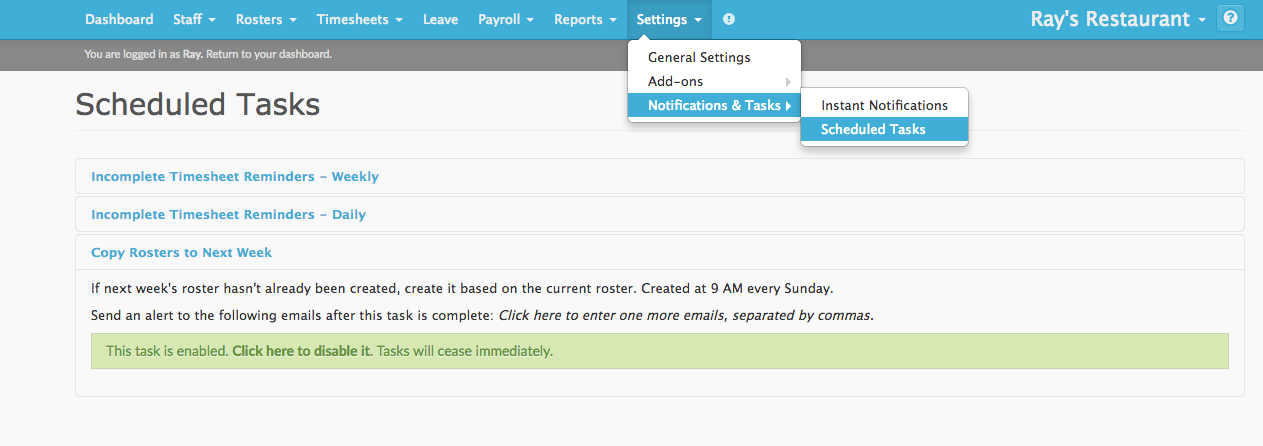
Click to enable Copy Rosters to Next Week and it will copy it over at 9am the day before your Roster begins. It won’t however automatically send this out to staff, so you will need to do this yourself each week.
Important Information
To avoid confusion when building the Roster, Staff will not be able to view their Roster until you click Send Roster to Staff, or three days before the period is set to start. If you would like your staff to view their roster online more than three days in advance, make sure you click on the Send to Staff button.
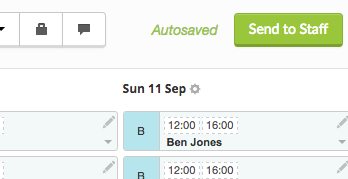
Manually copy each week
In Tanda, navigate to Rosters > Current Roster:
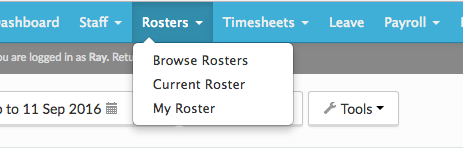
Once you are in the current week’s roster, you can go to Tools > Copy to next week. Please be careful though as when you copy it over, anything shifts you have already created in the next weeks’ roster will be replaced. You will also see the option to copy from previous week, which is another option for you to use.
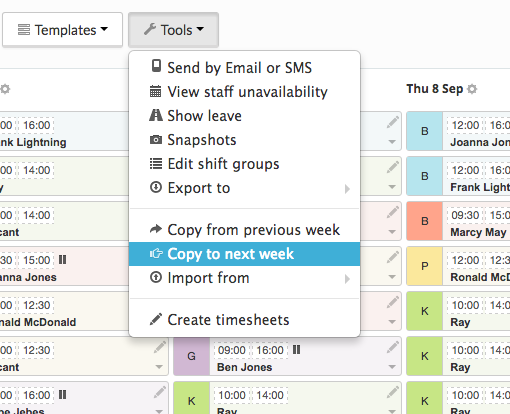
Copy the roster for a specific team
If you want to only copy over a specific team’s roster you can do this by using the filter function on the side bar. If you copy the roster for a specific team this won’t overide any shifts that are already on the roster for that week. Once you have copies the roster over, you can make any changes that you need to including, swapping staff, changing times and creating new shifts.