Copy (duplicate) Shifts
If a staff member generally works the same shift, to save you from having to create that same shift over and over again, you can just create it once and then copy it.
With Keyboard Shortcuts
You can easily copy and paste shifts using our rostering keyboard shortcuts.
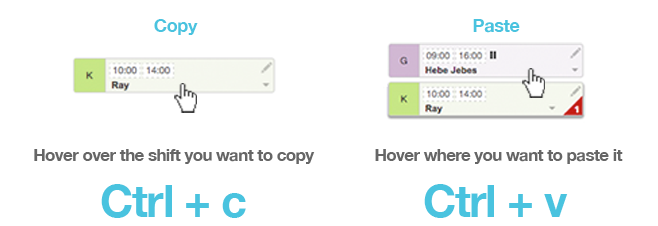
Simply hover over the shift card until you see the grab icon. Next press c or ctrl+c on your keyboard, then move to another day on the roster where you can enter a new shift and press v or ctrl+v to paste. The copy of the shift card will then be created. Alternatively you can also hold down ctrl and drag a shift to copy the shift and place it where needed.
Without Keyboard Shortcuts
If you prefer not using shortcuts, you can copy shifts by clicking Copy from the shift card pencil menu.
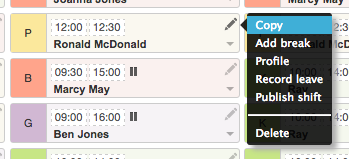
Select Copy and a duplicate of that shift will be created below. You can then drag the second shift card to another day.