Import Roster from Excel
Instead of creating the Roster in Tanda, you can create your Roster in our Excel template and then import it into Tanda.
To download the template, in the Roster click on Tools and Import from and Excel:
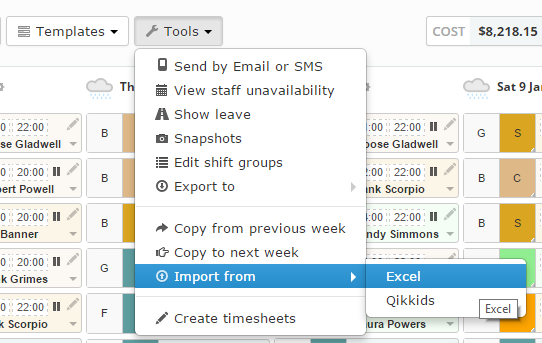
In the next screen, click to Export the roster to Excel, this will download the template format required.
If you download on an empty roster week, the template will be blank, however if you download it on a previously built roster, it will export this information. This might be useful the first time to check you are creating the roster in the correct format: 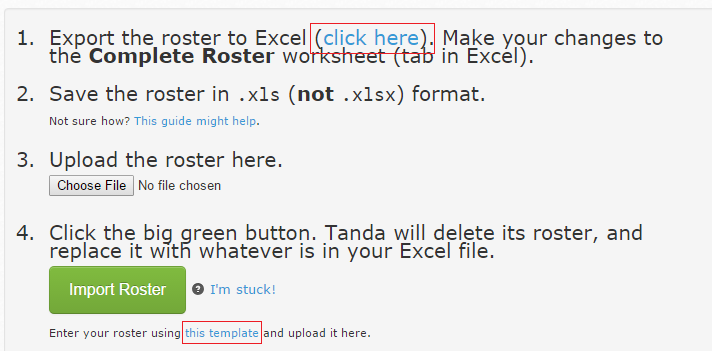
In the Excel template, you can either build each day individually in the tabs at the bottom, or the whole roster together in the Complete Roster tab. Either way, at the end before importing back in, all shifts will need to be in the Complete Roster tab:
![]()
To build a fortnightly or monthly roster, you could have a separate spreadsheet and then copy the relevant dates to match the week in Tanda into the template and then re-import.
In terms of the data that has to be in the template in order for it to import, you need to have a Date, Employee Name, Start and Finish Time. You don’t have to include a Break, Team, or confirm the Total Hours.
Once you have saved your roster, to import it, go back to where you downloaded the template, under Tools and Import from and Excel and upload the file.
If you do experience any issues with this, especially the first time while you are getting used to importing it, you can email your file to support@tanda.co and we can check it before importing.