Costs by Wage Rate
The Costs by Wage Rate Report will help you break down the costs for different wage rates between timesheets and the roster of the same period or between timesheets of different pay periods. The wage rates included in the report are interpreted from the award set for your staff.
You can find Costs by Wage Rate Reporting under Reports and under Cost Reports click Costs by Wage Rate:
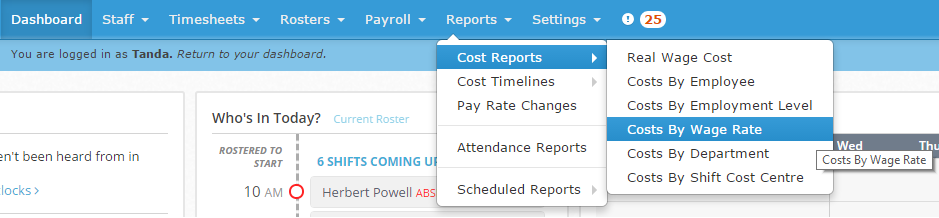
Before running the report, if you’re wanting to compare against a roster, ensure you have created a roster for the time period you want to compare. If you need a hand creating a roster, have a look at this guide: Creating your first roster
Also ensure you have approved all timesheets for the time period. A walkthrough is included in this guide: Approving Timesheets in Tanda
Cost by Wage Rate Reports
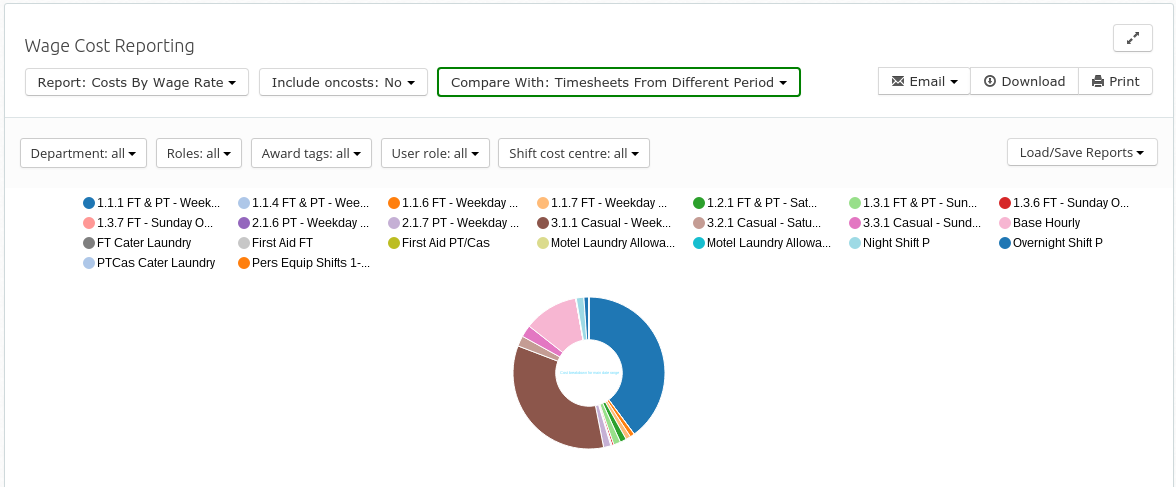
Comparing Timesheets and Rosters
The Costs by Wage Rate Report can compare timesheets with the roster from the same period or two time periods to show variances. To change between report types click Compare With and select the report type you would like to see
Including Oncosts
If you would like super, workcover and leave accrual costs to be included in the report, click the Include Oncosts menu and select Yes , otherwise select No.
Filtering Your Results
You can filter your report by a variety of fields. To generate a cost by wage rate report for a particular team, click on Team and select the team. You can apply different filters by clicking on them and selecting the filter type.
Wage Rate Breakdown
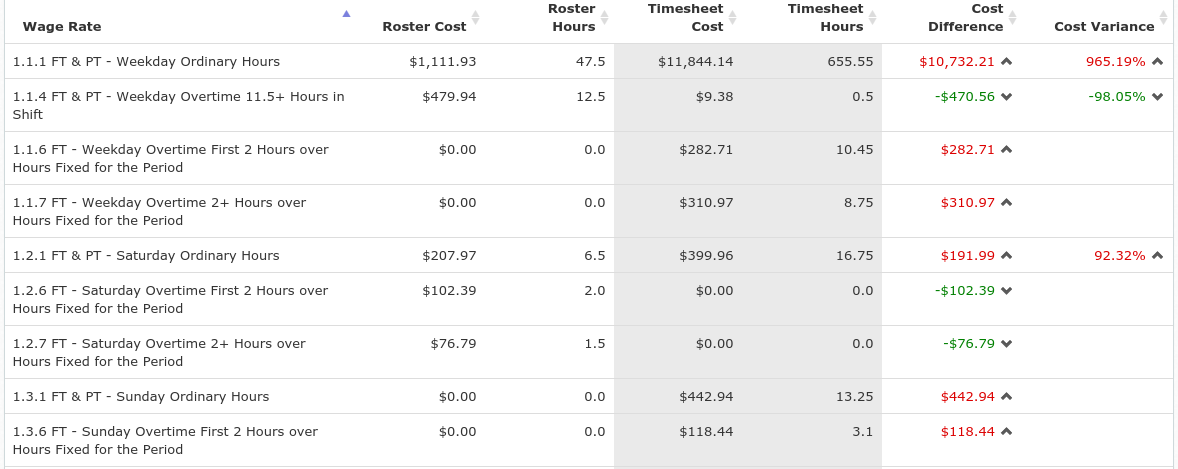
The Cost by Wage Rate Report breaks down costs per wage rate and gives you access to roster cost and hours, timesheet cost and hours as well as cost difference and percentage variance. To rank by Roster Cost click the Up arrow to rank lowest to highest cost and the Down arrow to rank highest to lowest cost.
Loading, Saving and Exporting Reports
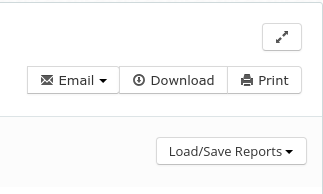
Use the Email , Download and Print buttons to export the report or use the Load/Save reports drop down menu to save your configuration or load a previous report.