Missing staff member on roster
If you have rostered a staff member on, but then can’t see them, there’s a couple of areas to check:
- No Team Filter: if you’ve created a shift card but not assigned a team to it, it will not show up if you have filtered your roster to a specific team. Select all shifts to see it.
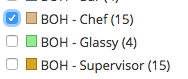
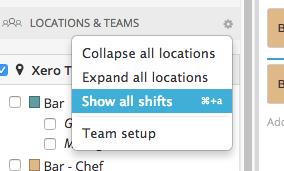
- Staff View: click on the View drop down and select Staff so you can see a list of all your staff in Tanda. Check next to their name that they have a shift rostered on, you might have accidentally deleted or not completed the shift for that person
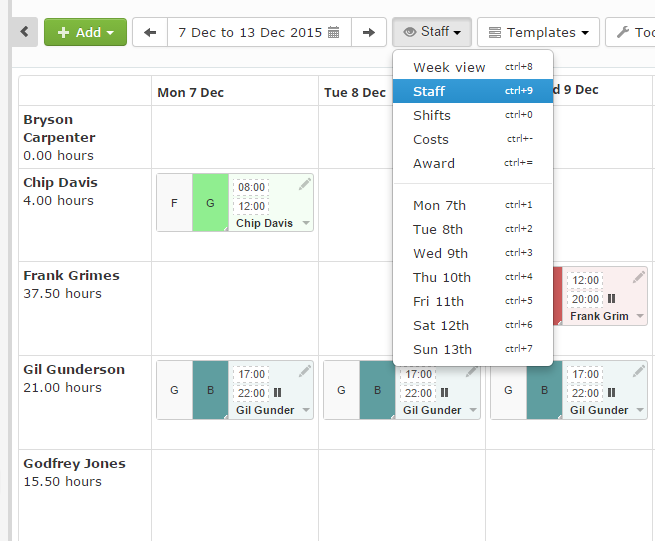
- Check Vacant Shifts: under the View drop down (as above) and Staff View , scroll to the bottom until you see Vacant. Check that maybe you didn’t accidentally roster the person on as a Vacant shift. If you need to change this to the staff member, just click Vacant and you can select a name:
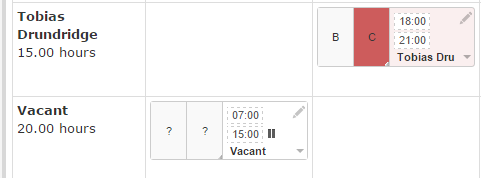
If you have tried all of these and still can’t see the shift you rostered on, the next best step is to try creating it again.
If, after the second time you have tried rostering this person on, the shift card still isn’t visible, please let us know so we can investigate.
Email Support at Tanda at support@tanda.co, letting us know what steps you did to roster this person on, so our development team can look into it.