Staff Profile Overview
Staff profiles are accessed under Staff and My Team and clicking on the relevant staff member’s name.
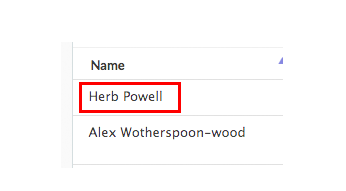
Personal Tab
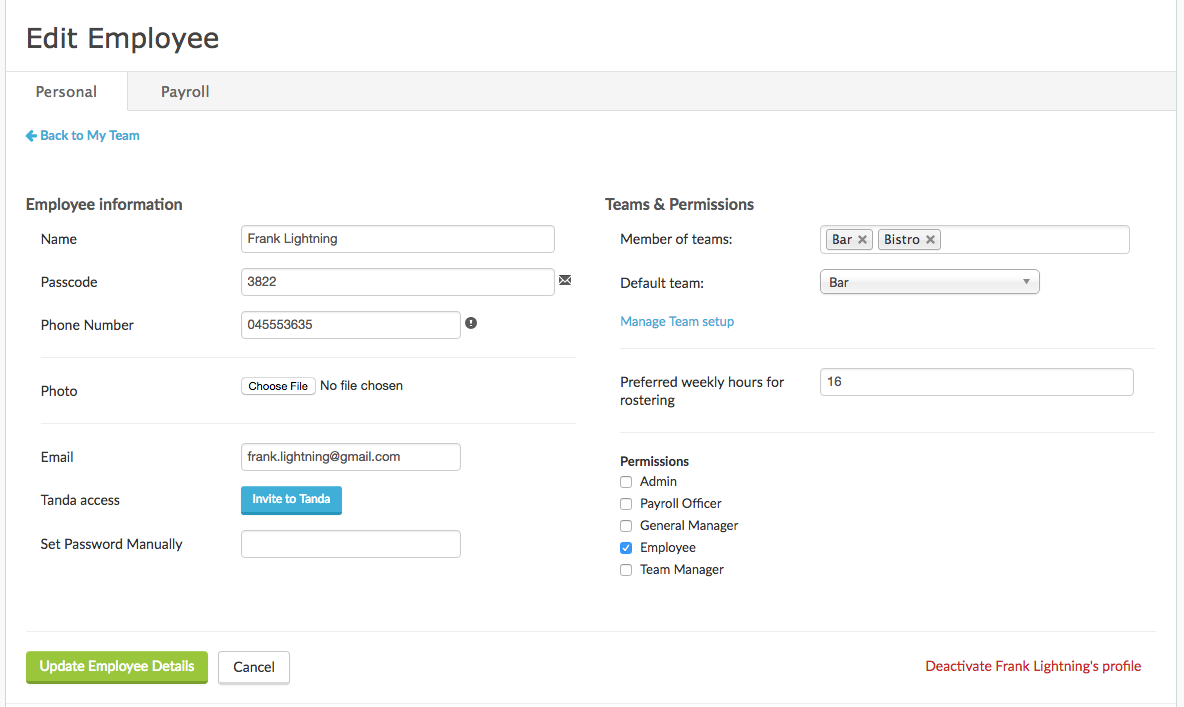
Employee Information
Name: this should be identical to the employee’s name in your payroll system
Passcode: this is the 4 digit passcode Tanda automatically creates for your staff member which they will use to clock in and out on the timeclock. If you wish to update this, it may take a few minutes for it to update.
Phone Number: this should be identical to their phone number in your payroll system, this number will be used when sending out rosters or any other notifications from Tanda
Photo: The latest clock in photo will be used for the staff member photo.
Email: this will be the address used when you send notifications from Tanda for example when sending out a roster or leave. Please note, that no more than one person can have the same email address in Tanda. This is because the because the email will be used to log into Tanda.
Tanda Access: if you would like to send a manager or staff member access to log into their own Tanda account, you can click the send Tanda Access button and they will receive an introductory email. After this has initially been sent, you will be replaced with Send Password Reset button, which you may use if a staff member ever forget their password.
Set Password Manually: If you ever need to set a password for someone or yourself, you can do it here, ensure that you click Update Employee Details when you are done.
Teams & Permissions
Member of Teams: in here will be the teams you have added the staff member too, you can also add them to more teams simply by beginning to type in that team or clicking into the box and selecting which team you would like to apply.
Default Team: The default team is used on timesheets and reports in situations where a team was not specified on the roster.
Permissions: Set the permission level of the staff member. For a full overview of what each permission level means please visit Staff permission levels
Payroll Tab
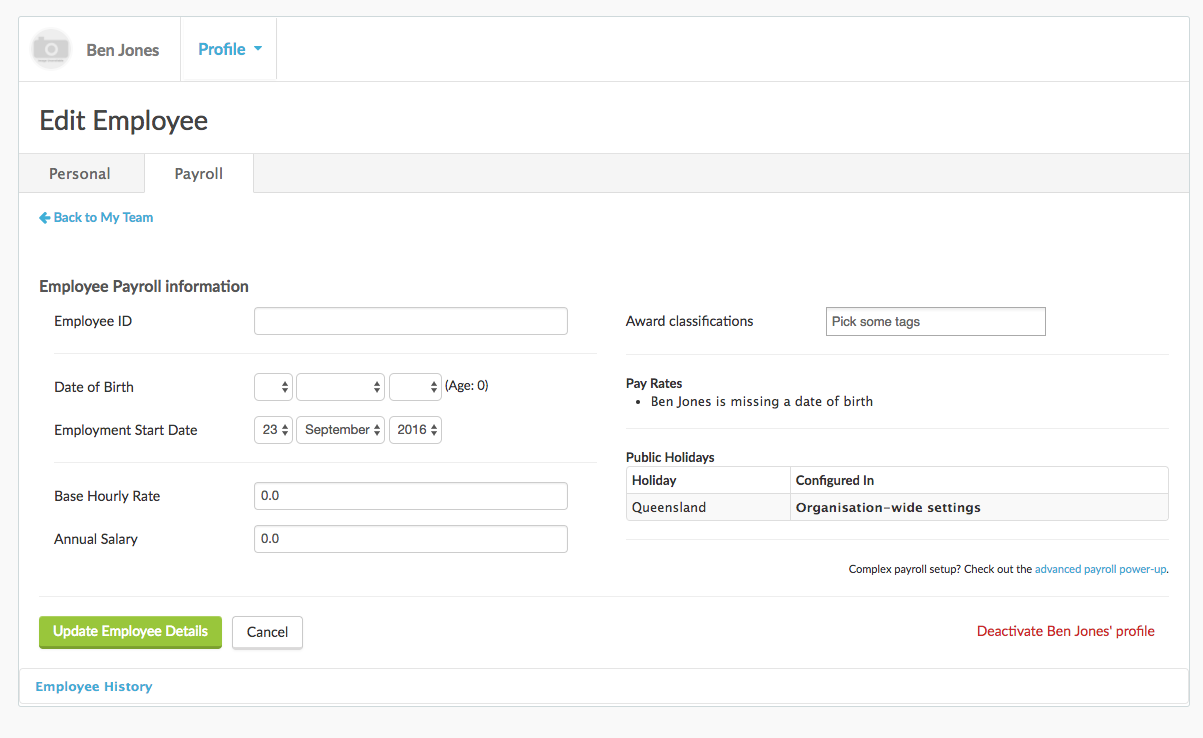
Employee Payroll Information
Employee ID: this is used to identify a staff member when you are working with certain accounting packages, such as MYOB desktop. This is how the staff member is linked between the two systems.
Date of Birth: Enter your staff members date of birth so that Tanda can interpret their base rate on the award and also so that Tanda can remind you of their birthday.
Employment Start Date: this is used under some awards and can also be used so Tanda can remind you of when their anniversary is.
Base Hourly Rate: If you are on Tanda managed award however you pay higher than the award, you can set a base hourly rate for your staff member and this will override rate coming from the award. If you set this to 0, the award will determine their base rate based on their classification and level. If you are not using a Tanda manager award, you will need to set a base rate for your staff members.
Annual Salary: for salaried staff members, this will be used for calculations such as the cost of the staff members shifts on their timesheets and reporting.
Paid Adult Rates: Tick this if you would like Tanda to disregard the age of the staff member and pay them adult rates
Advanced Payroll Fields
There are a number of fields that are hidden by default on the employee profile page relating to payroll. You can enable these by enabling the Advanced Payroll Power-up.
Part Time Fixed Hours: if your staff member is part time, this is where you enter what their contracted hours are, either weekly or fortnightly. That way, the system knows when to calculate overtime.
Expected hours in a week: To ensure Tanda costs salaried staff correctly on their timesheets and reports, define expected hours. You can find out more about why this is important in Configuring Salary Costings
Overtime averaging period: if you are setup as fortnightly pay (for example), but you have a staff member whose overtime is calculated weekly, you can set this in their profile and then build award rules specific to them. Please contact support@tanda.co, if you would like to do this.
Period start date: this is important for overtime averaging. Set the start date from when you would like overtime to be created. If you’re employees are paid weekly, however their overtime needs to be averaged over 4-weekly blocks, you can use this field to set the start date of these 4-weekly blocks.
On both tabs you’ll notice two buttons at the bottom:
![]()
Always click Update Employee Details when you have made a change to a staff member’s profile, this is your save button!
If your staff member leaves, once you have exported their final timesheet, click Deactivate in their profile to remove them from your Active Staff.
![]()
You’ll still be able to see that staff member on previous rosters, timesheets and in reports as they just sit as inactive in Tanda.
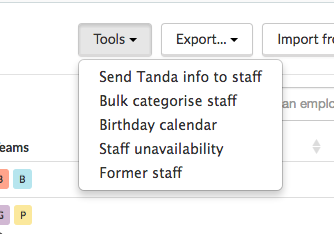
If they ever return to work for you, save adding them again, just go to Staff > Tools and click Former staff.