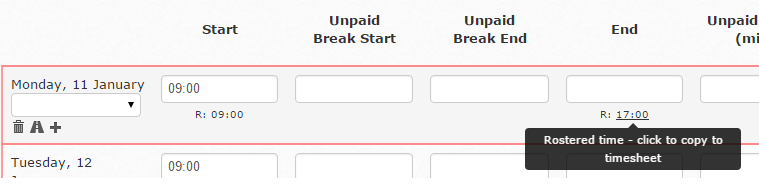Filling in a Missed Clock-in - Staff
If your staff forget to clock-in or out you have a few different options to ensure you have a complete timesheet by the end of the pay period:
- Portal: staff can use the Portal which they can access on their computer, tablet or phone to put in missed clock-ins. You can send them this guide on how to use the portal - Forgot to clock-in or out (for Staff)
On the timesheet, the clock-in will come through as red, so you know it isn’t a verified time through the Time Clock:
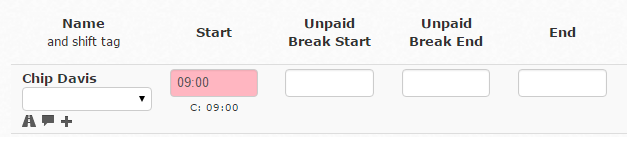
The idea with this is that you can let staff know that your company are happy with this procedure, if they know they have forgotten to clock-in or out, they can go straight to the Portal.
- Send them a reminder: when you’re approving timesheets on a daily basis, if you notice that staff forgot to clock-in or out, you can send them a reminder SMS or Email so they can go to the Portal (as above) to fill this in:
To send a reminder, under Timesheets and View Timesheets , click on Send Reminders :
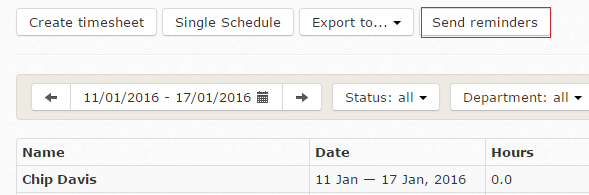
Staff with incomplete shifts will then be highlighted to send a reminder to. You can untick those that you don’t want to send a message to though:
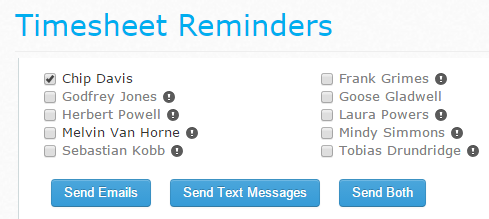
When you’re ready, just click Send Emails , Send Text Messages or Send Both to complete this action and have the relevant message sent to staff.
You can send out this reminder as many times as you like, so daily or at the end of the pay period.
- Manager to manually fill in : you can either type in the relevant box the missing time, or if you want to pay exactly off the rostered time if there is one entered, just click the R: below the shift to have this automatically filled in: