Dashboard Widget Overview
The Dashboard is there to give you an overview of your most important information all in one place. The Dashboard features a variety of widgets to give you better oversight of daily targets and help you decide what to work on. You can also view employee attendance to see who’s working right now, as well as upcoming and completed shifts.
Depending on your role, the Tanda Dashboard customises its view to suit you, helping admins to manage time clocks and key staff.
You can customise your Dashboard at any time by clicking and dragging Widgets to reposition them.
What Should I Work On?
The ‘What Should I Work On’ widget is a task list that will remind you about tasks that need to be completed. If an employee forgets to sign out, timesheets that need approval or upcoming rosters that need to be created, this widget will help you keep your payroll running smoothly.
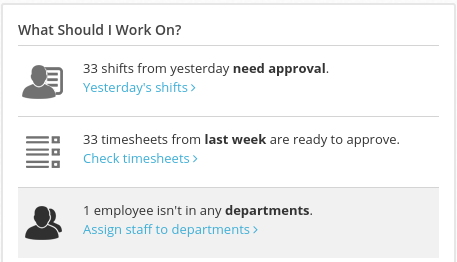
Note: As this list is created by Tanda to alert you of important tasks to complete, some unwanted tasks may repeatedly occur. If this happens, please contact support.
Who’s In Today
The ‘Who’s In Today’ widget gives you a live attendance view showing you which employees are at work right now. You can also see upcoming and completed shifts as well as people who are absent, early or late for work.
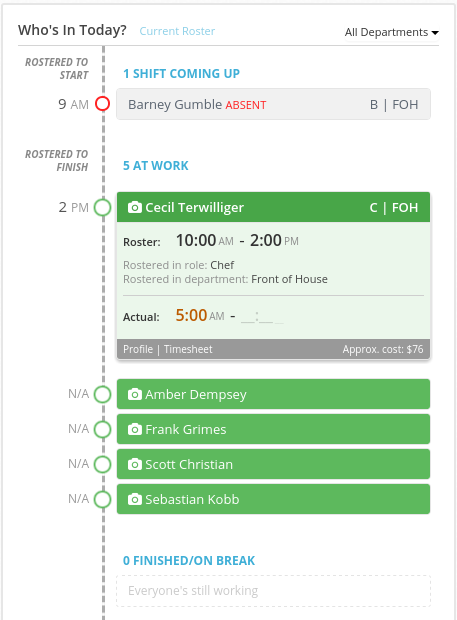
If you need more information about an employee, click on their name to see their role and department as well as access their profile or timesheet.
To filter this information by department, click on the ‘all departments’ button and select the department to view from the drop down menu.
Live Time Clock Feed
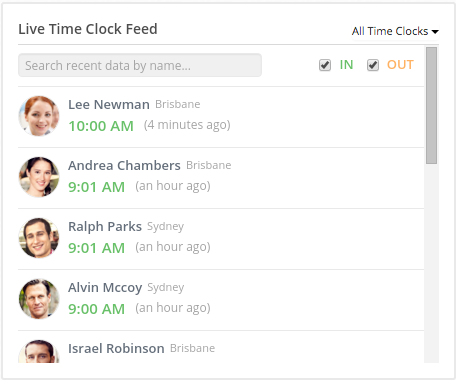
The Live Time Clock Feed widget shows you recent clock-ins and lets you filter by name and department.
Using the Live Time Clock Feed you can easily check for recent clock-ins by making sure the ‘in’ check box is ticked and leaving the ‘out’ check box unticked. If you needed to search for recent clock-outs at the end of the day, click the ‘out’ check box and leave the ‘in’ check box unticked.
Weekly Planner
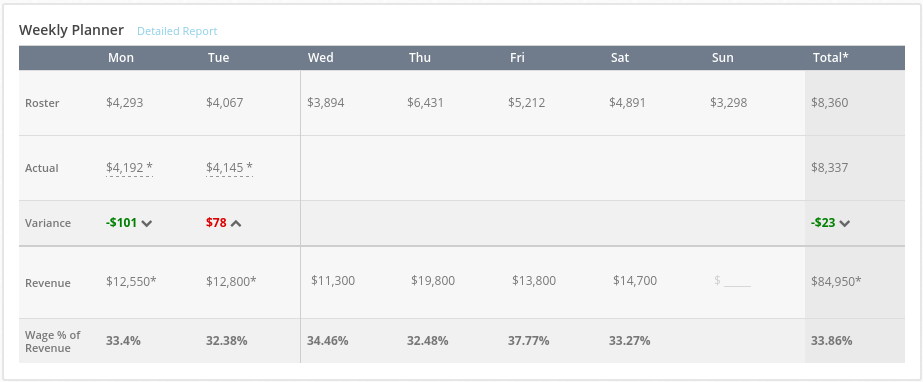
The Weekly Planner widget helps you to manage wage costs by giving quick access to projected roster costs and actual costs as well as wage cost variance and percentage of revenue. To see wage costs for a particular department, click the ‘all departments’ button in the top right hand corner and select the department from the drop down menu.
If you need more detailed information about your wage costs you can generate a wage cost report by clicking ‘Detailed Report’.
Our Time Clocks
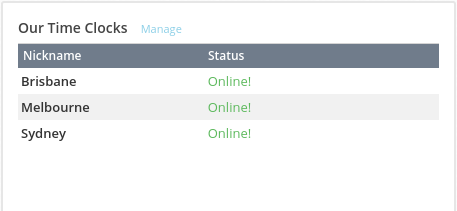
The Our Time Clocks widget shows you the status of your time clocks and lets you know when Tanda last heard from them. To check on clock in’s for a time clock, click on the time clock name to see the clock in stream. For more detailed information about your time clocks, click the ‘manage’ link.
Who’s Using Tanda
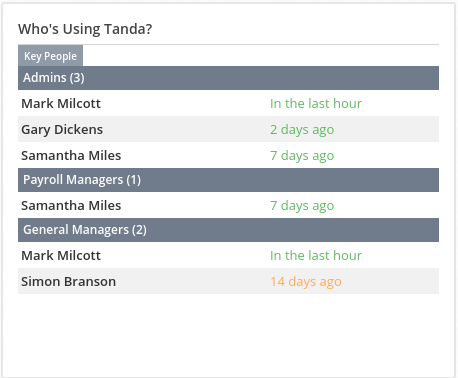
The Who’s Using Tanda widget gives you an overview of managers and their most recent clock-ins filtered by their permission level. This view can show you key people and department managers by clicking on the tabs at the top of the widget.
Removing Widgets
Note : This is currently not possible. However, as more widgets are added to the dashboard, the ability to add & remove widgets will be added to the Tanda Dashboard.