Samsung Model: Update Time and Date Settings
By default your Timeclock device should display the local time in both the Tanda Timeclock App and on your Timesheets in your Tanda account. If you notice the time or date on your timeclock is incorrect, this help article will show you how to set the correct time or date.
If the clock-in times on your timesheets are displaying incorrectly or being assigned to the a different time zone, contact Tanda Support at support@tanda.co to have your time zone updated in your account.
To update the time and date settings on your timeclock device, swipe down from the top of the device to bring down a menu and select the cog icon in the top right hand corner.
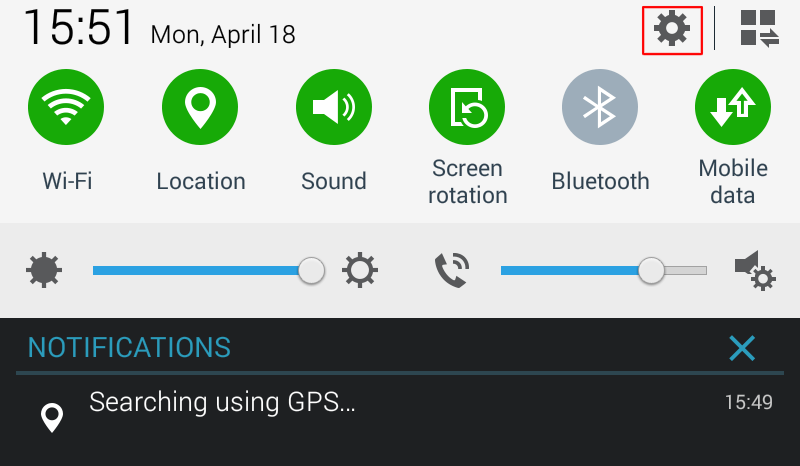
Select the General tab in the top right hand corner and from the left hand menu select the Date and Time settings.
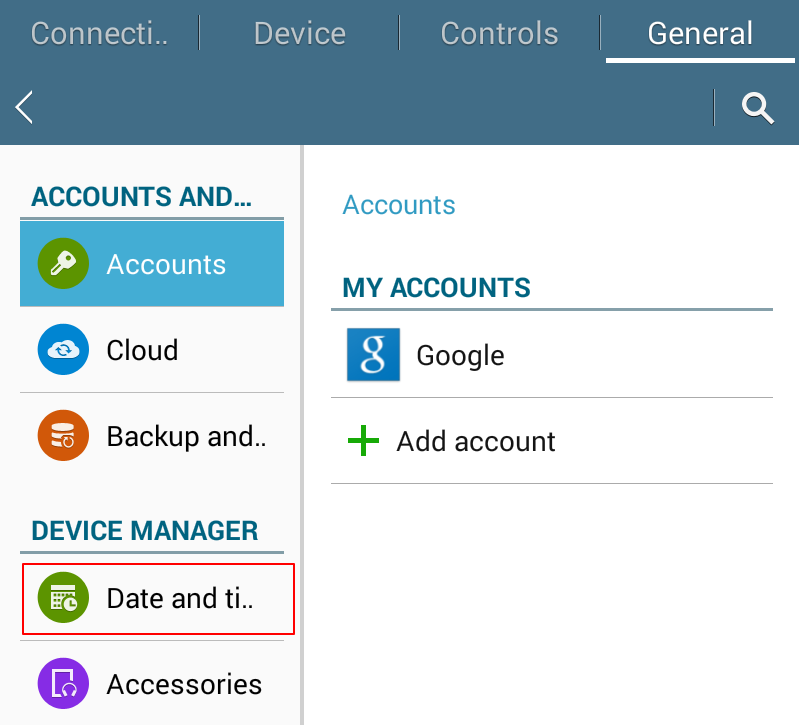
In the date and time settings, make sure “Automatic date and time” and “Automatic time zone” is selected. With these settings enabled, your timeclock will use the time, date and time zone provided by the network the device is connected to. Under most circumstances setting these options will fix incorrect time and date on your device.
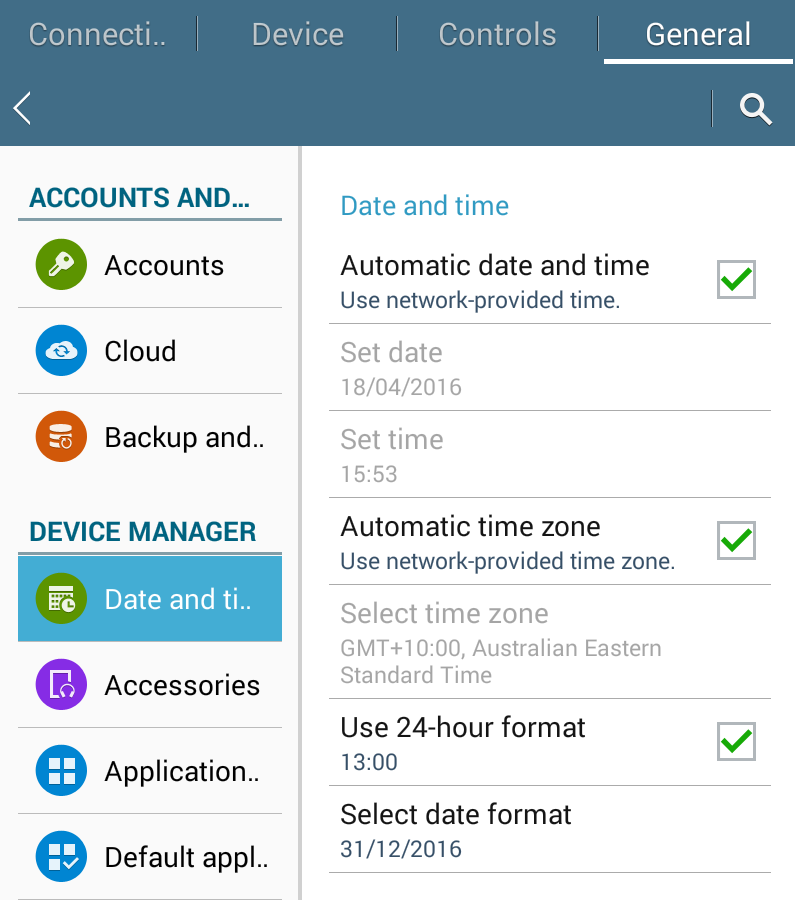
Note: In order for your timeclock device to use automatic date and time settings, it must be connected to a network. If these options are enabled and your time and date settings are still incorrect, you device may not be connected to a network. Take a look at the following walkthrough for Samsung devices to troubleshoot any connection issues.
If your device is connected to a network and automatic settings are enabled and the time and date on your device is still incorrect, the time and date provided by your network may be wrong. To resolve this, contact your network administrator or deselect automatic time zone and automatic date and time and manually set these details.