Samsung Model: Updating the Tanda App
If your Time Clock is not recording Clock-ins and you have taken the steps outlined in the following article, the Tanda App might need updating:
- Swipe down from the top right hand corner and select Settings icon:
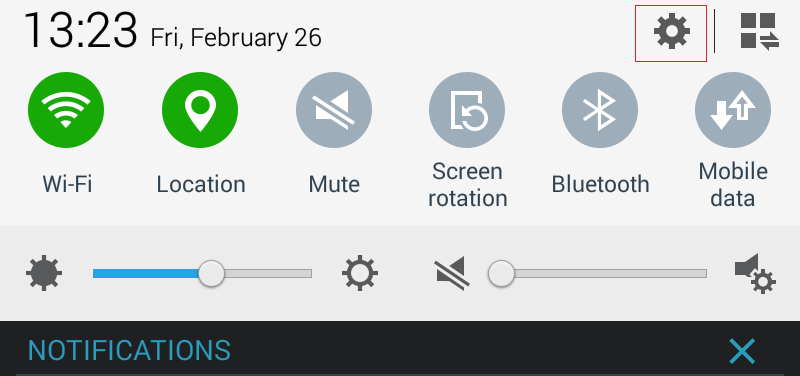
- Select the General heading in the top and then on the left select Default application. Then press on Home:
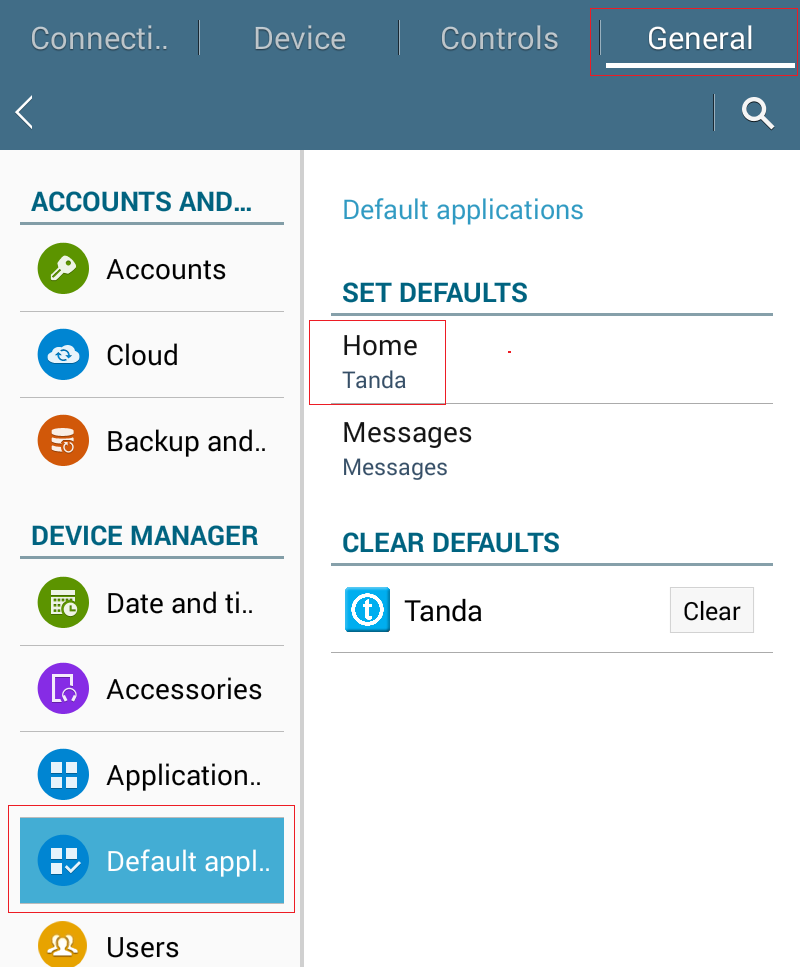
- Instead of Tanda, touch on TouchWiz home and the green circle will be selected against this:
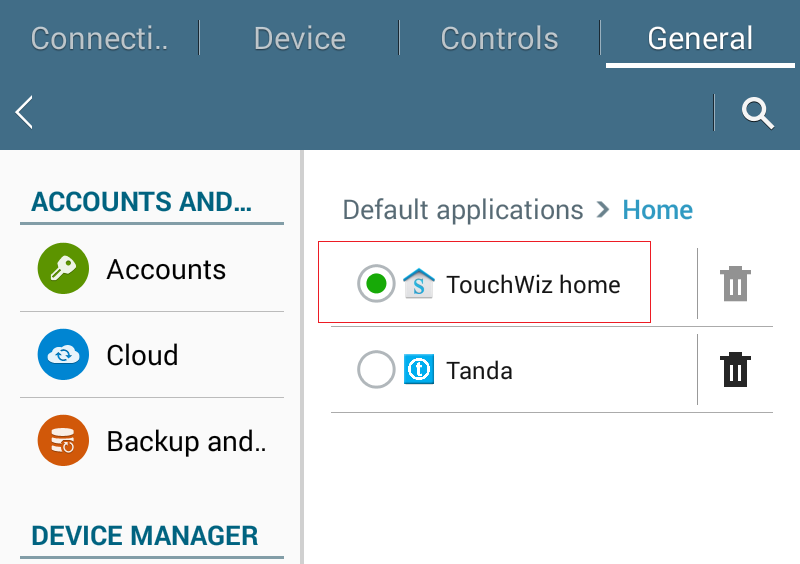
-
At the bottom of the device, click on the Home button. This is the oblong button which protudes from the device.
-
You’ll now be outside the Time Clock App and can select the Play Store :
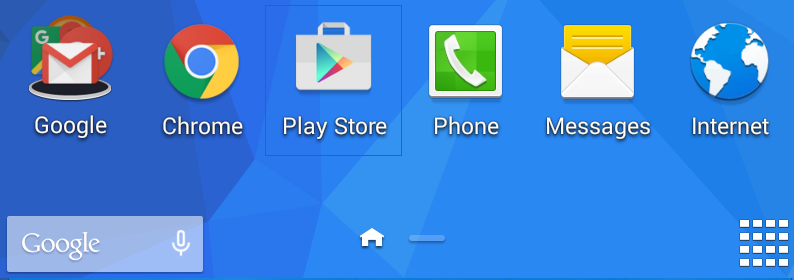
- You might be prompted that it couldn’t sign in, just click Try Again and for the account timeclock@payaus.com, enter the Password = password (all lowercase), then click Done on the keyboard. If it asks you to select an account, just make sure the blue dot is next to timeclock@payaus.com and click OK :
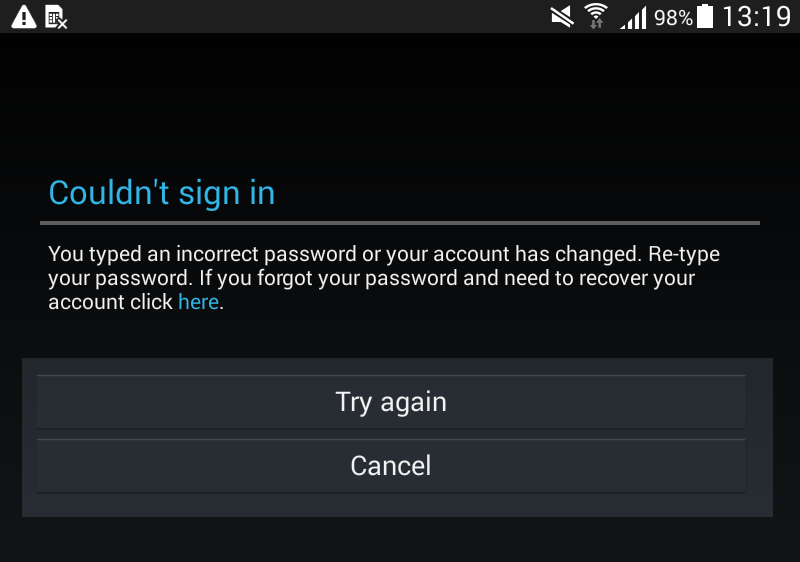
- Click in the search bar at the top and enter Tanda. The search will then bring up the Tanda App in the results:
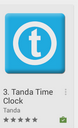
-
Click on the Tanda App and select Update
-
If it prompts you to accept any conditions or give access just press ‘Accept’
-
Once the App has finished updating, swipe down from the top right again on the device to access Setting
-
Then select General and Default Application again and under Home select Tanda instead of Touchwiz home.
-
Press the Home button at the bottom of the device and the Time Clock App will appear again
Finally, test out the Time Clock by clocking in and making sure it records in Tanda. If it is still not working, please phone Support on 1300 859 117 or email support@tanda.co