Samsung Model: WiFi Time Clock Not Recording Clock-ins
If your Time Clock is on and staff can clock in, but you’re seeing an orange Connection Lost warning along the top of the device, then your timeclock may not be sending through your clock ins.
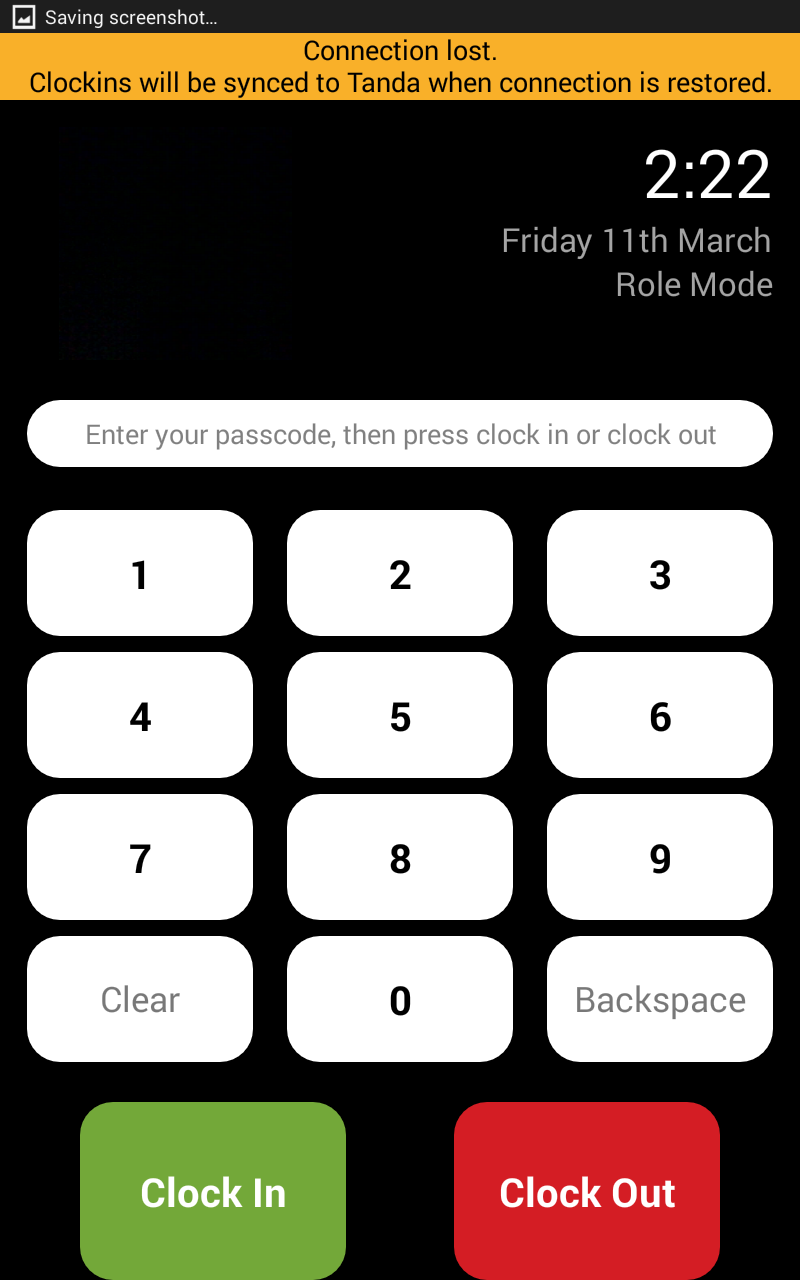
If you are seeing the lost connection warning, your service may have been interrupted due to connection issue with your Wi-fi network.
Checking That Your Device Is Connected To The Network
If you are using a timeclock that is connected to your local Wi-Fi network, check in the top right hand corner of the screen to check if the device is displaying the Wi-Fi logo.
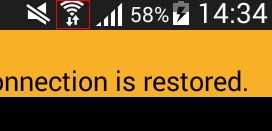
If the Wifi logo is displayed, your device is connected to the Wi-Fi, however your Wi-Fi network may be experiencing issues connecting to the internet. If the network does have internet access, it may have been an intermittent connection problem. Your clock-ins are registered on the device and will be uploaded to Tanda once a connection can be made.
If these icons are not displayed, the following steps will help you reconnect to the network.
Ensuring Wi-Fi Is Turned On
On the device, swipe your finger down in the top right hand corner to bring up the menu below.
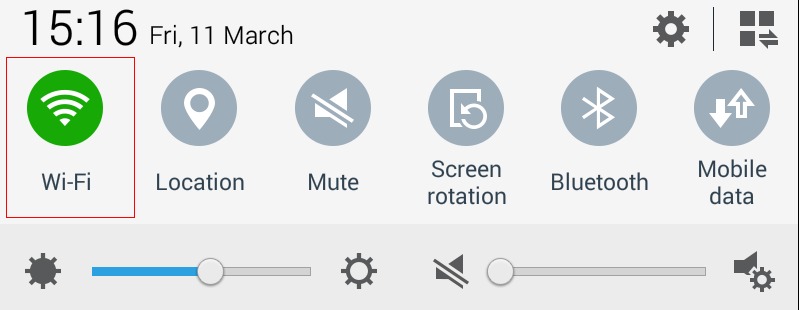
Check that the Wi-Fi icon is green to show it is turned on. If it is greyed out, press it to turn it on and it should turn green.
You should then see the Wi-Fi logo appear after a couple of seconds.
If the Wi-Fi logo does not appear, you may need to try to reconnect to your W-Fi network. To do this, swipe down in the top right hand corner to bring up the Menu above and click the cog icon in the top right hand corner. Under the “Connection” tab in the top right hand corner, click “Wifi” under the “Network Connection” panel on the side. Select your Wi-Fi network from the list and enter your password. Hit the home button on the bottom of the front screen of the device to return to the Tanda App.
If your Wi-Fi still has not connected, please contact Support at Tanda to let us know. Contact us at support@tanda.co or call us directly on 1300 859 117 if urgent.