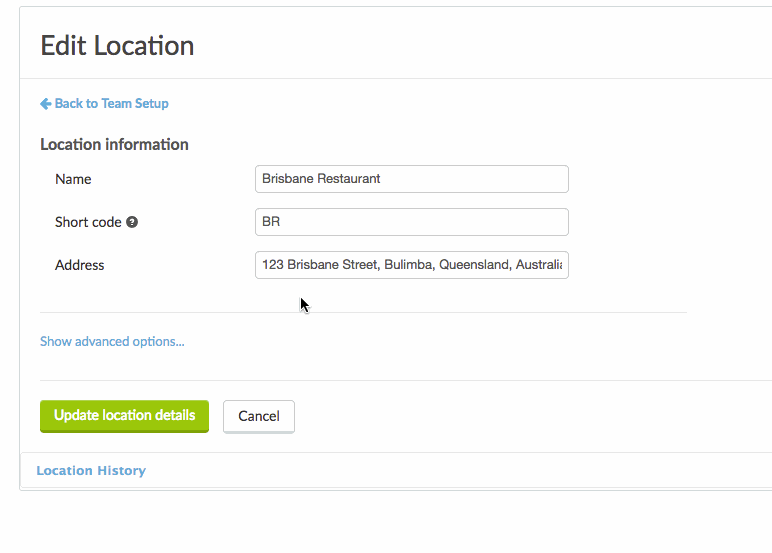Public Holiday Settings
Tell Tanda where your business is based to automatically pay public holiday rates on the correct dates. Then add the dates of regional holidays, show days, and any other dates paid at Public Holiday rates.
To specify the Public Holidays that affect your business, head to Settings > General Settings > Public/Show Holidays.
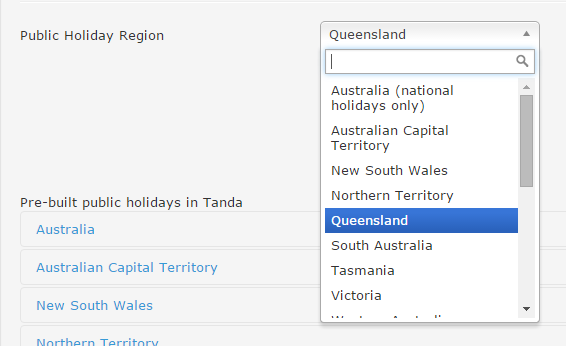
First choose your Holiday Region. This will apply Public Holiday rates on all days listed on the pre-built template for that region. You can click on the template headers below to see a list of Public Holidays included on this temple.
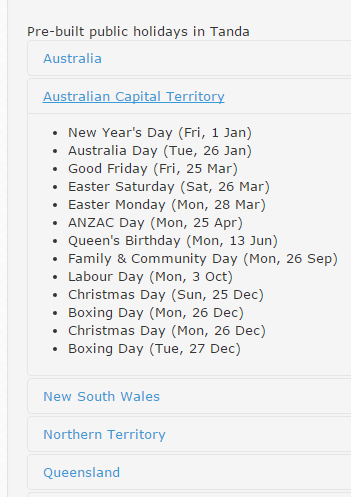
If you can’t see a specific date on the template that you will need to add to your account, you can do this by entering the date into the Public Holiday Dates field. Here you can also specify if the holiday is all day or a specific time. Once you’re happy with the date and time entered, simply click the + icon.
![]()
For accounts with multiple locations that will require different Public Holidays Regions, this can be set up for each location under Staff > Team Setup > Edit Location > Show advanced options.