Staff Permission Levels in Tanda
To allow staff access to more functionality in Tanda or to restrict access, you can set their permission level in Tanda.
Go to Staff and My Team :
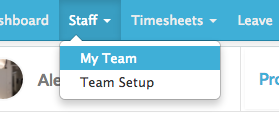
Click on the relevant staff member’s name to go to their profile. Permissions are enabled in the bottom right hand corner of the Profile.
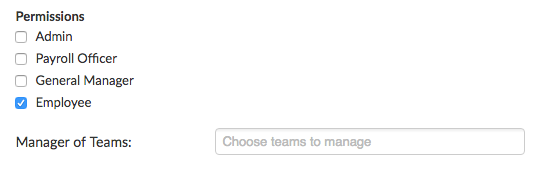
Admin Permissions
Tick the Admin box to enable this staff member to have access to everything in the system. Only Admins can see this Permissions screen in the profile, so only an Admin can assign another staff member access to Tanda.
If your Admin won’t be using the Time Clock or being rostered on, untick the Employee box, otherwise leave as both ticked.
If someone is ticked as an Admin, you don’t have to tick any of the other options i.e Payroll Officer, Manager of teams as Admin overrules any other permissions.
Payroll Officer Permissions
Tick the Payroll Officer box to enable a staff member to view Timesheets and the Payroll sections to export to payroll. This permission is best for your Accountant or Finance team.
General Manager Permissions
Tick the General Manager box to enable your staff to see everything in Tanda, including costs, except the Payroll or Settings headings.
This option is best used if you have a General Manager that oversees rostering and timesheets across all teams.
A General Manager can see all staff, but if you want to restrict them to only certain staff, you can tick General Manager as well as select a team under manager of teams.
Employee Permissions
Staff are set as Employees as default and are able to clock in and out on the Time Clock and the Employee Portal.
Note : Generally, billing is based upon number of employees using Tanda. If you are an admin and will not be clocking in and out, unticking employee permissions will remove your account from billing.
Manager of Team Permissions
Select the team by clicking in the field box next to Manager of Teams to set a staff member as its manager.
Team managers can approve timesheets / leave and create rosters for staff in their team. You can restrict team managers from being able to see pay rates and approving their own timesheet.
This is done by going to Settings and General Setting s and clicking on the Managers tab:
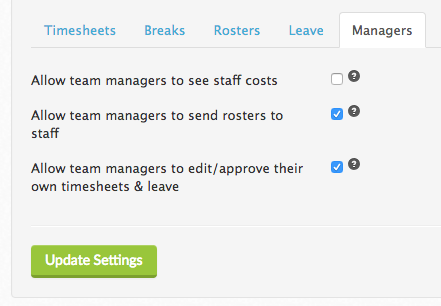
You can then untick the privileges that you don’t want your team managers to have access to and click Update Settings at the bottom to save these changes