Timesheet Settings
To configure your timesheet settings, head to Settings > General > Timesheets (tab)
Rounding of Time (clock ins / outs)
Whether you pay to the minute or the nearest 15, Tanda is able to apply rounding to clock-ins and clock-outs to reflect how your business pays staff.
When you first create your Tanda account, these settings are by default configured to round the times within 15 minutes of the rostered time and to apply smart clock-in settings. You can adjust this by heading to Settings > General Settings > Timesheets.
There are three ways you can configure rounding:
- Rounding of Time (minutes): Specifies the time in which to round times. This can represent increments to round to or a time frame if used in combination with one or both of the following settings.
- Round clock-ins to rostered times: Times that are within the time frame specified above of the rostered time will be rounded to the rostered time.
- Use smart clock-in rounding: Clock-ins before the rostered start will be rounded up to the rostered start, where as clock-ins after the rostered start (late) will not be rounded to the rostered time. Conversely, clock-outs before the rostered finish (early) will not be rounded, while clock-outs after the rostered finish will be rounded back to the rostered finish.
Feel free to play around with rounding. As you make changes, you’ll notice the scenarios below the settings change to reflect the adjustment made. Once you have found the combination that works for you business, click Update. These settings will then apply from this point onwards.
Shift Lengths
Allow Tanda to pick up when one shift ends and another begins by configuring the maximum shift length and minimum duration between shifts.
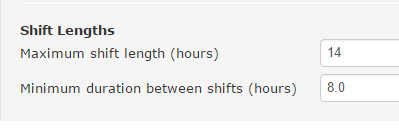
By default the maximum shift length is set to 14 hours while the minimum duration between shifts is 8 hours. Generally, we advise just leaving these settings as is, as they cover the majority of businesses and scenarios. If needed, you can adjust this by heading to Settings > General Settings > Timesheets.
Classifying Shifts on Timesheets
When staff clock in or out, Tanda can record the Team an employee was working in. This is used for reporting inside Tanda and your payroll software.
- The team an employee worked in is based on a variety of factors:
- The team they were rostered to work in
- The location of the time clock they clocked in with
- The employee’s reporting team
If you’re happy for Tanda to suggest team an employee as working in during the shift based on the above factors, leave this option ticked.
Tick “show an extra dropdown” if you would like an additional dropdown to show on timesheets for award interpretation or higher duties setups. If enabled, this will show a list of award tags that the employee can work. You can then set up shift specific award rules that correspond to the tag in this field.