Break Settings
When it’s time for your staff to have an unpaid break, we can either get them to clock in and clock out or apply an automatic break. Which option you choose is up to you and can be configured in Settings > General Settings > Breaks.
Staff can clock breaks
When this is ticked, the system will recognise a second clock-in for the day as the employee returning from a break. If it is unticked, it will put any other clock-ins on to a new shift line.

Automatic Breaks
Alternatively, enabling this setting means that if staff don’t clock their break, the time put in the automatic break length (minutes) will automatically be deducted from the time worked on the employee’s timesheet. By default this is set to deduct 30 minutes for shifts 5.5 hours and more but can be edited to suit your business.
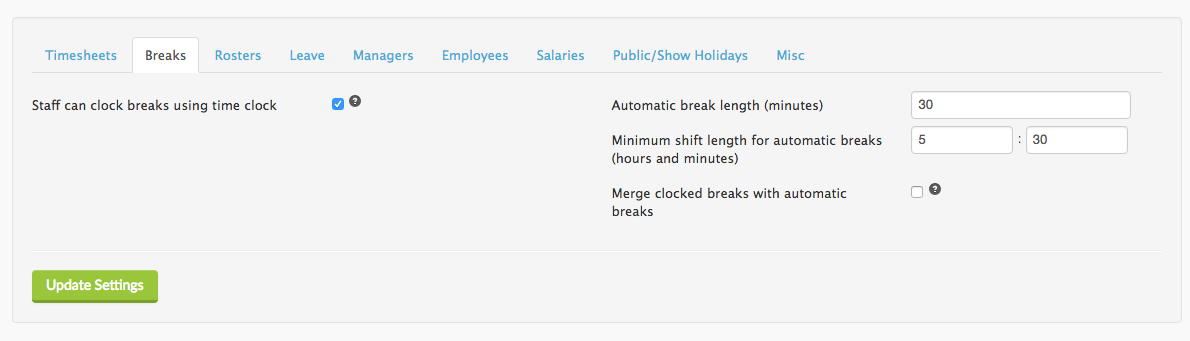
With automatic breaks, you still have the ability to adjust time deducted on the timesheet manually. If you don’t want to use automatic breaks, just remove the 30 from the Automatic break length (minutes) field.
Merge clock and automatic breaks
Finally, you can merge clocked breaks with automatic breaks. When this is ticked, if you have an automatic break, but the employee also clocks a break, it will combine both those times.

When enabled, if you have a 30 minute automatic break applying and the employee also clocked in and out for 30 minutes, 60 minutes will be deducted from their timesheet: