Set Automatic Breaks on Rosters
If your staff don’t take set break times, but you need to ensure that their clocked break deducts a specific amount or they won’t be clocking in-and-out for their break, you can set this in the Settings menu.
Navigate to Settings > General Settings > Breaks. Under Automatic break length enter the amount of time deducted and then below the time required for a staff member to work until this break is deducted from their timesheet. In the above example staff will have 30 minutes deducted from their timesheet after 5.5 hours.
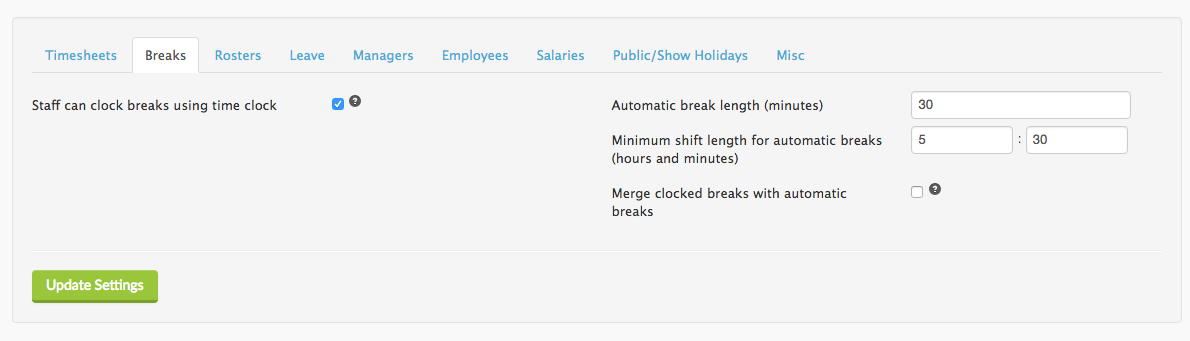
When you return to your roster you will notice that if you hover over the pause/break icon on a shift card a break is now included in the shift. Please note this won’t go through to the staff member in their roster message, but it will enable you to cost out breaks correctly.
![]()
If you want to roster breaks manually, please visit this article