Setting up Paid Leave for Public Holidays
Generally on Public Holidays there are two scenarios in which you’ll need to pay staff; either your staff work and get paid at penalty rates or you’ll need to pay certain staff for not working, at ordinary rates.
Public Holidays - Worked
As part of Tanda’s Managed Awards, penalty rates will automatically be applied for staff who work on a Public Holiday as long as they they clock-in on the day and you have Public Holidays configured in Tanda - needs to be linked.
Public Holidays - Not Worked, Paid
For staff who won’t be working on the Public Holiday but still need to be paid ordinary rates for that day, we’ll want to set up leave types. To do this, head to Payroll > Leave Types.
Ideally, you’ll want to create two Public Holiday leave types:
- Full Time: Public Holiday (Paid/Not Worked), which can be automatically applied.
- Part Time: Public Holiday (Paid/Not Worked), which will need to be manually applied to relevant timesheets as the system doesn’t know which day and how many hours Part Time staff are contracted to work on a Public Holiday.
Alternatively you can leave it as one leave type and have it as a manual process, which would be set up in the same way as Part Time: Public Holiday (Paid/Not Worked).
Create Full Time Public Holiday (Paid/Not Worked) automated:
If you already have a default Public Holiday leave type created, click on the name to edit it (otherwise click Add leave type).
- Name: add Full Time to the front of the name so you can distinguish between the Part Time rule you’ll create next. It should read as Full Time: Public Holiday (Paid/Not Worked).
- Export names: if you just want Public Holiday hours to go to normal hours in your Payroll Software you would select Base Hourly/Ordinary Hours or if you are using a Tanda Managed Award the Base Hourly version of this, which might look like – Hospitality Base Hourly.
- Applies on: Public Holidays (make sure in Settings in Tanda you have selected your Public Holiday region and added any additional Public Holidays)
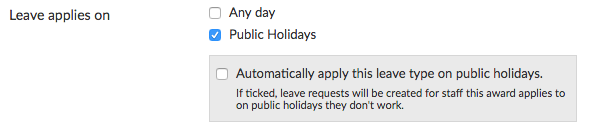
Next, under Applies to: select Categorised (Tagged) Staff and tick Full Time.
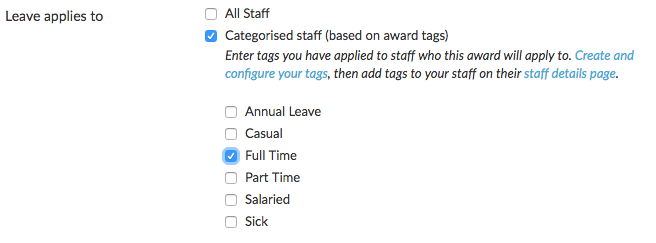
Finally, scroll down to Pay Rates and put the Multiplier as 1, as you want to pay staff at their normal pay rate.
![]()
Click Update. Full Time staff who haven’t clocked in by 11pm on a Public Holiday will now have a this leave type automatically applied to their timesheet.
Create Part Time: Public Holiday (Paid/Not Worked) automated:
In the Leave Types screen, click New leave type.
- Name: type Part Time: Public Holiday (Paid/Not Worked)
- Export names: if you just want Public Holiday hours to go to normal hours in your Payroll Software you would select Base Hourly/Ordinary Hours or if you are using a Tanda Managed Award the Base Hourly version of this, which might look like – Hospitality Base Hourly.
- Applies on: Public Holidays (make sure in Settings in Tanda you have configured your Public Holiday days)
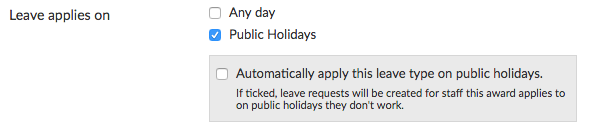
Next, under Applies to: select Categorised (Tagged) Staff and tick Part Time.
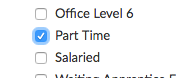
Next, scroll down to Pay Rates and put the Multiplier as 1, as you want to pay staff at their ordinary hourly rate.
![]()
Click Create new leave type to update your changes.