How to use Roster Templates
Templates can be a great tool when rostering for different periods in your business or different Locations and Teams. They can also be used if say your Full Time staff work the same shifts each week, but you want to start afresh with Casuals each time you create a Roster.
Examples:
- Template for Peak Times/ Quiet Times
- Template for Week 1, Week 2, Week 3 and Week 4 of your Roster
- Template for Full Time and Part Time Staff
Admin, General Managers and Managers of Teams are able to create and save Templates however, only Admin and General Managers are able to delete templates.
To create a template you simply need to create the roster which you would like to save as a template and then go to Template > Save this roster as a template

You will then be able to create a name for the template as well

Please note: When you apply this template to a roster, you will still be able to make changes to shifts including staff names, shift times and teams the staff are in for that shift. You will also be able to edit the template in the future simply by navigating to the template through Templates > Name of Template > Edit.
Admins and General Managers will have the ability to assign multiple templates to a roster as long as they ensure that they have the corresponding Location or Team selected in the side bar before the import that template.
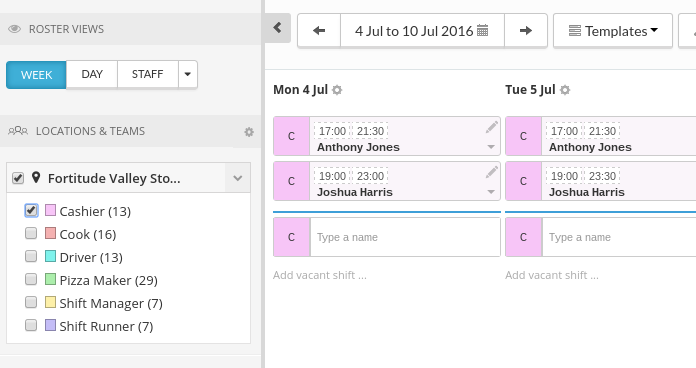
Templates can be a very useful tool however, you will always need to be careful not to apply a Template over the top of shift which has already been created within the roster, as this cannot be undone. Instead, always apply the Template first and you can then add in additional shifts and change the roster to suit you.