Setting Up Your Staff for Payroll
After you have enabled your industry award, you will need to setup your staff’s employment type and classification/level. You can do this by going to Payroll > Payroll Manager.
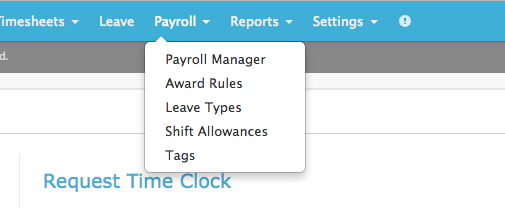
Here you will see the award(s) that have been enabled on your account. Click the Add Staff button on the award, this will take you to the classification page where you can add your staff onto the award.

If you are using more than one Award, when you click the drop down box for each staff member you can select which Award they are on. However, if you are just using one Award and everyone is on this Award, you can click All staff are on the same award:
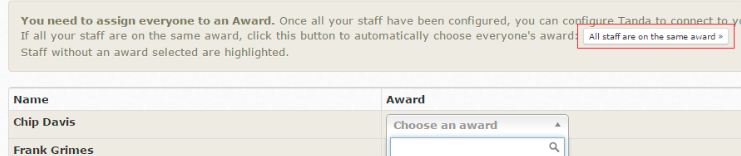
Next you will be able to select an Employment Type and Classification/Level for your staff:
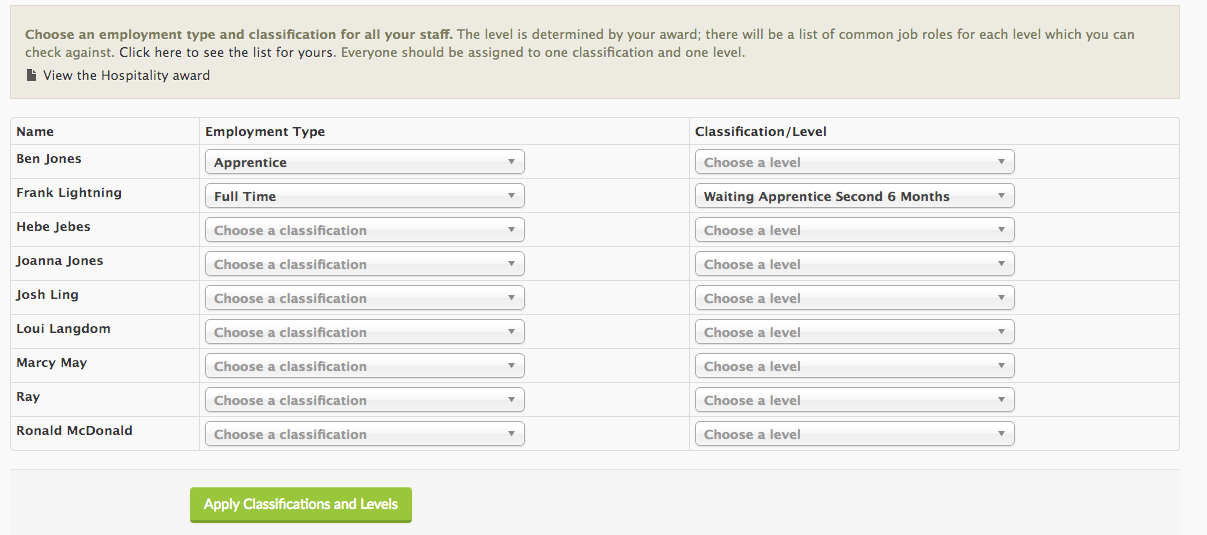
Click the drop down boxes to make your selection and once you have completed this for all staff click the Apply button at the bottom of the page. Tanda will use this information to assign staff base rates in accordance with the award. You will be able to view these base rates on the individual staff’s profile.
Important information
- For staff whom are paid the same each pay period regardless of the hours they worked, you will classify them as salaried in Tanda, so that their hours never get exported to payoll.
- If you pay a staff member a higher rate than the Award, you can override this within their individual profile by entering a base hourly rate in their payroll tab.
If you don’t see a particular type or classification that you use, please email support@tanda.co or your onboarding consultant. Some classifications i.e. trainees, aren’t automatically built in due to the complexity of some awards.
If you need to come back to this section at a later date as you need to clarify or change some information, you can always get back to it by going to Payroll > Payroll Manager and clicking the Add Staff button again. You can also change the classification of staff on their individual staff profile, within the Payroll tab.