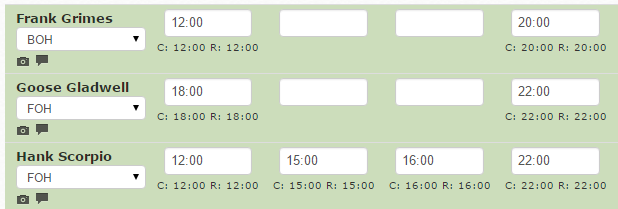Setting up Xero Tracking Categories
If you use Tracking Categories as part of your reporting, Tanda can send this information to Xero. Tanda does this by creating your Categories as Teams and then tagging this on the timesheet so when you export to Xero, the information is sent over.
First you need to ensure you have Tracking Categories setup in Xero. This article from Xero might be useful to have a read of first to ensure you have set it up correctly.
In Tanda, the first step will be to enable Tracking Categories. Head to Settings > Add ons > Payroll & Accounting and you should see the connection to your Xero account. Under the first field you want to enter the Tracking Category Name, which is one of the two you can have within Xero. Next, enter a default Tracking Option. This is used if a shift cannot be matched to any of the tracking options you have created for this tracking category in Xero.
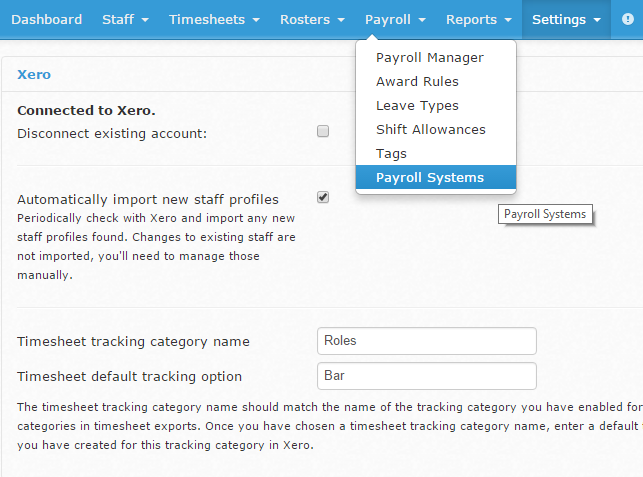
Click to Update Settings at the bottom once you have finished.
Next you will need to set which tracking category you would like to associate with the teams you have set up in Tanda. To do this you would need to ensure you have set up your Teams in Tanda. Go to Staff > Team Setup. Here you can create the locations in your business and the relevant teams.
Once you have set up your Locations and Teams, you can now link these teams to tracking categories in Xero. You do this by clicking into a specific team so that you are in the Edit Team page. In here you will see a button to “Show Advanced Options…” click this to reveal the Payroll cost tracking section, this is where you will enter in the name of your Xero tracking category which you would like to match with the team in Tanda.
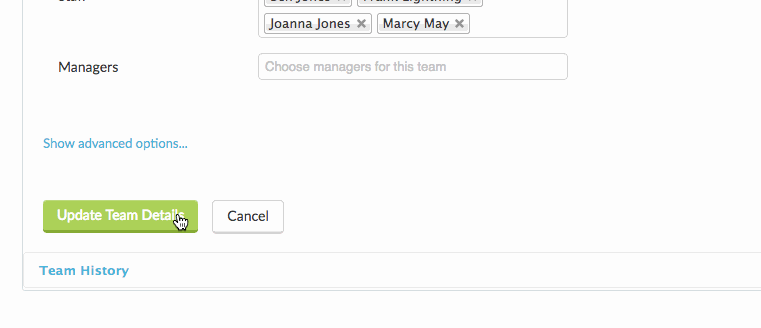
If the Tracking Category in Xero is the exact same as the Team Name you don’t need an export name however if it’s different, give the team an export name that matches in Xero.
Also, if you have several different Teams in Tanda that all relate to the same Tracking Category in Xero, you can use the same Export Name as many times as you need to.
Timesheet