Setting up Leave Loading
If you pay a leave loading to staff for leave types such as Annual Leave, you will need to configure this to match your payroll system. The way you will configure your leave loading will depend on your payroll software and whether you use 1 or 2 payroll categories to track your leave.
Leave Loading for Payroll Systems with 2 Leave Pay Categories (MYOB)
If your payroll system has two payroll categories that you use to pay leave loading (such as Holiday Pay and Holiday Leave Loading ) you can configure your leave to export to both of these pay categories by setting both the Export Name and Leave loading export name on the Edit Leave type page.
To allow Tanda to cost your leave correctly, set the pay rate multiplier to the appropriate rate inclusive of the leave loading (for example if staff get 17.5% leave loading, the multiplier should be 1.175).
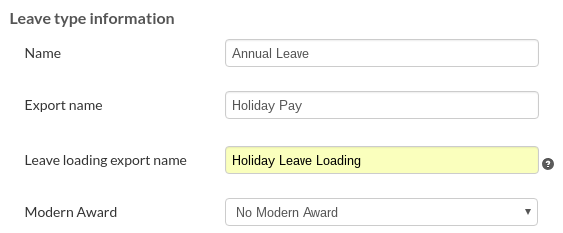
Leave Loading for Payroll Systems with 1 Leave Pay Category (Xero)
If your payroll system is set up to only pay into one payroll category or you pay leave using Xero, you do not need to set a Leave Loading Export Name on your leave setup in Tanda.
To allow Tanda to cost your leave correctly, set the pay rate multiplier to the appropriate rate inclusive of the leave loading(for example if staff get 17.5% leave loading, the multiplier should be 1.175).

In your payroll software, ensure the regular rate multiplier is set to include the leave loading or in Xero that the Leave Loading rate is entered into the leave loading field.
Important: The export name and leave loading export name fields must match the name of the payroll category exactly. To ensure leave is paid into your payroll software correctly, copy and paste this directly from your payroll software or for live payroll accounts, select from the payroll category list.