Timesheet Export Summary
Export summary on individual timesheets
The Timesheet Export Summary in Tanda is your final step before you export your timesheets to Payroll, to ensure that you are happy with how the Award or Pay Rules in your account are being interpreted and what the staff member is going to be paid for the pay period.
An export summary will be listed at the bottom of every staff member’s timesheet in weekly view.
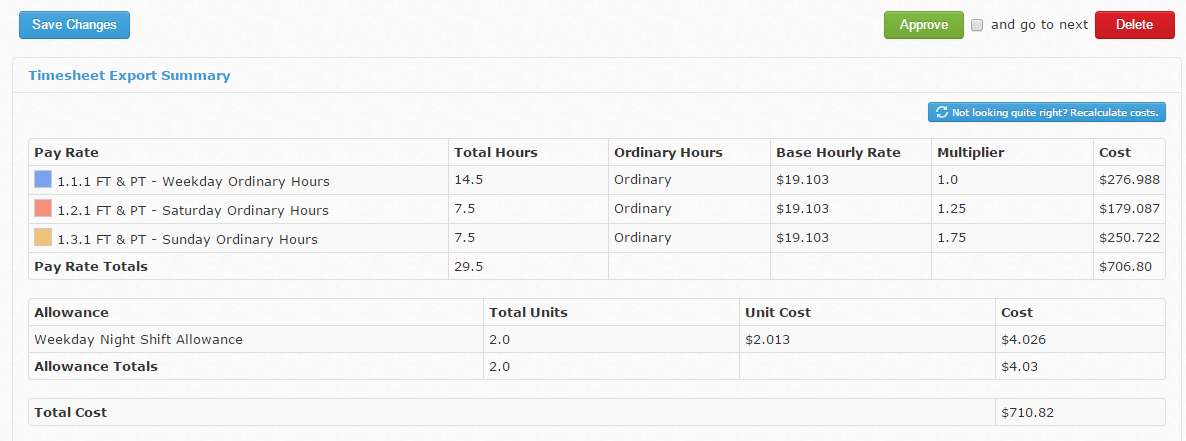
If you approve your timesheets in the Daily View and have all your shifts approved by the end of the pay period, you should always go to Timesheets and Weekly View to double check you have approved everyone’s timesheet and also spend a couple of minutes looking through the Timesheet Export Summary for each employee.
Key areas to check :
- Rules applying and the hours they are applying to
- Base Hourly Rate (especially when it’s a new employee, to check you have set it correctly on their profile)
- Multiplier
- Cost
- Allowances
- Total Cost (this is the Gross Amount)
Just below the Timesheet Export Summary is the Timesheet Award Chart :

This displays the information in the Timesheet Export Summary in a graph format which can be useful for seeing the span of the rules applying.
If you find that you don’t agree with the Timesheet Export Summary, first check on the employee’s profile that they are setup correctly. Have a read of how to Set Up a Staff Member for Payroll.
If you find that you believe the rules aren’t correct, please contact Support at Tanda support@tanda.co to let us know so our Awards team can investigate.
Export Preview page
When you are ready to export timesheets, click Export to Payroll.
This will take you to the Export Summary page.
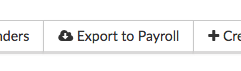
This page lists a summary of all timesheets and any errors that exist.
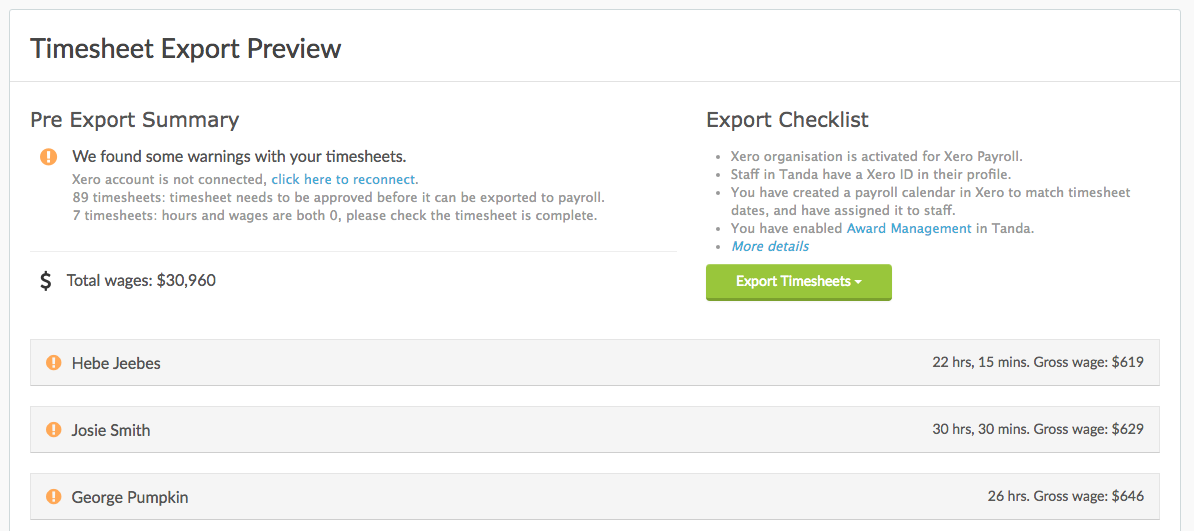
Click on each timesheet to expand the details, including the payroll export summary (the same one that is listed at the bottom of timesheets).

When you have resolved all errors and checked the timesheets, click Export Timesheets.