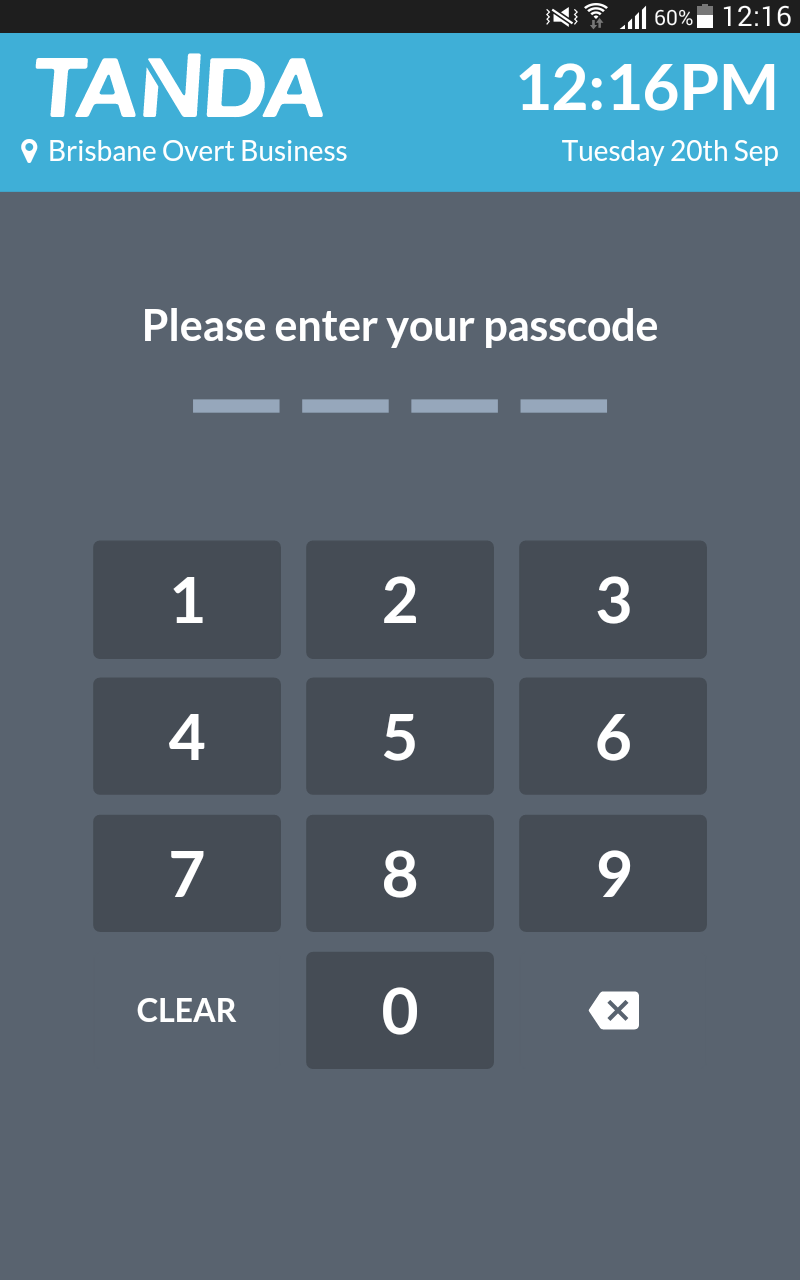Upgrading your Tanda Timeclock App (Nexus Tab)
Begin by opening the Notifications panel on your tablet and select Settings in the top right hand corner.
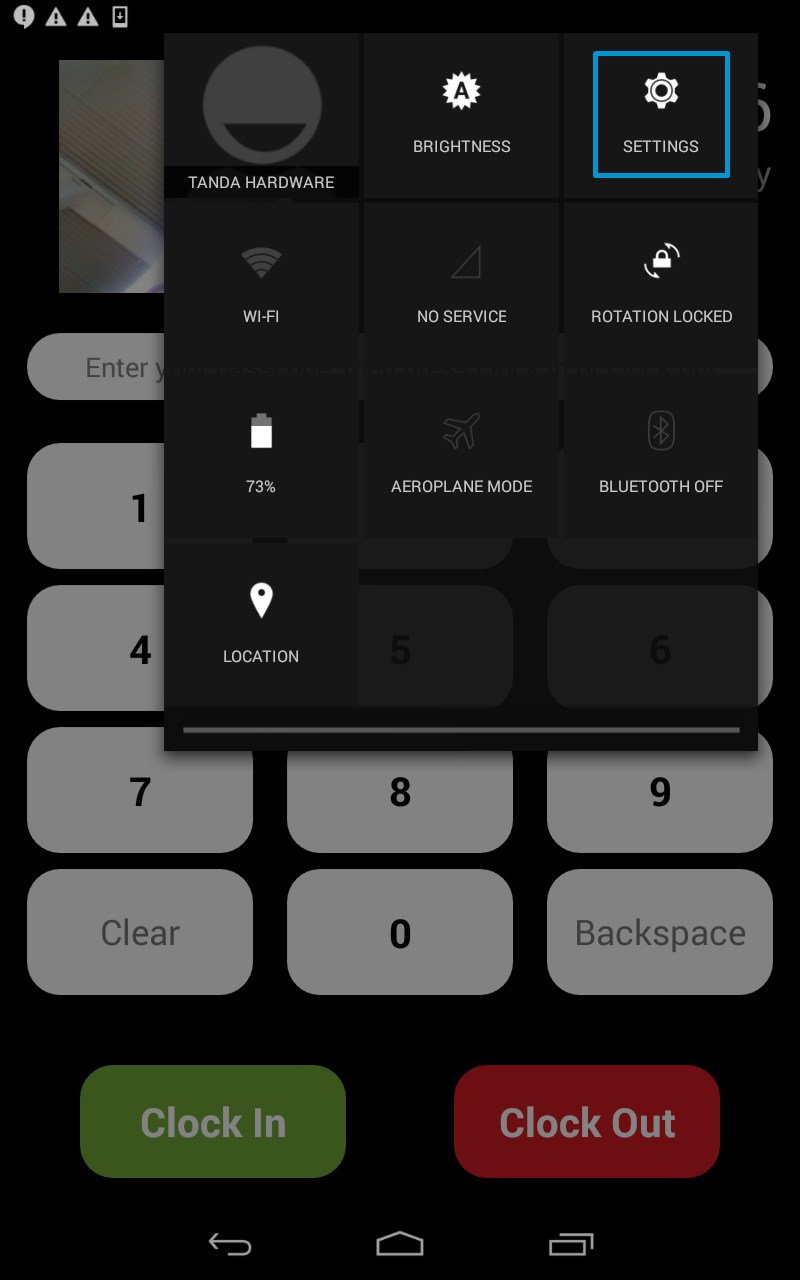
Select Home.
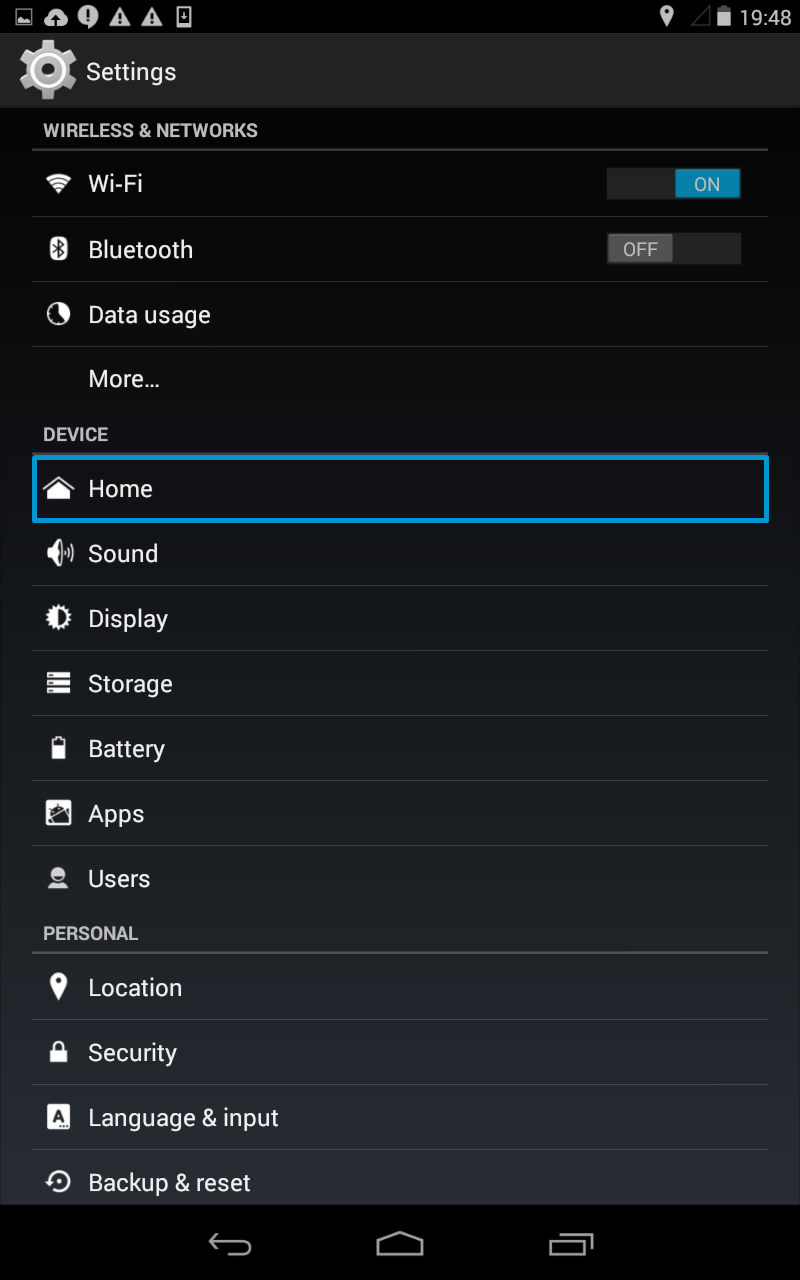
Under Home , clear Tanda as the default application by pressing ‘Launcher’. ‘Launcher’ is now set as the default application.
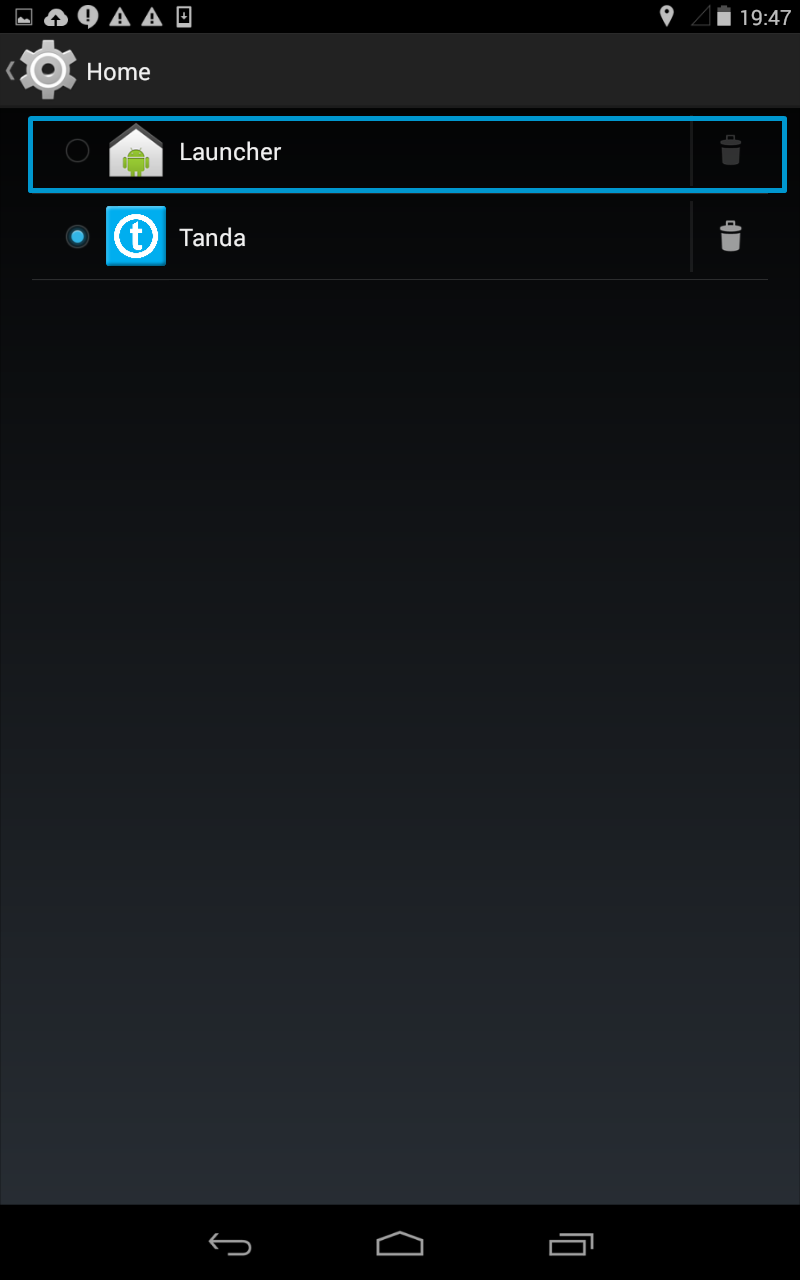
Back in Settings, select Apps and find Tanda in your list of applications.
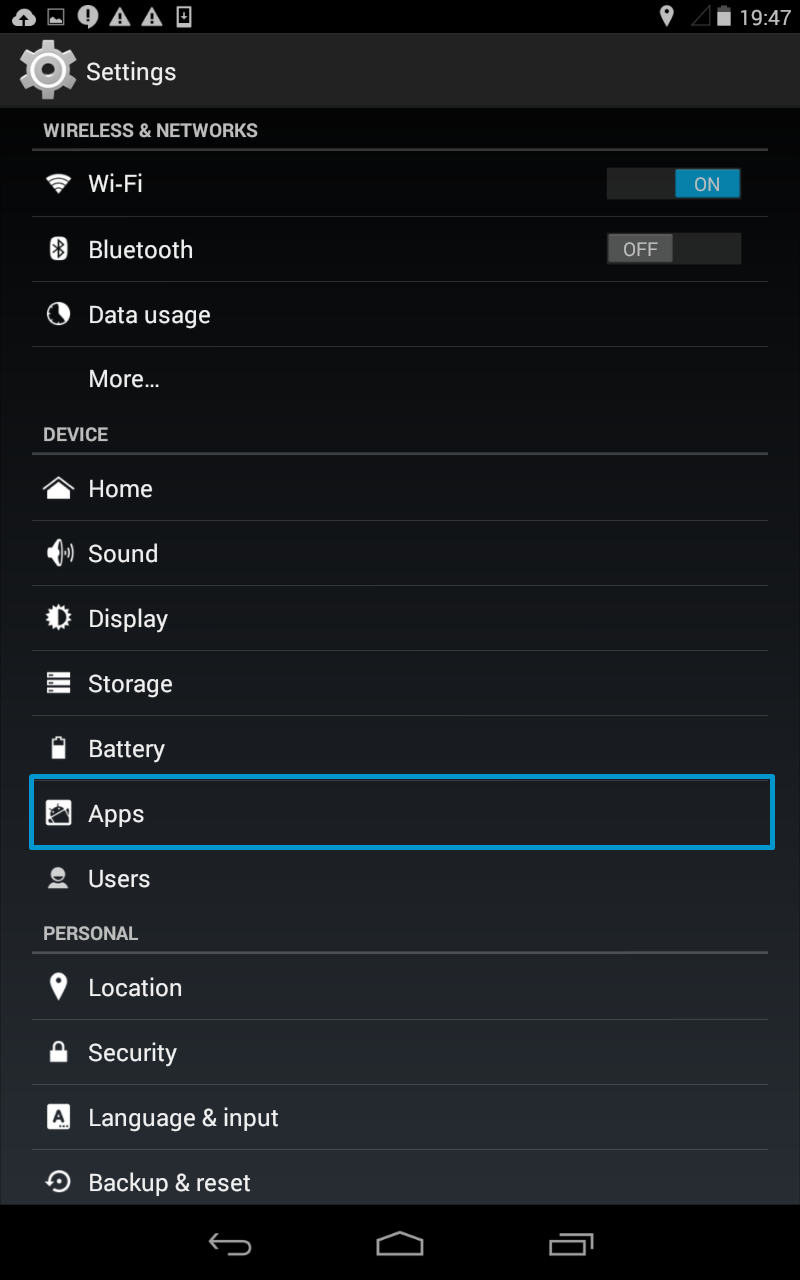
Open Tanda and press uninstall.
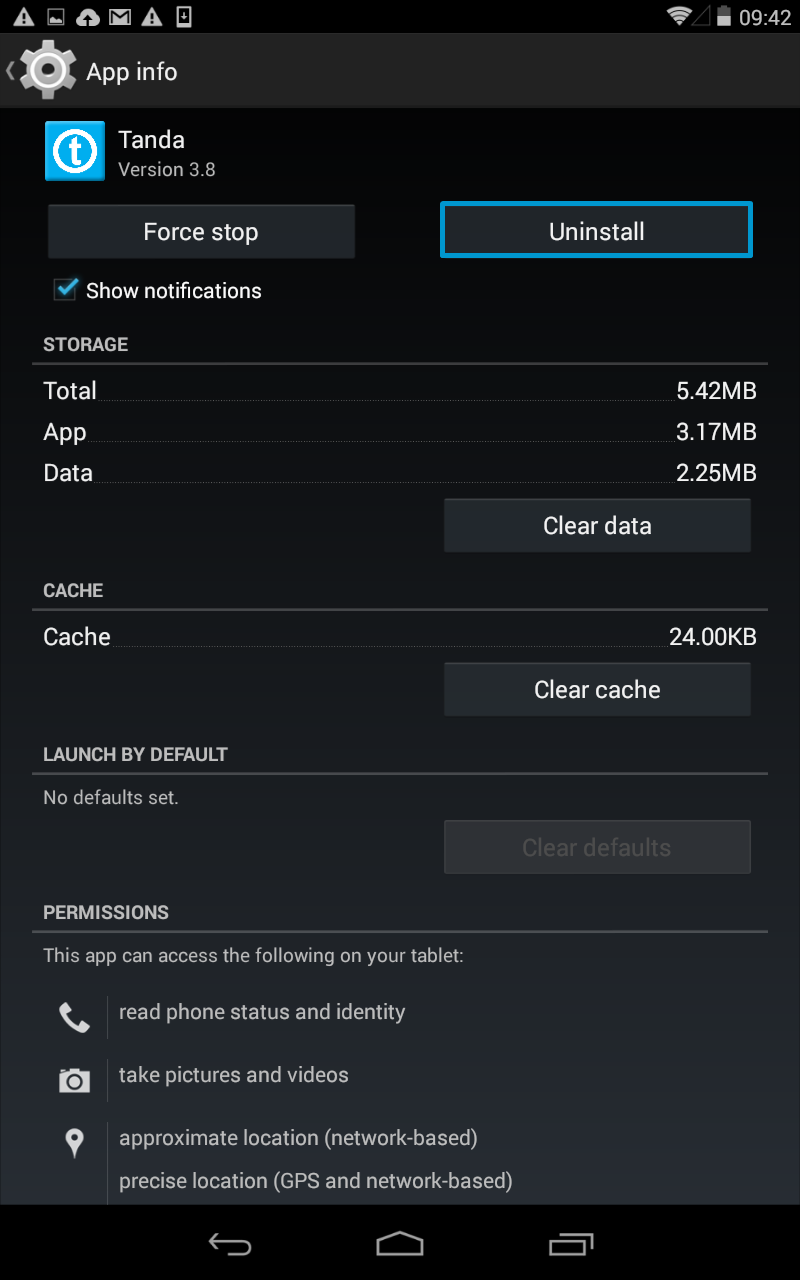
Return to the Home page and select Google Play.
Important: You may be presented with a screen showing ‘couldn’t sign in’. Press ‘try again’ and retype password in the ‘password’ field. If you’re asked to select an account, make sure its timeclock@payaus.com.
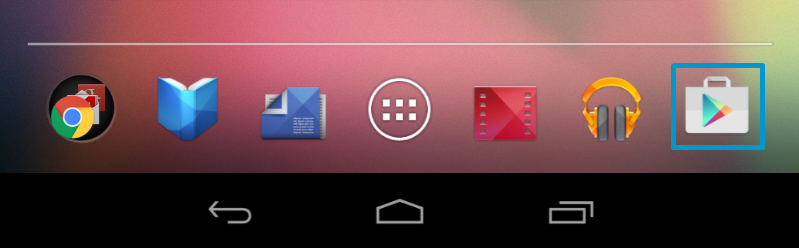
Search Google Play for Time Clock by Tanda.
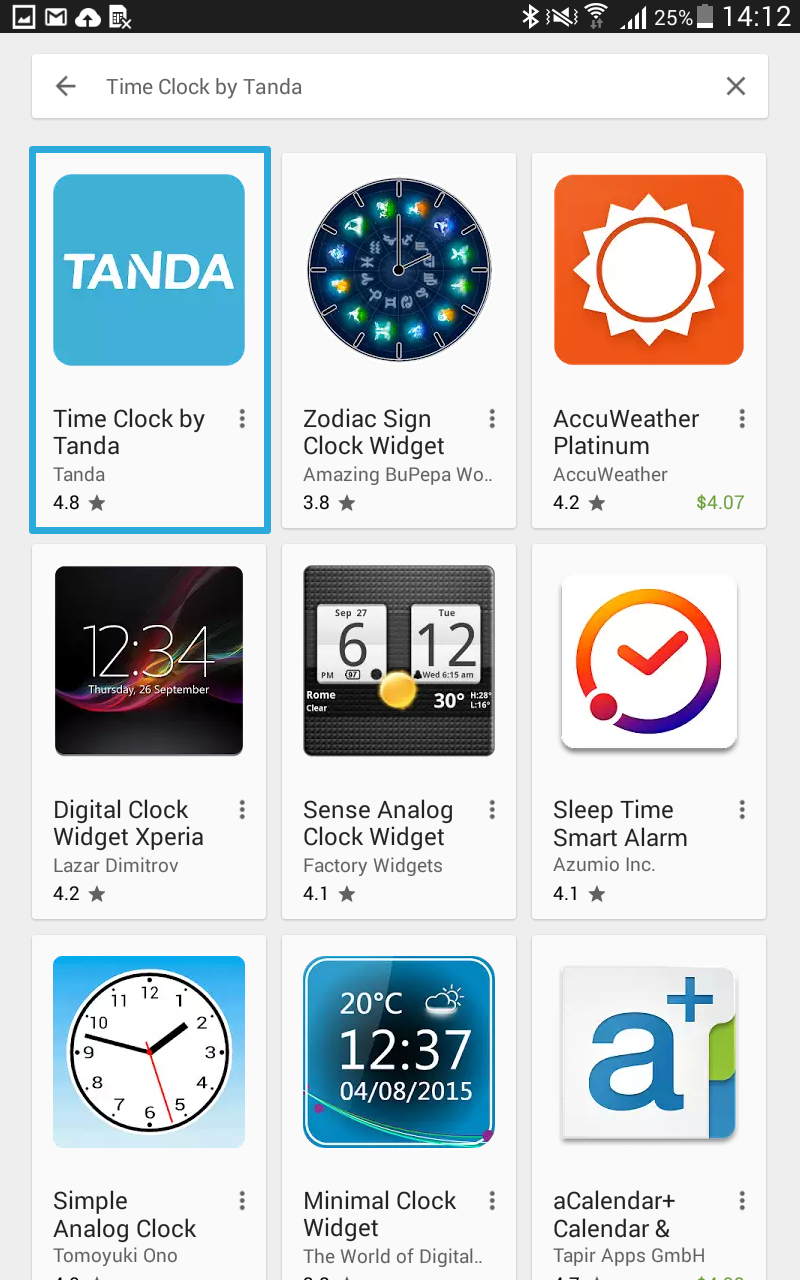
Install the new Time Clock by Tanda and follow any prompts to open the app.
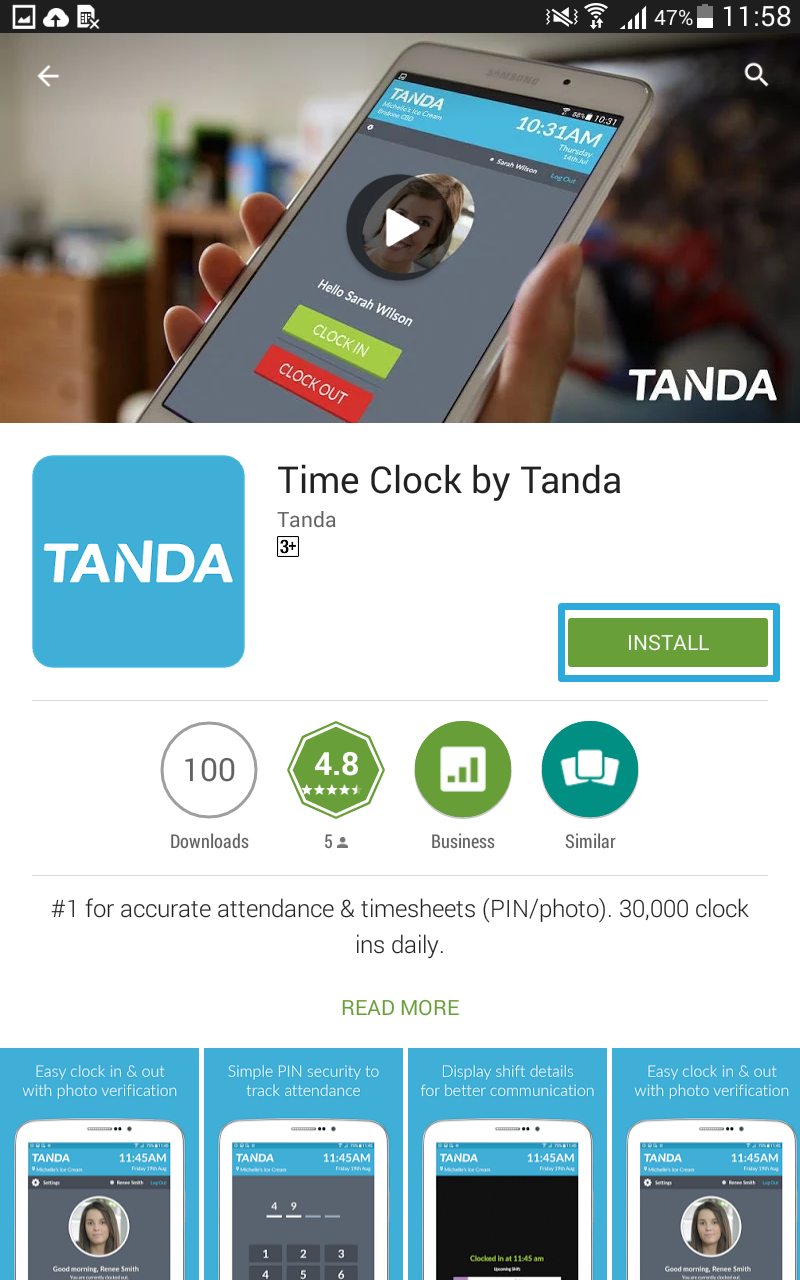
When Time Clock by Tanda is open, press the green ‘get started’ button.
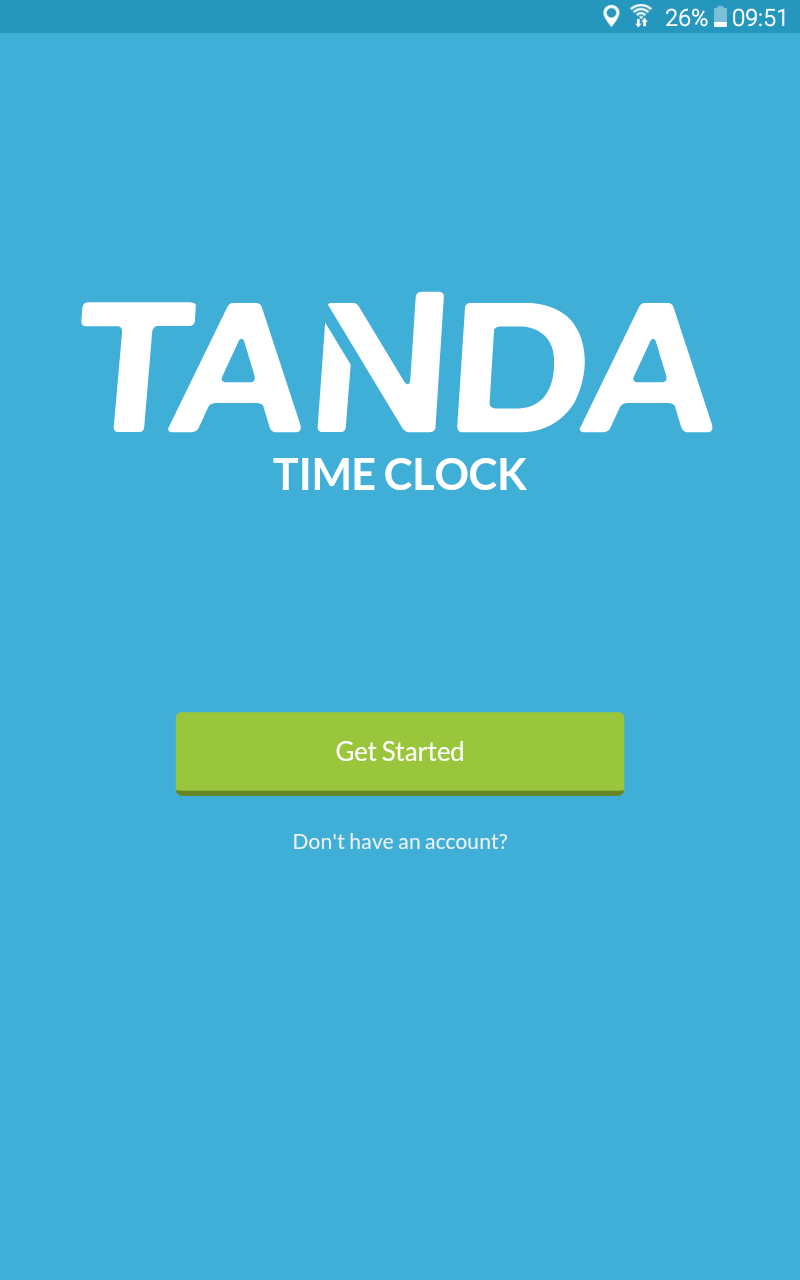
You will then be prompted to enter the Email and Password you currently use to access your_Tanda_ account.
Important: Tanda uses your permissions when setting up the timeclock. Please ensure you are an account administrator in Tanda when setting up the timeclock so that all staff in the account can use the device. If an administrator cannot log in to the device, please contact support@tanda.co for an access code.
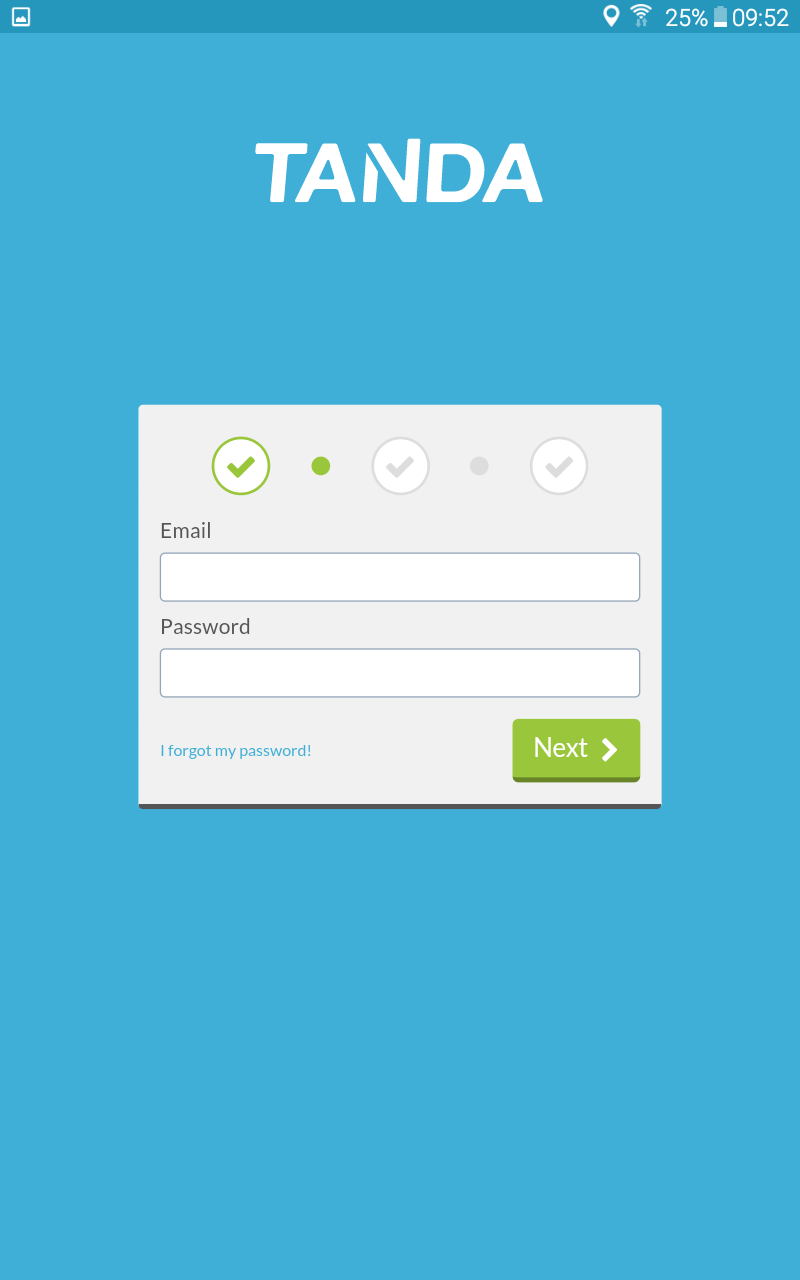
In the next screen you will be asked to Set Location. The location list is populated by the locations in your Tanda account.
If you have more than one location in your Tanda account, select one location per Time Clock.
If there is more than one Time Clock at your location, you can also add a nickname to designate where that particular Time Clock will be physically located.
Your Time Clock is now successfully updated.
To reset Time Clock by Tanda as your default application, open the Notifications panel on your tablet.
Open Settings and select Home.
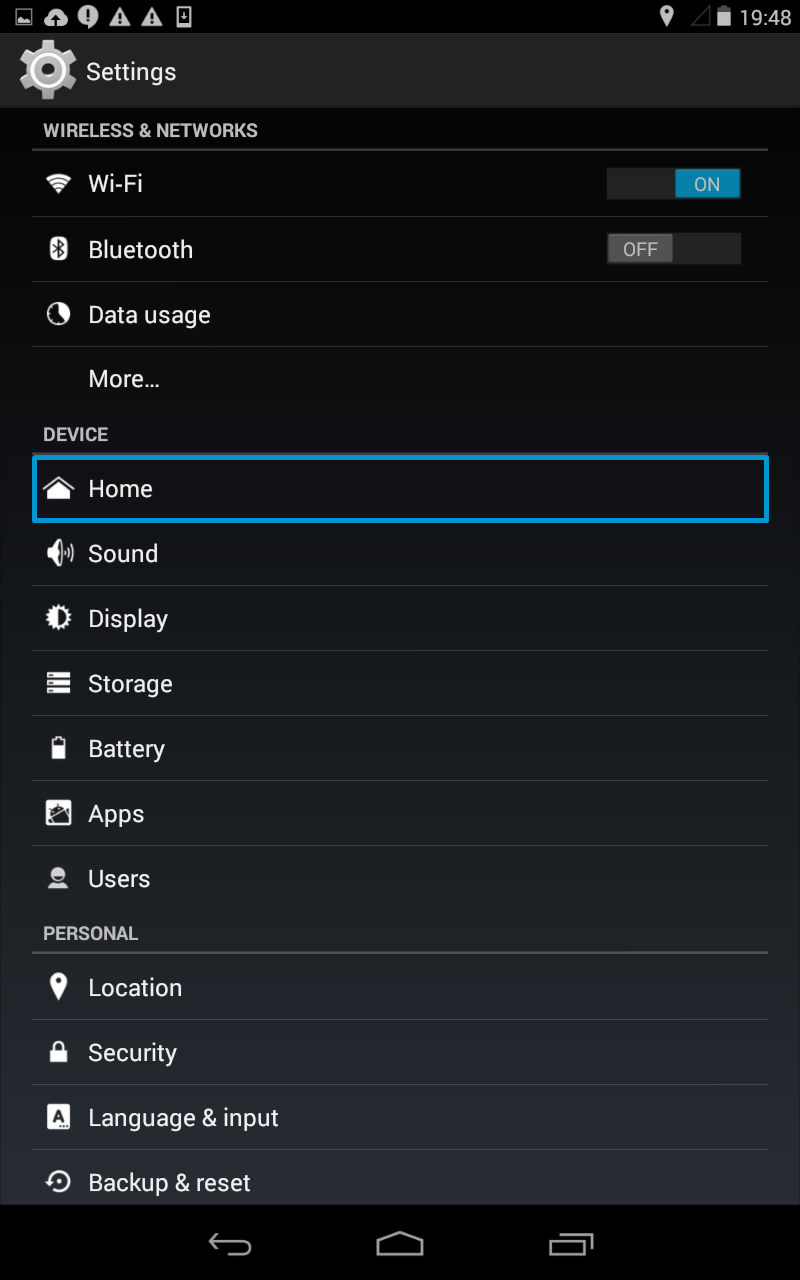
Press Time Clock by Tanda to make it your default application.
Your staff can continue clocking in and out as usual.