Setting up RDO and TOIL (Xero)
Modern Awards and Agreements may allow for employee’s to have a Rostered Day Off once a month or receive time off on a later date rather than being paid overtime. As this arrangement works on an accrual basis, you will be required to set up tracking of RDO and TOIL in Tanda so that it connects to your Xero account correctly.
Xero only requires one Paid Leave type to be set up. You will find this under Settings > Payroll Settings > Pay Items > Leave.
Time Off in Lieu of Overtime (“TOIL”)
Step One: You will need to make sure that a TOIL Leave type has been created in your Xero account. Type of Units should be set to Hours.
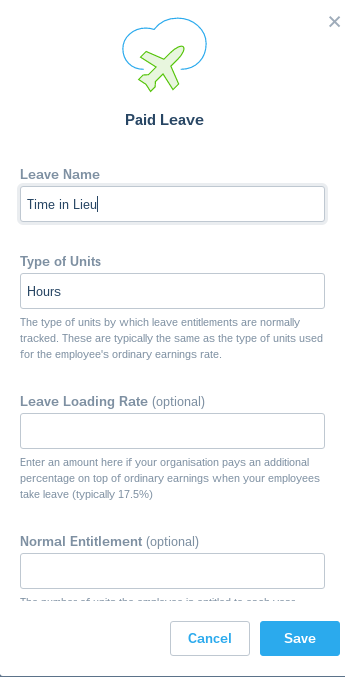
Step Two: TOIL accrued by an employee is based on hours that would typically be paid at overtime hours. For example, the employee may have worked over 38 hours in the week or over 10 hours in one day.
You will need to create award rules in Tanda under Payroll > Award Rules > New Award Rule. We have specified below the areas on the Award Rule Building form in Tanda that needs to be filled out to ensure that it connects to Xero correctly.
- It will be beneficial to call the award rule name, ‘TOIL Accrued’ or something similar. The set the Export Names to be the pay item you have set up in Xero for this. This way you will be able to easily identify when it is applying it on the timesheet.

- Fill in details of the specific overtime scenario you are covering. We have used an employee worked beyond 38 hours as an example.
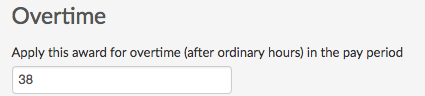
- Set the multiplier to 0 and untick ‘this rule applies to ordinary hours’.
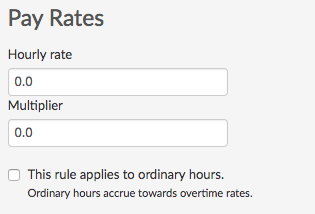
Tick ‘Export this time as TOIL or RDO accrual’.

This will create an automated TOIL accrual. However, if you want to create TOIL that is optional, you will need to create an award tag.
- Set up the Award Tag under Payroll > Tags.
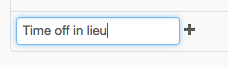
- Add the tag to the award rule.
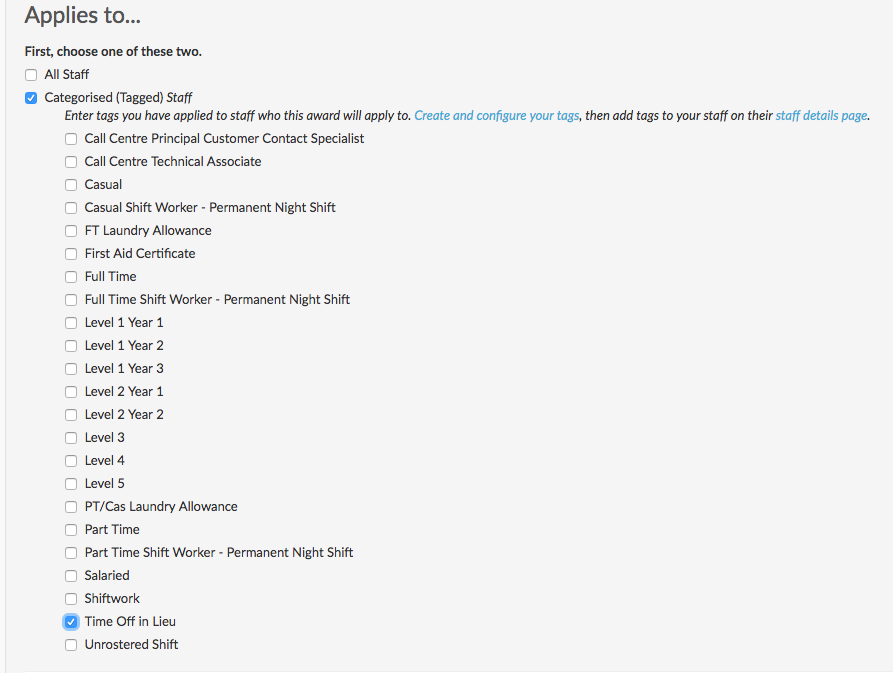
Step Three: TOIL Accrued will show on your Timesheet Export Summary and Timesheet Award Chart.
If you created TOIL that is optional, you will need to tag the shift with overtime with the tag ‘Time Off in Lieu’.
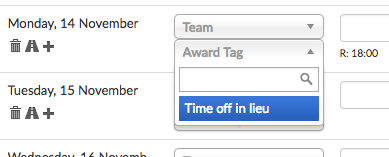
Rostered Day Off (“RDO”)
Step One: You will need to make sure that a RDO Leave type has been created in your Xero account. Type of Units should be set to Hours on the Xero leave form.
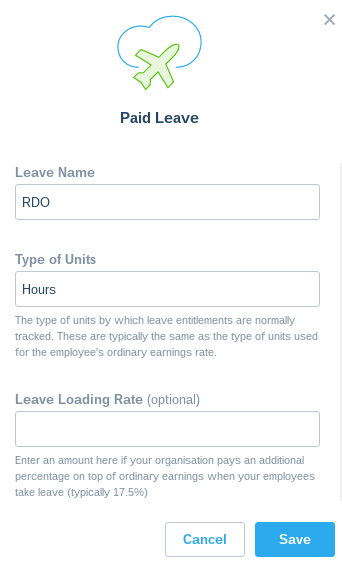
Step Two: In Tanda, you need to create an award rule that covers how many hours of each day the employee accrues towards the RDO. For example, the employee will work 40 hours each week and two hours of each week will accrue towards one Rostered Day Off each month. This means that each day the employee will accrue 0.4 hours towards an RDO.
You can create new award rules in Tanda under Payroll > Award Rules > New Award Rule. Below are specific areas on this Award Rule Building form in Tanda that needs to be filled out to connect to Xero.
- Select RDO from the Export Names. It will be beneficial to call the award rule name, ‘RDO Accrual’. You will be able to easily identify when it is applying on the timesheet.

-
As employees work 7.6 hours each day, RDO should apply after 8 hours have been worked. 0.4 of each 8 hours worked per day will accrued towards the Rostered Day Off.
-
Set the multiplier to 0 and untick ‘this rule applies to ordinary hours’.

Tick ‘Export this time as TOIL or RDO accrual’.

Step Three: RDO Accrued will show on your Timesheet Export Summary and Timesheet Award Chart.
If you want assistance in setting up RDO or TOIL, please do not hesitate to contact Tanda’s support team.