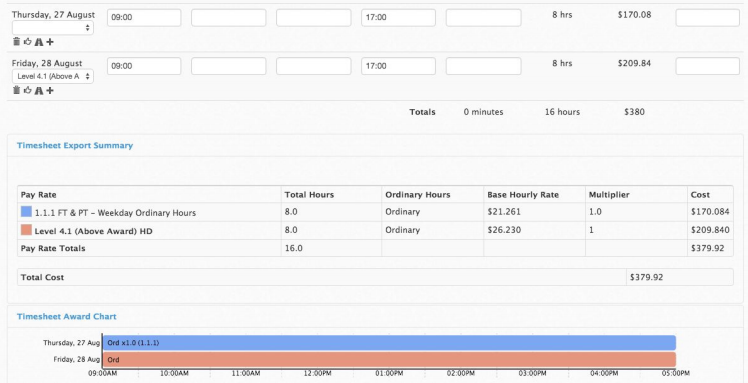Setting Up Higher Duties in Tanda
When an employee works at a higher level than their usual employment level, they get paid at a higher rate of pay. This is known as Higher Duties, and the way in which higher duties are paid differs depending on the applicable Modern Award or EBA.
Higher Duties on a Managed Award Template
To configure Higher Duties in Tanda, go to Payroll > Payroll Manager and then select Manage Award next to the award template for which you need to configure higher duties:
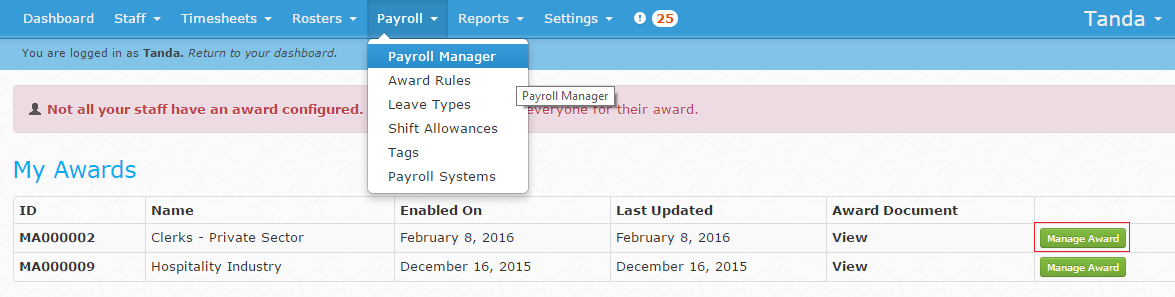
Click on Configure Higher Duties :
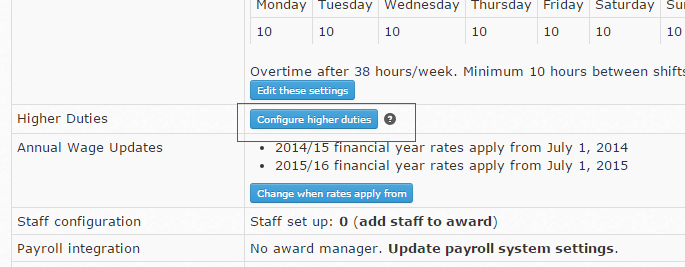
To start, add a new Higher Duties Jump. A “jump” is when an employee starts on Level 2, but works at a Level 3 rate - they are “jumping” from the lower to the higher rate:
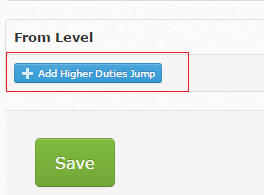
You should add a jump for each possible combination of levels that can happen in your business. Not every business will have Level 1 staff that can work in a Level 4 capacity so don’t configure that unless it applies to you - this will make your timesheets a lot simpler.
Click the Save button once you’ve created all of your jumps:
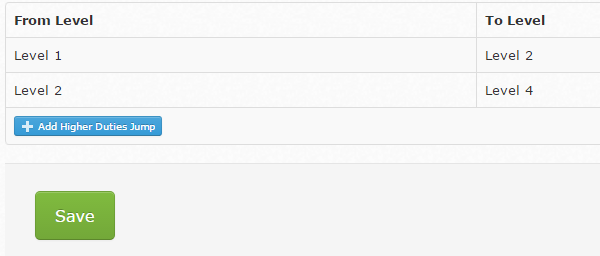
Tanda will then tag this on every person’s profile who is at the applicable level:
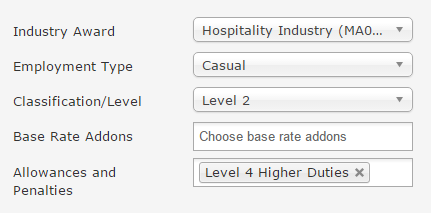
When you are going through and approving timesheets, you will simply need to tag the shift when they worked at the higher level by clicking in the Award Tag section:
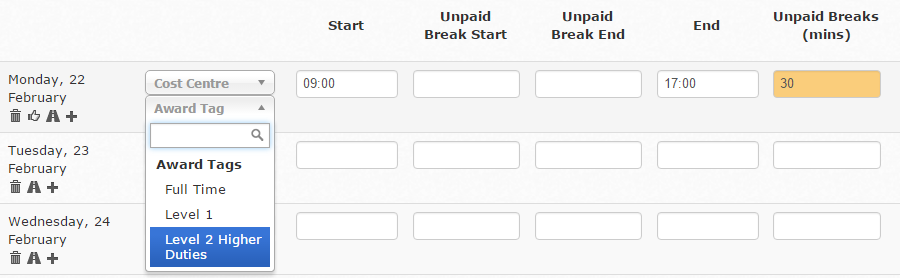
In the Timesheet Export Summary, you will then see the shift is being applied at the higher rate:

Important Information
If you are using MYOB Desktop, you will need to create new Payroll Categories for the Higher Duties you have created in Tanda. You can do this in the same way you originally created new Payroll Categories in MYOB to match Tanda, by going to Payroll > Payroll Manager > Manage Award and clicking on Configuration Report. In this report you will find the new higher duties Payroll Categories which you can copy and paste as new ones in MYOB.
If you use MYOB Live or Xero , Tanda will automatically create new Pay Items for these jumps.
Higher Duties on a EBA
If you are doing a custom payroll setup, or if your higher duties rates are non-standard (above award) and can’t be done through the award template, this guide will step you through the process.
It’s important to follow these steps in particular order, as some steps will only work if prior steps have been done.
1. Create shift tag
Under Payroll and Tags, create a new shift tag which you can use on shifts where higher duties applies.
Don’t use the words “Higher Duties” in the tag name (this is a special keyword that is reserved by managed awards). You can use “HD” to indicate higher duties if you like.
If the higher duties pay is based on a particular award level, include that in the name. It’s also good practice to make it clear if you’re paying above award for example:
![]()
2. Create award rule
Under Payroll > Award Rules, create a new rule with the same name as your shift tag. Choose an appropriate export name, and days/times that the rule will apply on. If you’re trying to create a Higher Duties rule in place of another rule, then you should use the same days/times so that this one takes precedence.
If you are using an award template, and the employee who gets higher duties is on said template, make sure that you choose this template when creating the award rule. In the Applies to… section, choose “All Staff”, and “Categorised Shifts”. Then choose the shift tag you created in step 1.
For pay rates, we recommend entering an hourly rate as this will make it easier to understand the higher rate being paid, and ensure that it’s correct. You’ll need to make sure that this hourly rate matches up to the appropriate pay item in your payroll software. If you have already set up a multiplier in your payroll software, it’s fine to use a multiplier here instead. The pay rates you use in Tanda aren’t exported to your payroll software, they are just used for reporting purposes - so ultimately you can use whatever you like.
Once created, the award rule should look like this:
![]()
3. Apply tag to staff
On an employee’s profile, you’ll be able to add your new higher duties tag in the award tags section. You’ll need to add the tag here, so it can be added to timesheets. For staff on award templates
For staff not on award templates:
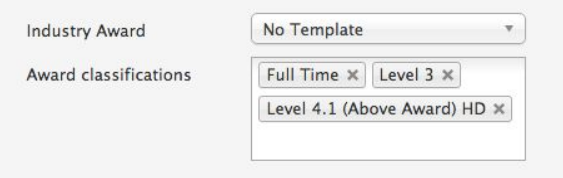
4. Apply tag to timesheets
On an employee’s timesheet, you will be able to tag a shift using the new Higher Duties tag by choosing it from the shift dropdown. Once saved, the shift will be paid at the higher rate.