How to Apply For Leave Online - Staff
There are two ways that you can apply for leave through Tanda. Your manager will direct you whether to apply for leave using the Portal, Timesheets or both. You can send your Manager this help article if they are unsure.
Portal
The portal is accessed by going to my.tanda.co/portal. This is the same portal that you use if you forget to clock-in/out.
You will be asked to enter your Phone Number and Passcode:
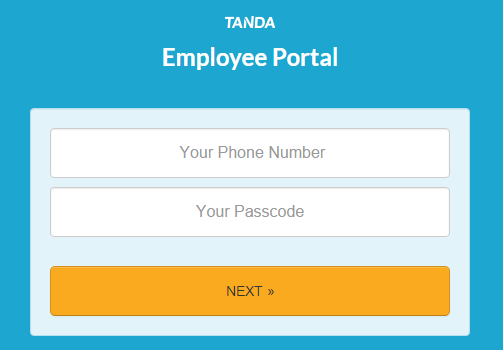
Next, click on the Request Leave option.
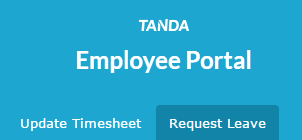
You will then need to fill in the following to put through your request.
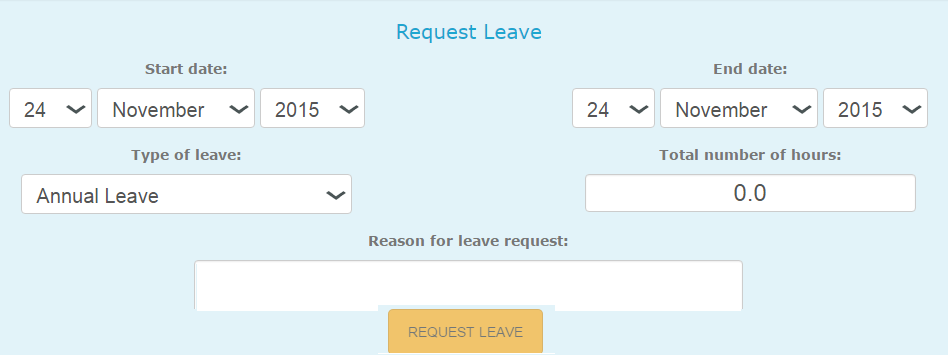
- The Start and Finish Date of your leave
- The Type of Leave you are applying for
- The Total number of hours. Your Manager will let you know, otherwise just check with them what a standard day is, whether you enter 7.6 hours or 8 hours for you day. Just keep in mind that if you take two days leave, in the Total Hours field, you would need to enter 7.6 or 8 x 2 = 15.2 or 16.
- Reason : why you want to request this leave
When you click Request Leave at the bottom, your Manager will then receive an email with the details. If it’s been approved, this will go straight to your Timesheet. If it hasn’t your Manager will let you know, verbally so it is advisable to check that they have received this and if it is approved before your make your plans.
Tanda Online
If your Manager has set this up for you:
- In a Browser (we recommend Google Chrome or Firefox) go to my.tanda.co/login.
- On the login screen, enter your Email Address and Password.
Your Manager can check which email they have setup for you, most likely it will be your personal email that you receive your payslips to.
If they have given you a Password, enter it in this field, otherwise click Forgot my Password and then check your email to reset your password.
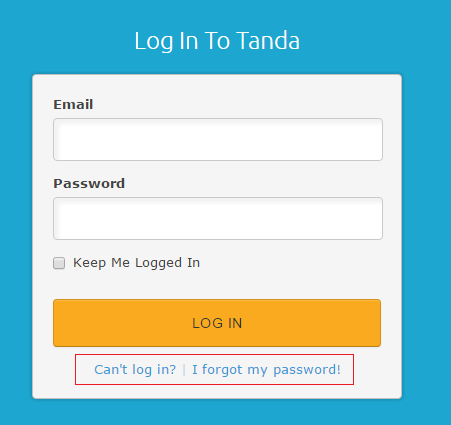
Once you are logged in, click the Leave tab. This is where you can view all of your Pending, Approved and Declined leave requests as well as filter by specific time periods.
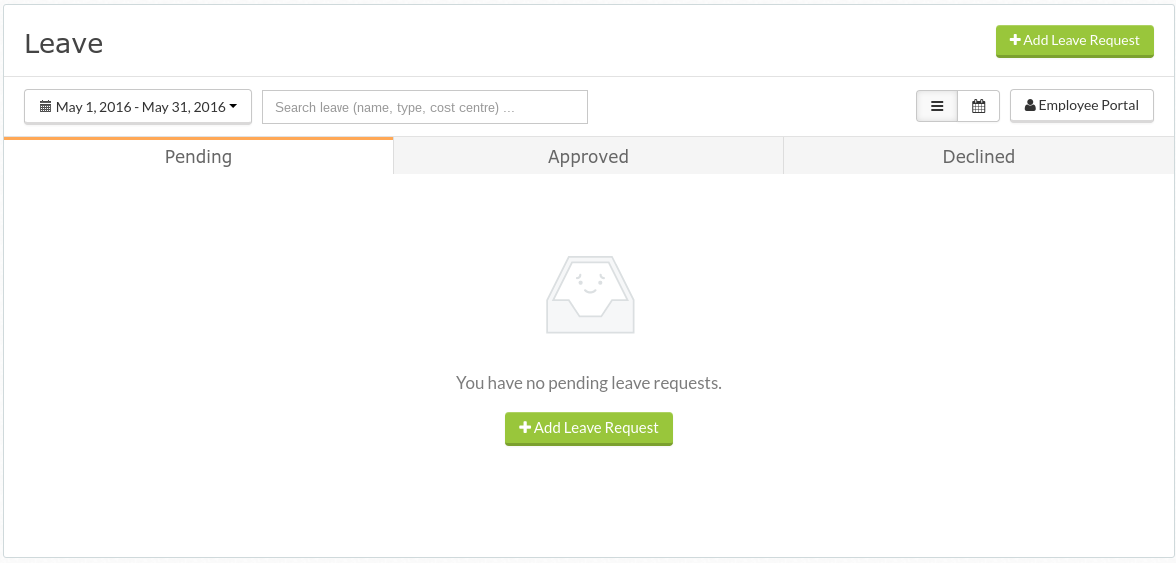
If you wish to create a new leave request, simply click on the Add Leave Request button in the right hand corner of the page. This will prompt you to fill in some specific details about your leave request.
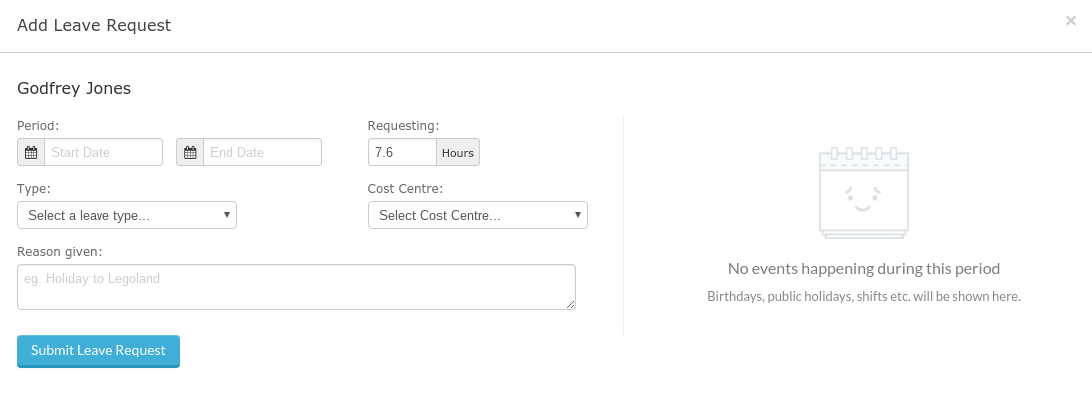
- Type of leave: you will only be able to select Leave that is applicable to you
- Reason for leave : enter why you are requesting this leave
- The Start and Finish Date of your leave
- The Total number of hours: this may have 7.6 or 8 hours already entered, this is based on your companies standard day. Just keep in mind that if you take 2 days leave, in the Total Hours field, you would need to enter 7.6 or 8 x 2 = 15.2 or 16.
Once you click Submit Leave Request at the bottom, your Manager will receive an email with the details. Once your leave is actioned, you will be notified via email and it will move into the corresponding tab. Please note: It may take up to 15 minutes for you to receive a notification email once your request has been actioned.