Setup Staff to Apply for Leave
Staff eligible for leave can enter their own leave in Tanda, either via the Portal or Tanda online.
Portal
The Portal is accessed by navigating to my.tanda.co/portal. Leave can be entered in the portal under the Request Leave tab.
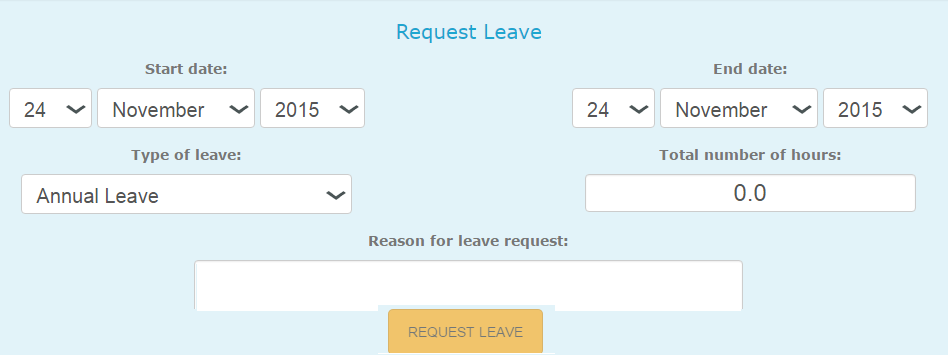
The employee portal is enabled in your account by default, to ensure your staff have access to the portal navigate to settings > employees.
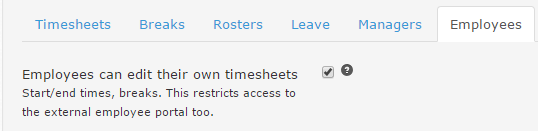
Make sure the first option Employee can edit their own timesheets is turned on.
A full guide on how staff can submit leave in Tanda is available here.
Tanda Online
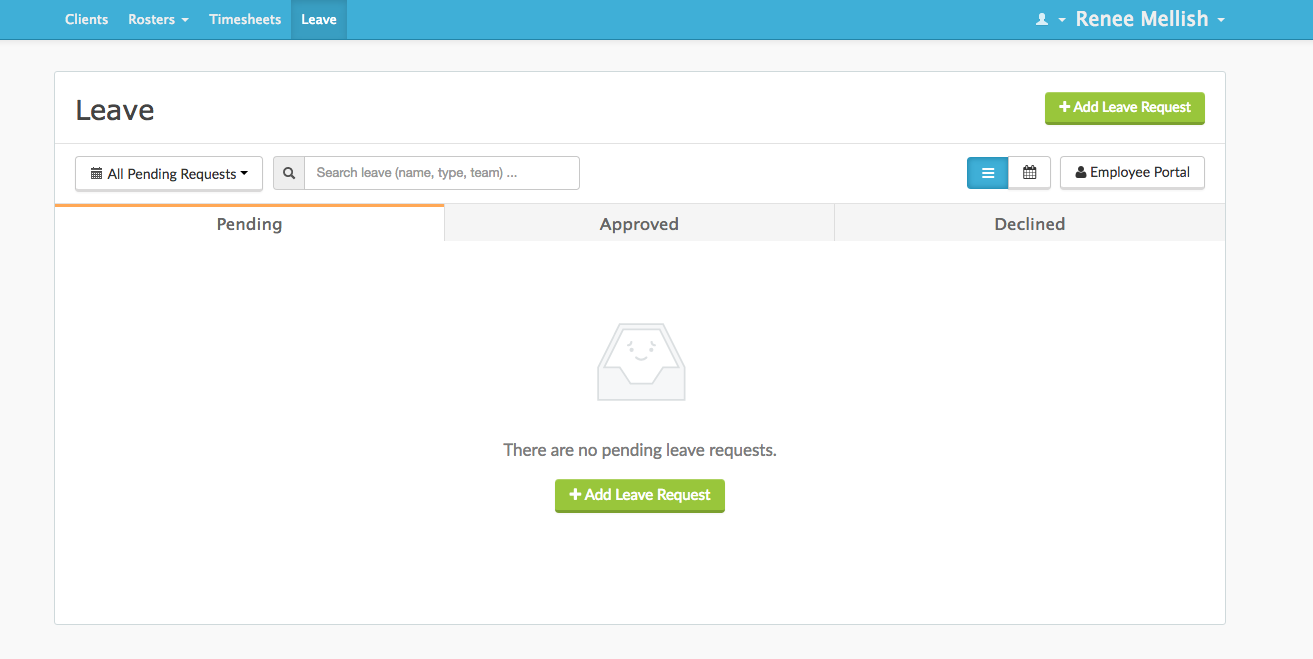
The second way staff can enter leave is directly through Tanda Online. By default leave is turned on for you staff. You can check this by going to settings > Leave.
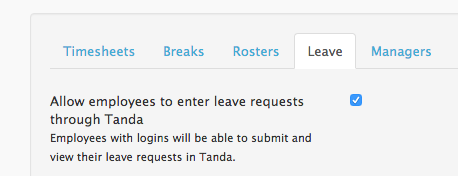
Staff will only be able to submit leave this way if they have access to login to the website (this is different to the portal above.)
On your staff members porfiles, make sure they have a valid email address entered.
If you have setup staff with an email address in Tanda and let them know to go online, they can go to my.tanda.co/login and click on the Leave tab at the top. If you have not set up staff to log in to the browser online, have a read of how to setup staff to access Tanda online.
Clicking on the green Add Leave Request button in the top right hand corner in the Leave module to open a leave request form. Your staff will need to fill out each field and Submit their request.
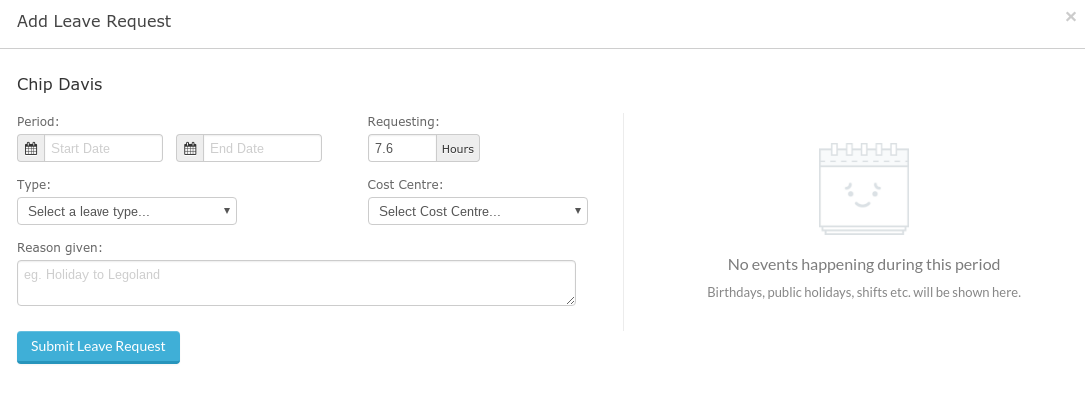
Providing you have configured your leave types correctly, staff will only be able to apply for leave that is available to them in the Leave type dropdown menu. To learn more about configuring leave, have a read through setting up leave.
Once a Leave Request has been submitted by a staff member, your Admin and/or Managers will be notified and can then action the Leave Request. To configure who receives these notifications go to Settings > General Settings and Leave.